
In this guide I will be showing you on how to change the voices to any available languages. The default language will depends on which country you’re from, for me its English. Since I’m a weeb, I want the Japanese audio so I’ll show it to you a step by step with images on changing the English voices to Japanese voices.
Guide to Change Audio to Any Available Languages
Locate Your Folder
First thing we need to do is locate the install folder of JW2 so typically in your Steam Common Folder. For me its on my E: Drive just as shown on this picture below:

Backup and Copies
Once you have located your Audio folder of JW2, first thing you need to do is make a backup of the default language you’re using, so for me its English so I will make a backup of that folder.
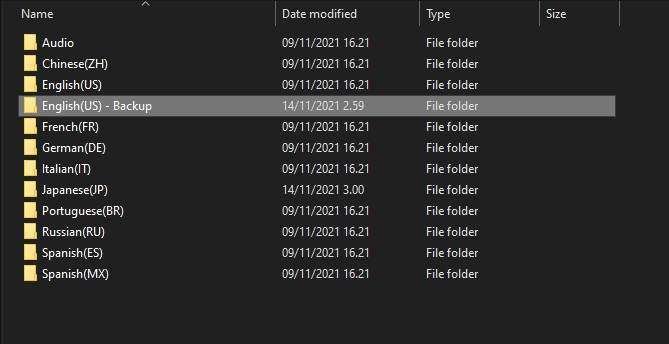
Once you have made a backup, make a copy of the folder that you want the audio to be, in this case its Japanese.
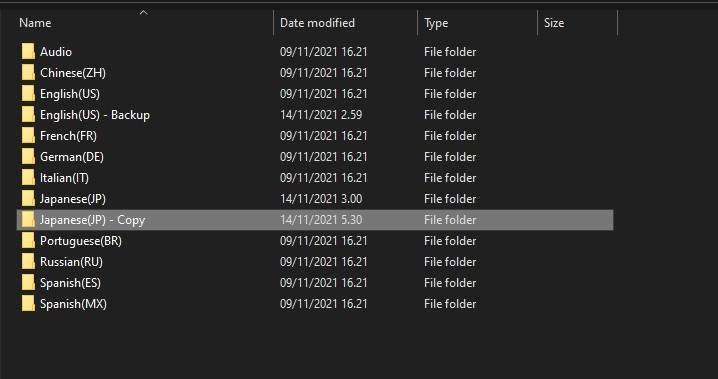
Renaming
We will now rename this folder to “English(US)” but you’ll get a notification replace, press NO on that.
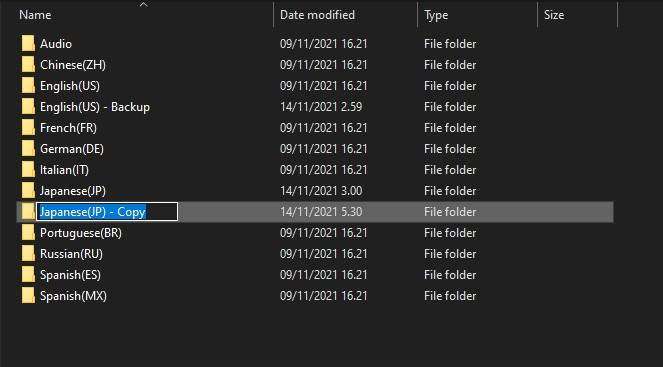
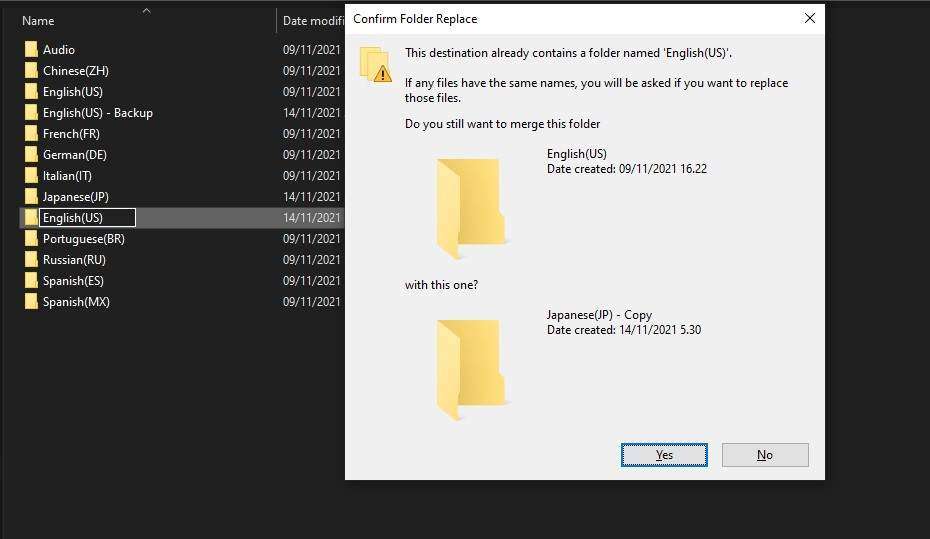
We will then delete the original “English(US)” folder, not the BACKUP.
Once you have done that, go back to the “Japanese(JP) – Copy” folder, we will then rename that to “English(US)”.
Editing Folders
Open the English BACKUP folder that you have made, open Localised and then you’ll see 3 folders which are English, Korean and Polish. Open the English folder, now you will see another 2 folders which are UnitedKingdom and UnitedStates.
Make a note on those folders.


Now open the “English(US)” folder, open localised and you’ll see a Japanese folder instead of English, this is because its originally a “Copy of the Japanese folder” we had earlier so we will then rename that folder to English.
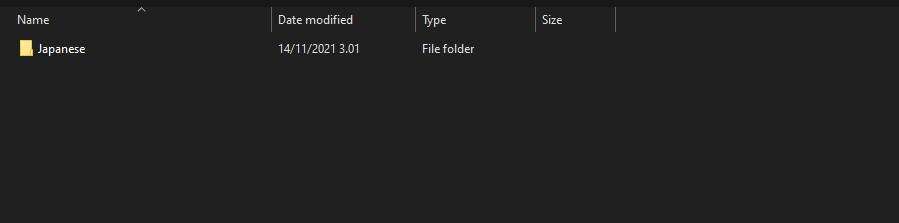
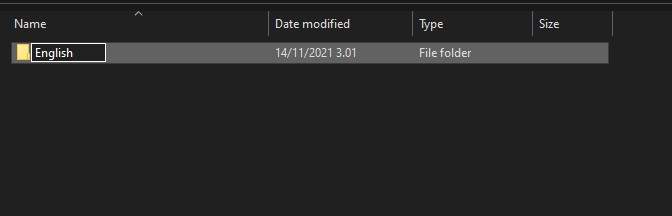
Copying 2 Folders and Renaming
Now go back to the English(US) backup folder again then copy the Korean and Polish folder together then paste it on the English(US) folder inside the localised folder together with the “English” folder.
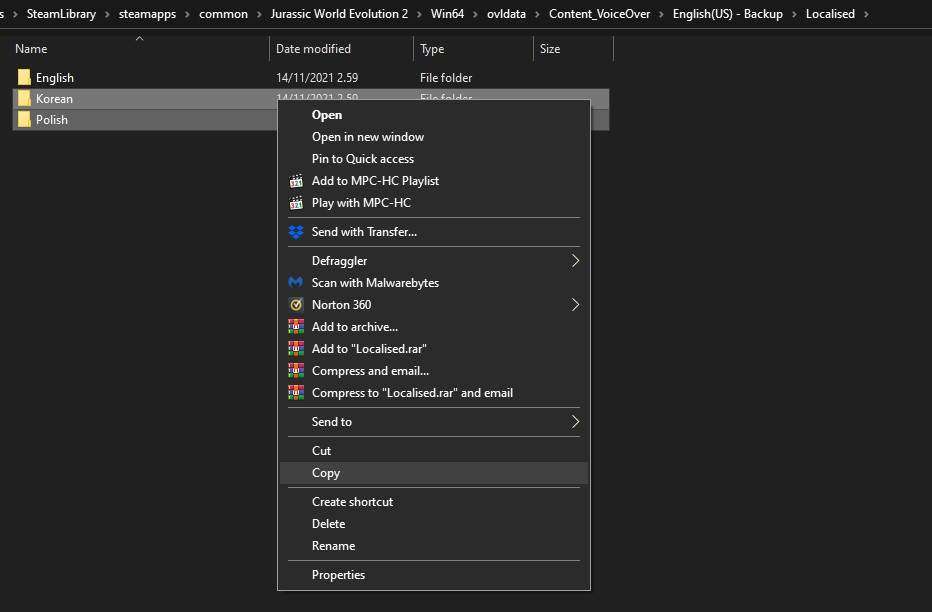
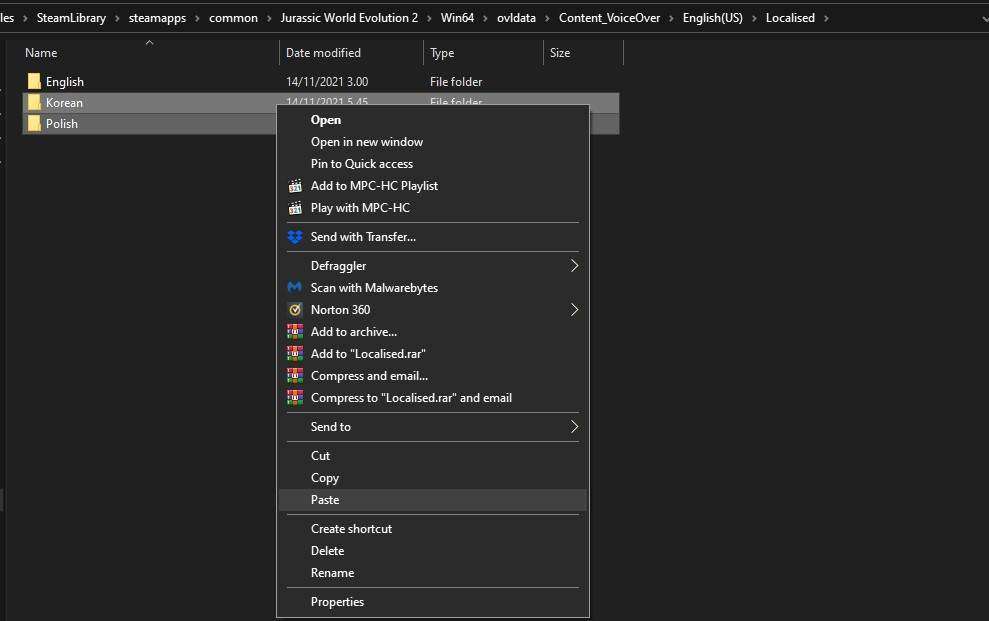
Next is to open the “English” folder and you will see “Japan”, copy the folder and paste it on the same folder so that we will have a copy of that folder.
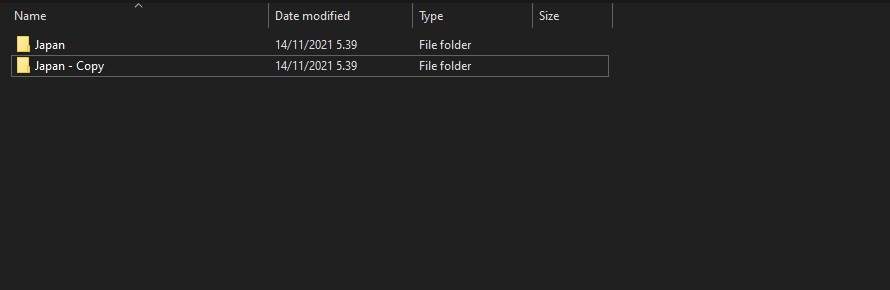
Now remember that the original English folder had 2 countries on it which are UnitedKingdom and UnitedStates.
Rename the “Japan” and “Japan – Copy” to UnitedKingdom and UnitedStates.
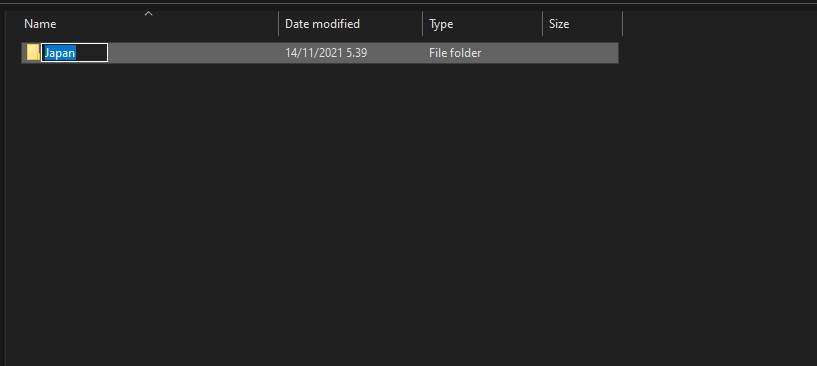

Manifest
The last part is the Manifest file. Go back to the Backup folder one more time, you will see the Localised folder and Manifest.
Copy that Manifest.

Then paste it to the “English(US)” folder and click replace, and you’re done.
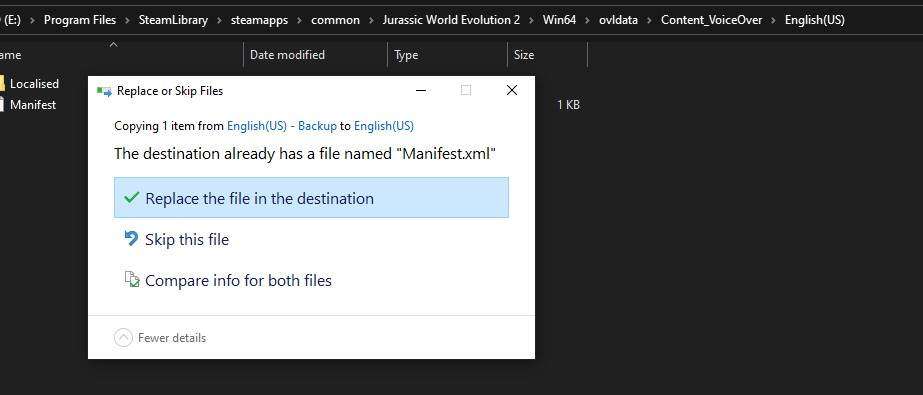
If you want to change it to other languages, just do the same process as I shown you.
If you’re lazy to do this, then you can download the folders that I edited (Note: This is all in Japanese audio), click here.




Be the first to comment