
Perfect for two players on controller – split your gameplay into separate monitors with this configuration guide. Also ensure 144 refresh rate and change other settings!
The Split Monitor Guide
If ingame already:
- Navigate to Video Options in Options.
- Enable windowed and drag the window to the desired resolution.
- Restart game if window misbehaves.
Game Closed – Granular Settings and window size:
- Close game first.
- Navigate to the following in Windows File Explorer (Windows Key + E shortcut).
- C:\Users\W\AppData\Roaming\Warner Bros. Interactive Entertainment.
- Paste your windows username in place of “W” then paste address into File Explorer. Location of config should load in. I recommend Notepad++ to edit.
- Open the PCCONFIG.TXT which has all sorts of display, audio, and other settings.
- Begin editing Video Settings in next section.
Video Settings (Resolutions)
For 2 x 1440p Monitors (2K)
- ScreenWidth 5120
- ScreenHeight 1440
- WindowWidth 5120
- WindowHeight 1390
- WindowLeft 0
- BorderlessWindow 0 – This one is especially important for perfect screen coverage!!!
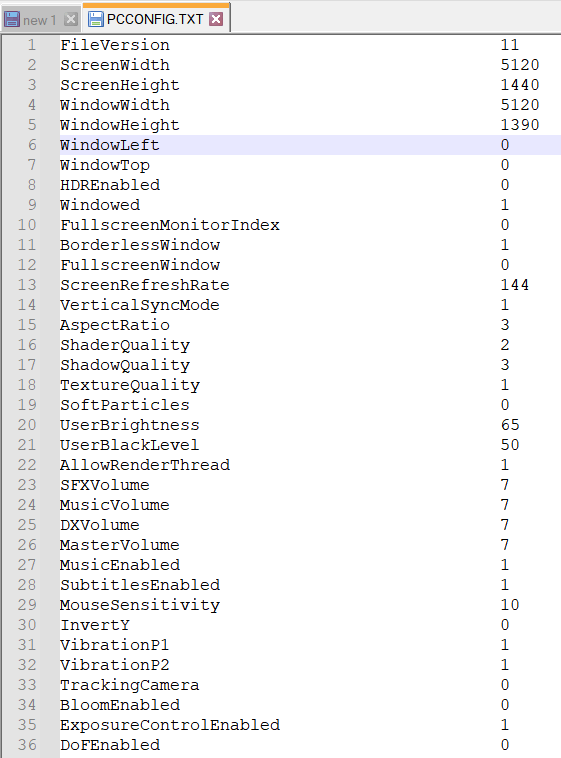
For 2 x 2160p Monitors (4K)
- ScreenWidth 7680
- ScreenHeight 4320
- WindowWidth 7680
- WindowHeight 4170
- WindowLeft 0
- BorderlessWindow 0
- These calculations for 4K monitors are calculated. Community member can hopefully give perfect settings.
Save your settings. Relaunch game and test. Repeat until satisfied.
Other Notable Settings
- ScreenRefreshRate 144
- VerticalSyncMode 0
- DoFEnabled 0
- SubtitlesEnabled 1
- BloomEnabled 0
Conclusion
You’re now running on two monitors, congrats!
Note: Most cutscenes merge both screens to the center of the screen which can be jarring if your dual monitors aren’t aligned nicely.





NICE work my dude. I figured with with 32:9 support, dual monitors would easily be able to pull this off. But hats off for doing the legowork.
Great guide, I have been using this trick for many split-screen games for years. It has changed my life!
Perfect guide. Thank you for confirming the best config settings.