
This is for wireless controller setup, i’m sure wired will require less hassle. You can now get PS button inputs but it does require DS4Windows.
Guide to Get PS Button Prompts
Disable Steam Input for Controller
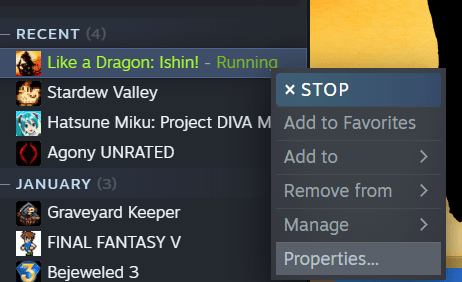
- Right click on Like a Dragon: Ishin! in your Steam library.
- Click on Properties.
- Select Controller option.
- Click on Disable Steam Input as per the image below.
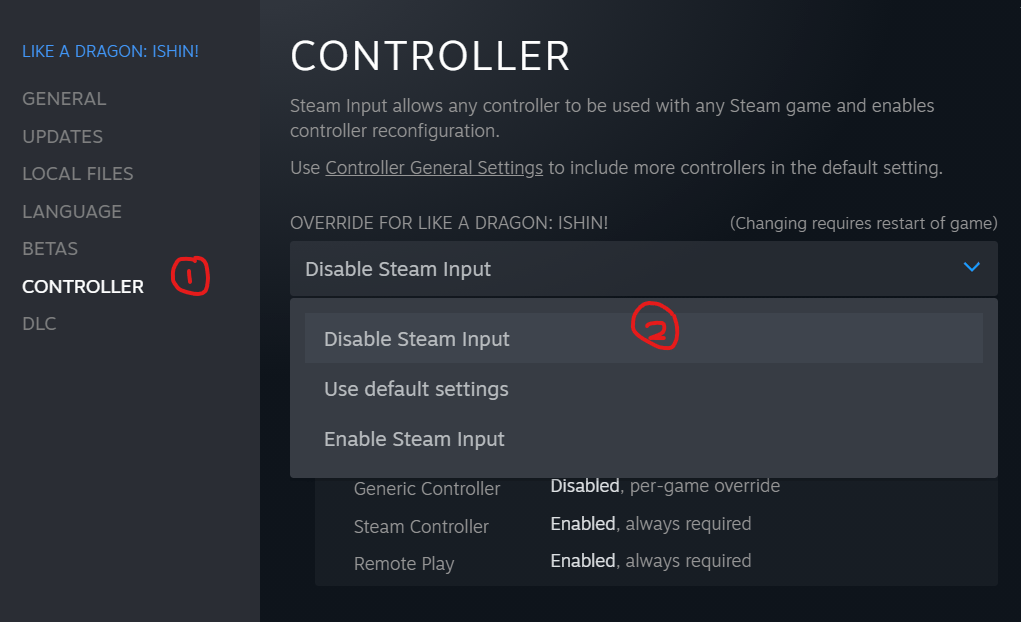
Download DS4Windows (Ryochan7)
- Link to download DS4Windows.
- It can seem a bit overwhelming but I suggest in just installing the REQUIRED drivers listed in the list, ignore the OPTIONAL ones.
- You should be installing ViGEmBus, listed Windows Libraries & Frameworks, DS4Windows.
- Select either x64 or x86 version during installation.
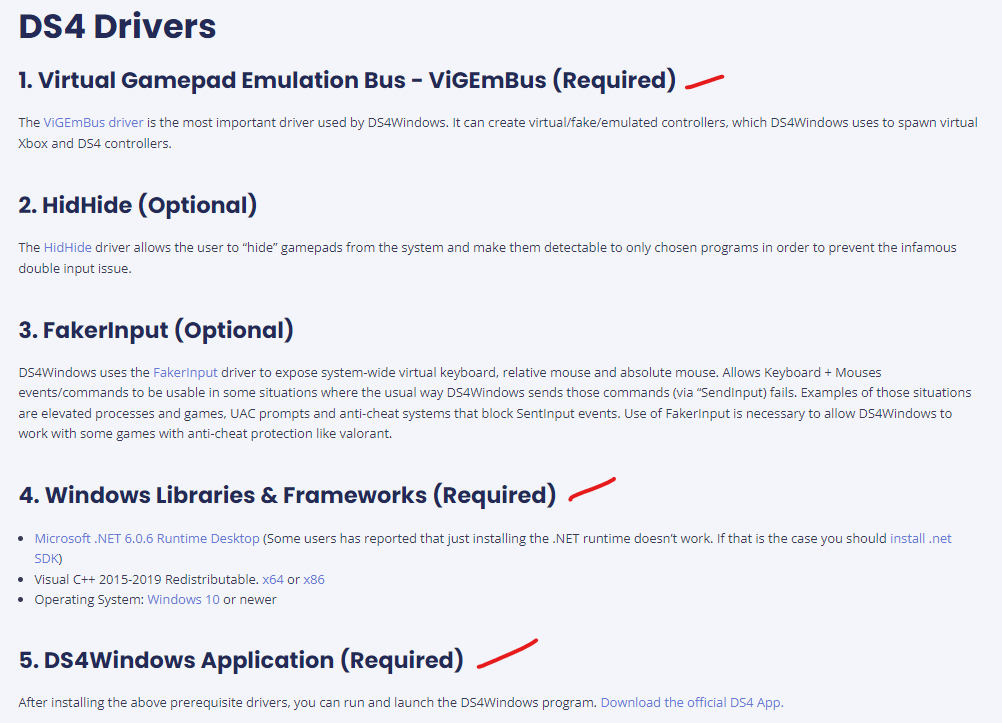
DS4 Profile Setup
- Turn on your DS5 bluetooth.
- If the DS4Windows installation went correctly, it should pop out a window as following:
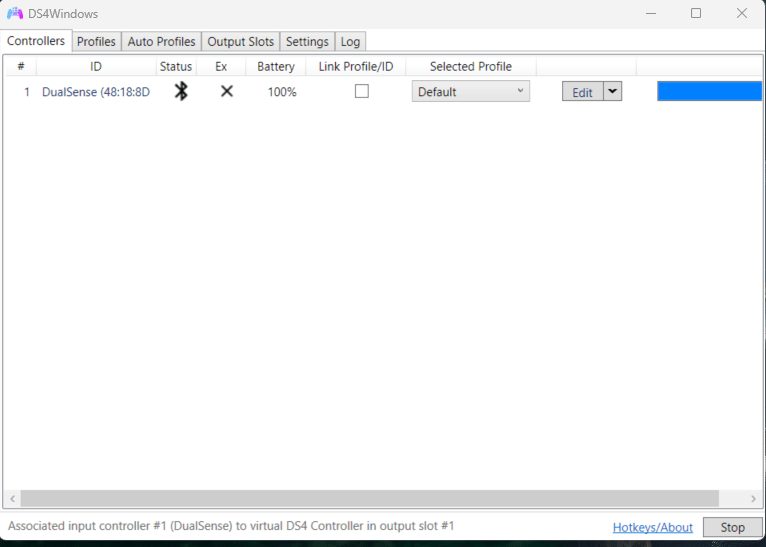
- Select Profiles tab, click on New.
- Select YES when it asks for a preset option.
- Select presets: GAMEPAD, output controller: DualShock 4.
- Rename your Profile (i just put ds5 in my case), click SAVE.
- Back to Controllers tab, select your controller. click on the profile you created.
- Images below are left to right in order.
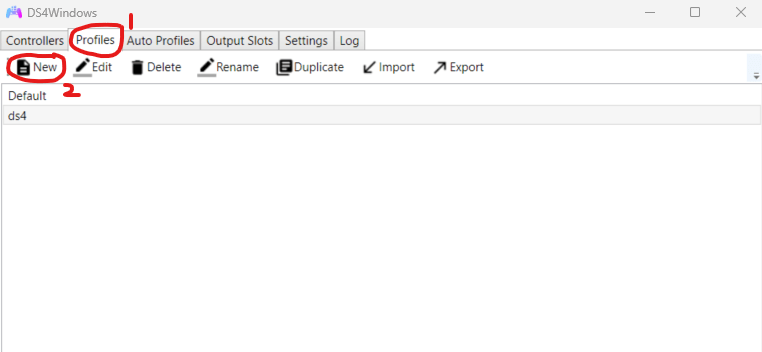


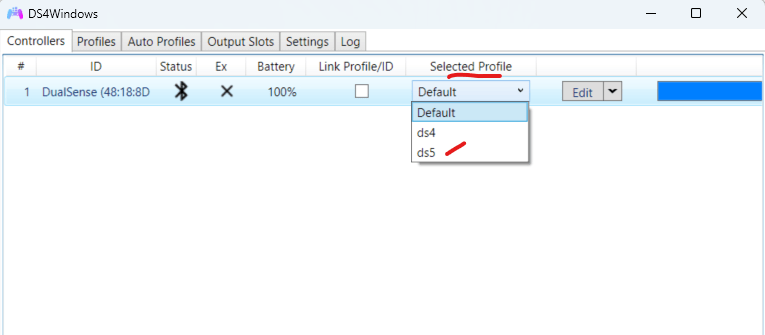
Launch Game
You now have PS button input!
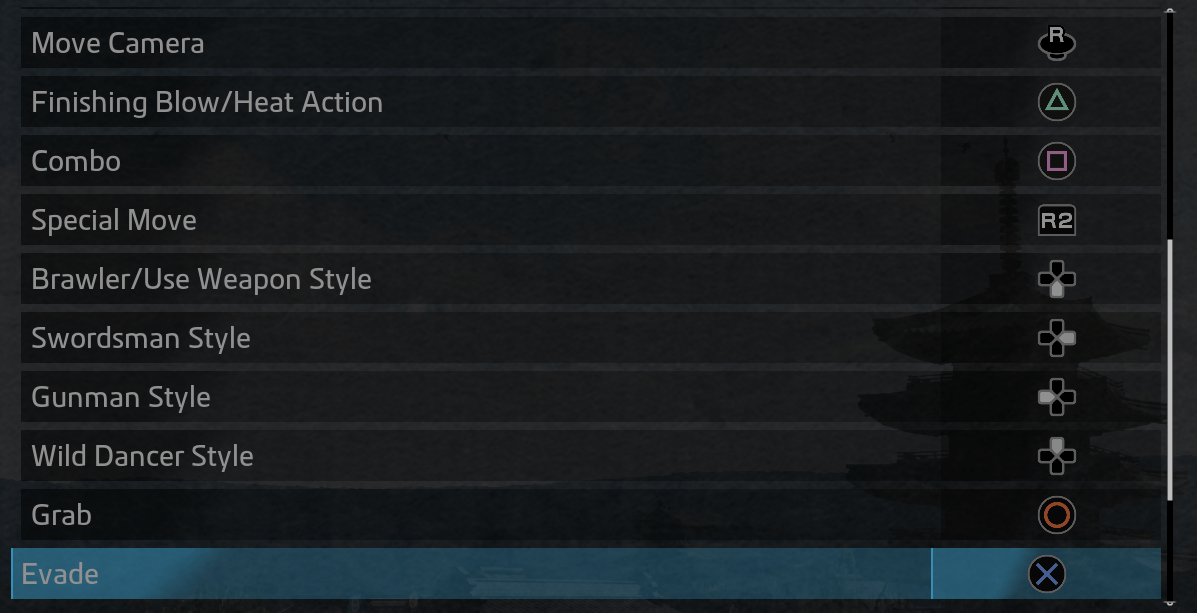
Enjoy the game and make sure to get perfect combo for Karaoke.





Thank you so much for this! Now the PS4 control buttons are showing up in the game.
Also, I figured out how to enable the touchpad to use in the game. In DS4Windows, open your profile and then go to the Touchpad tab on the left side. There, change ‘Output Mode’ to ‘Controls’, and also tick the ‘Passthru Click Action’ option. That will allow the game to detect the touchpad button being clicked and thus you can use it to open the Map.
bro thanks, i was trying to find a solution to that