
The current crosshair settings in the game are quite lackluster, luckily there are settings in the file that can be customized for your preference.
How to Step by Step
Press Windows-key + R
This will open a lil window.
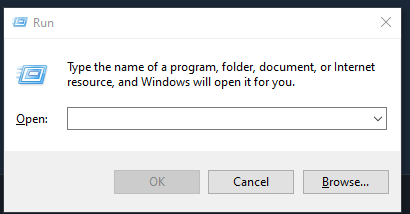
Now copy and paste the following
- %LocalAppData%
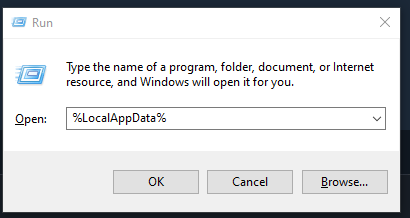
Follow this path

Go to GameUserSettings
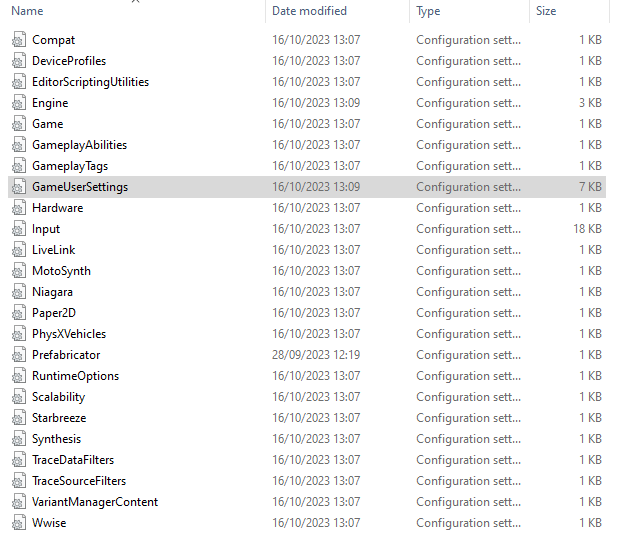
Customize your crosshair
- Now you finally located the settings for the crosshair.
- Pretty simple, crosshairbar settings are for the bars (the lines).
- And crosshairdot is for the dot.
- If you want to remove either bar or dot colors to not show up.
- Simply go to the color settings and put A to 0.000000
- As I did in the examples tab below.
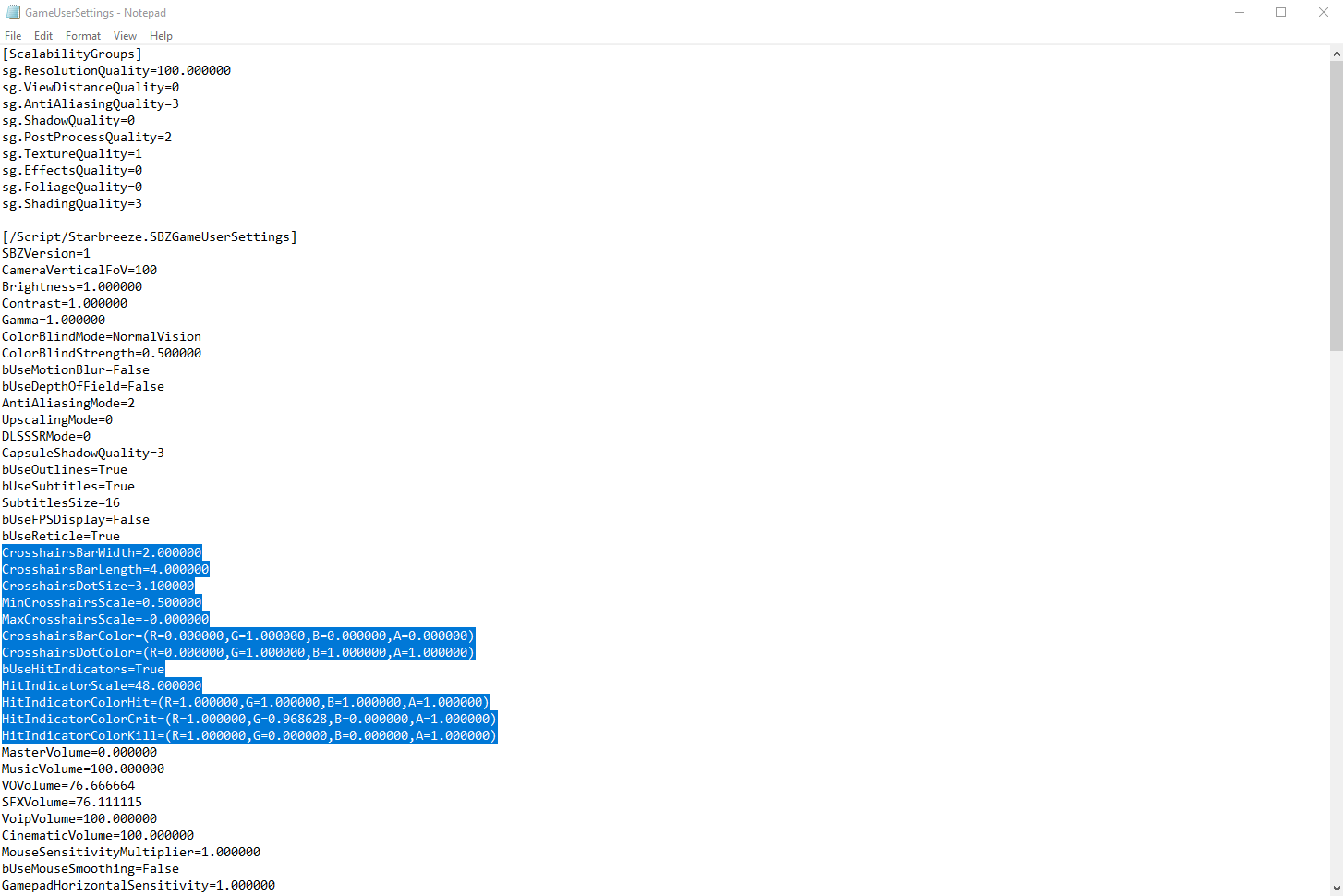
Examples
A few examples: If you want to try them, simply copy and paste them into your settings.
Cyan Dot (My Personal Fav)
CrosshairsBarWidth=2.000000
CrosshairsBarLength=4.000000
CrosshairsDotSize=3.100000
MinCrosshairsScale=0.500000
MaxCrosshairsScale=-0.000000
CrosshairsBarColor=(R=0.000000,G=1.000000,B=0.000000,A=0.000000)
CrosshairsDotColor=(R=0.000000,G=1.000000,B=1.000000,A=1.000000)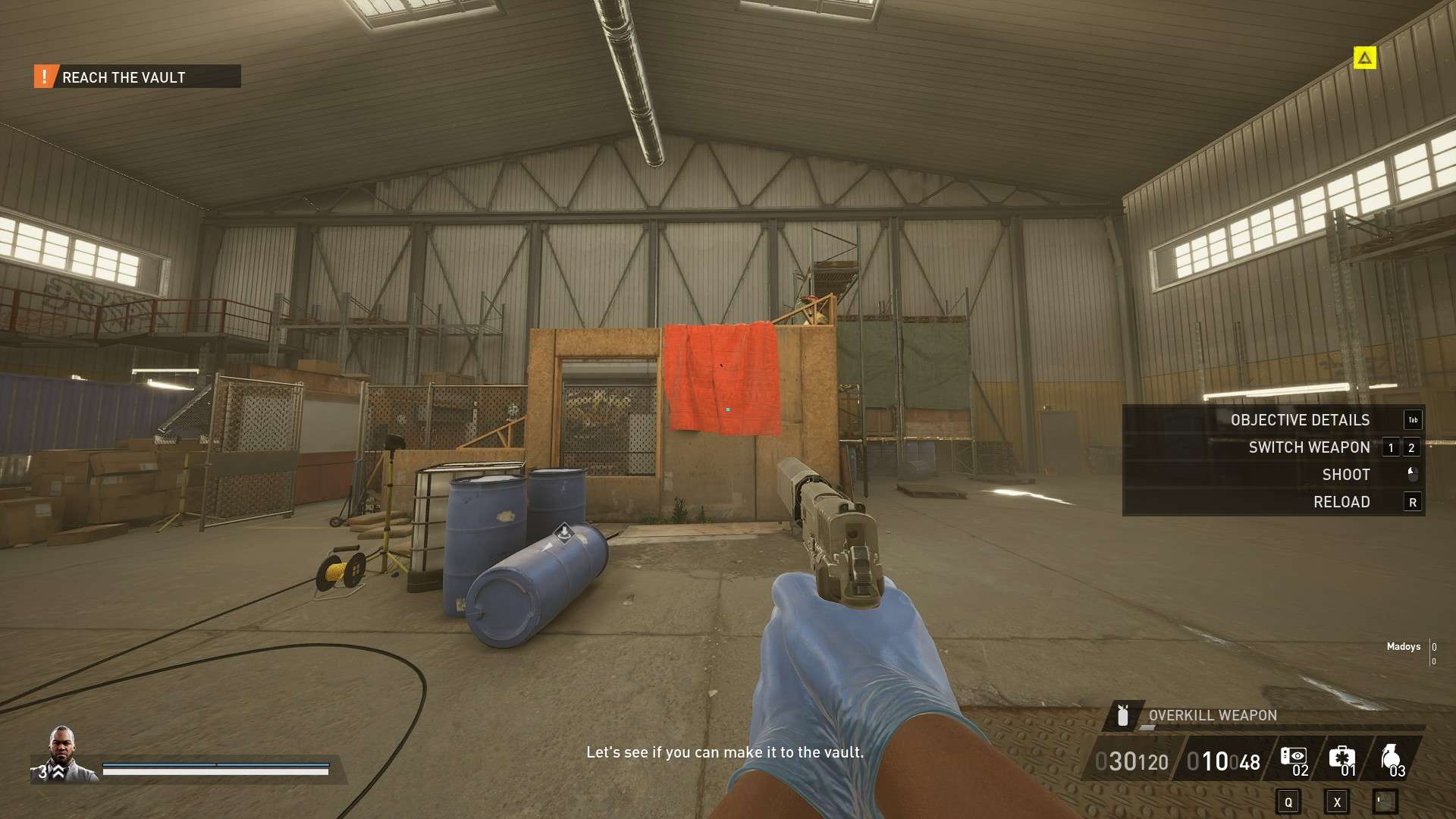
Green Cross
CrosshairsBarWidth=2.000000
CrosshairsBarLength=4.000000
CrosshairsDotSize=3.100000
MinCrosshairsScale=0.500000
MaxCrosshairsScale=-0.000000
CrosshairsBarColor=(R=0.000000,G=1.000000,B=0.000000,A=1.000000)
CrosshairsDotColor=(R=0.000000,G=1.000000,B=1.000000,A=0.000000)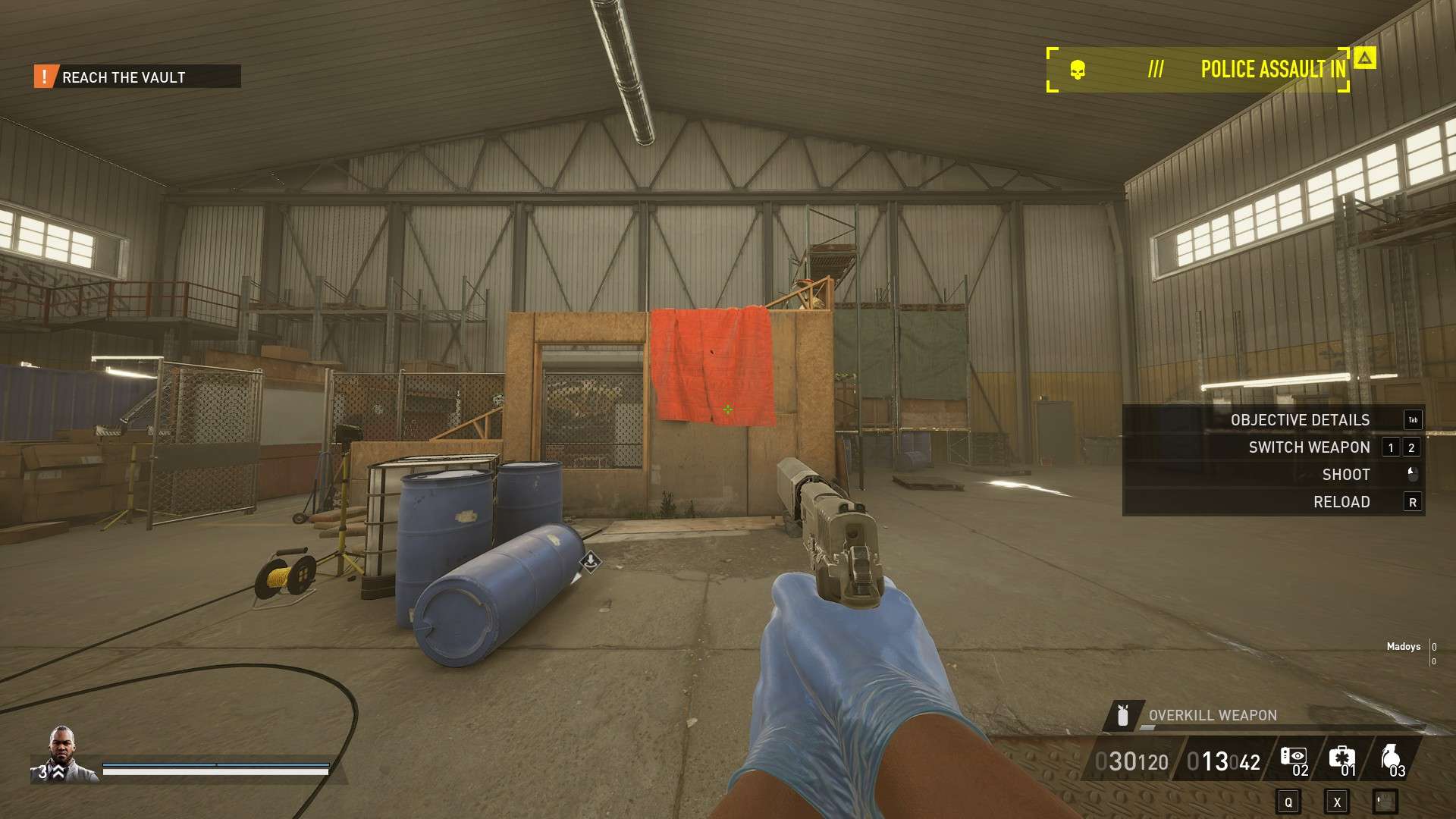





I would like how to increase the size of the dot when unmasked
Just increase CrosshairsDotSize.
This affects both unmasked and masked.
You can’t split it.
thank you for the guide. very disappointing these aren’t standard ingame settings