
This guide complains how to add radio in Euro Truck Simulator 2.
Adding the Radio
Opening Radio Webpage
Open your radio webpage and press “Play” button. For example using TruckersFM
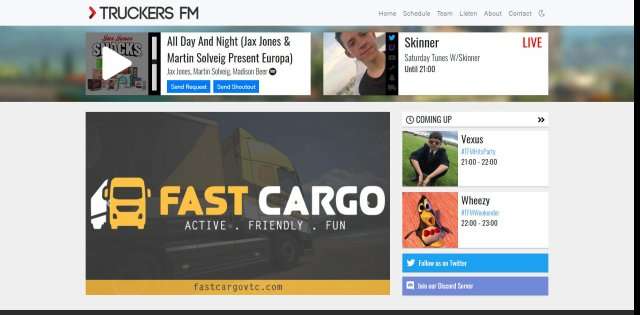
Finding Stream Link
Click right on Play and click on Analyze Element, then press Network.
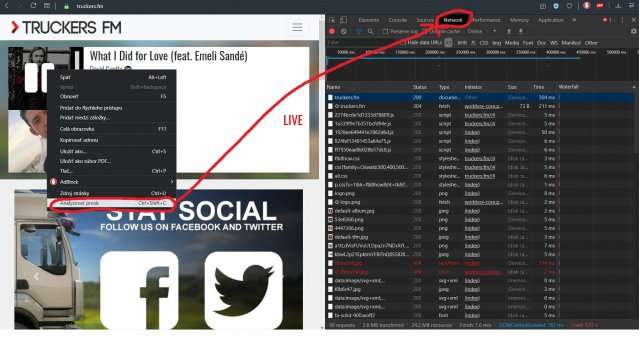
Copying Stream Link
Scroll and search for biggest bar.
Tip: Game only supports formats http://, https://, .mp3 and .mms
When you find it, click right and copy, then copy link adress.
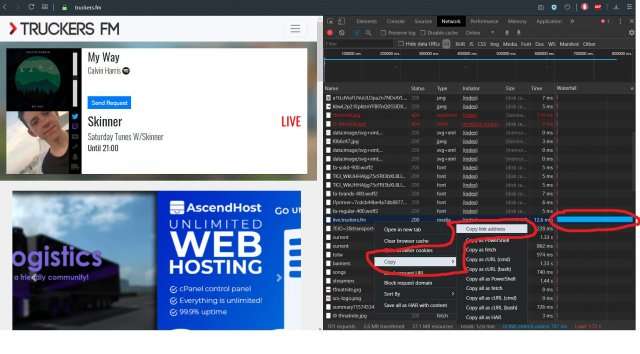
If you see an empty graph, just reload the page while keeping the elements open. Make sure you have a stream playing while you’re looking at the network graph. The bar will load properly then.
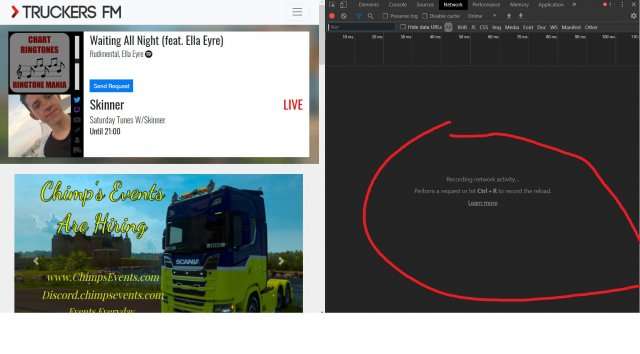
Adding Link to Game
When you have copied link, then go to Your PC:
> Documents > Euro Truck Simulator 2 > Find file named: live_streams.sii And open it with (any) text editor.
Tip: If you cant find live_streams.sii then open game, press R (open radio), switch to internet radio and click update from internet, then save game and quit.
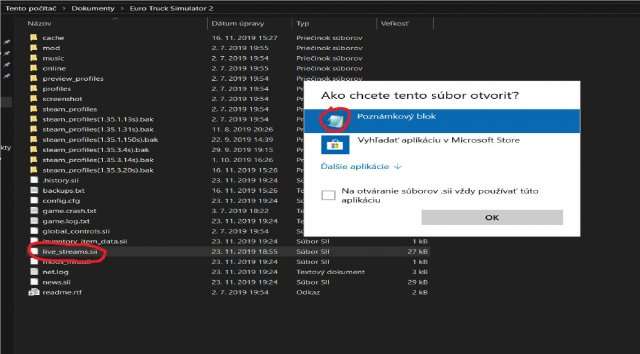
When you have opened editor, go to the bottom and write (if want copy) any previous line.
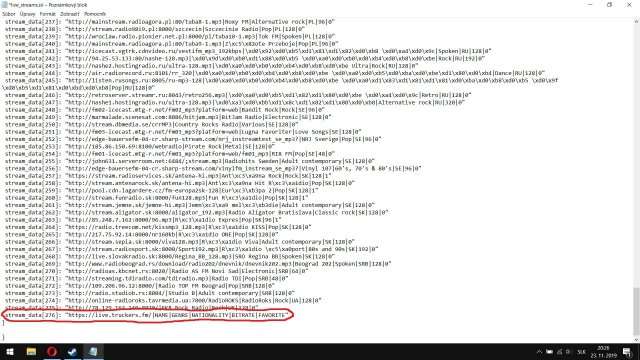
Tip: It must be before }} like on the pic.
You will get something like this: (1. is original 2. how looks new).
stream_data[272]: “http://109.206.96.12:8000/|Radio TOP FM Beograd|Pop|SRB|128|0”
stream_data[X]: “Stream Link|Name|Genre|Country|Bitrate|Fav”
- to the X write last position number of stations, so for we it is 273
- to the Stream Link (write) paste link from Network Elements Analyze (with http/https)
- to the Name write name of station
- to the Genre write genre of station
- to the Country write shorthand of country
- to the Bitrate write 128
- to the Fav write 1 (ingame it will be in favorite stations)
So it will look like this :
stream_data[273]: “https://live.truckers.fm/|TruckersFM|Pop|EN|128|1”
Tip: It must have ” ” and things separated with | | without spaces (right ALT + W).
When you ended, save and close file.
Enjoying Music
When you finished, open ETS2, open radio, click (on star) sort by favorites and enjoy!






Be the first to comment