
This guide tries to help you in increasing your overall performance for Granblue Fantasy Relink.
Guide to Increase Performance
Main Way to Boost Performance
Running the Game as Administrator
- Navigate to your Steam game library and locate Granblue Fantasy Relink.
- Right-click on the game and select “Properties.”
- In the Properties window, go to the “Local Files” tab and click on “Browse Local Files.”
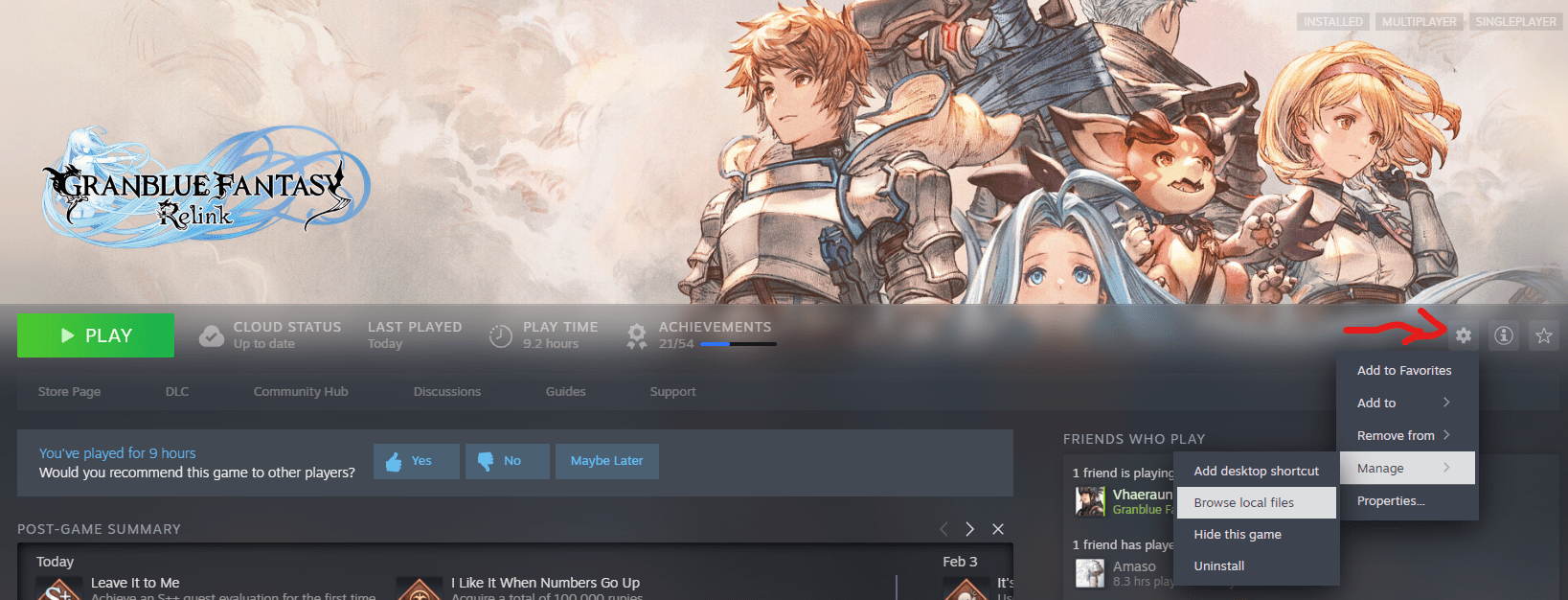
- Find the granblue_fantasy_relink.exe file, right-click on it, and select “Properties.”
- In the Properties window, go to the “Compatibility” tab and check the option to “Run this program as an administrator.”
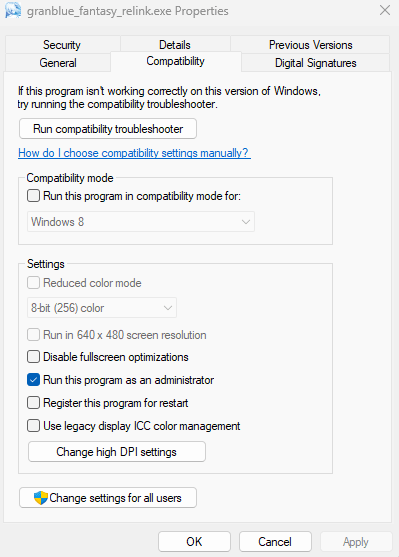
This step alone can significantly improve performance, especially in demanding areas such as the snow region, I went from 20~30fps to constant 40~60fps.
Other Methods
Optimizing Resolution and Graphics Settings
Adjust the game’s resolution to a lower setting for improved performance. Lower resolutions can significantly enhance FPS, although the image may appear slightly blurry. You can still play in fullscreen mode at a lower resolution.
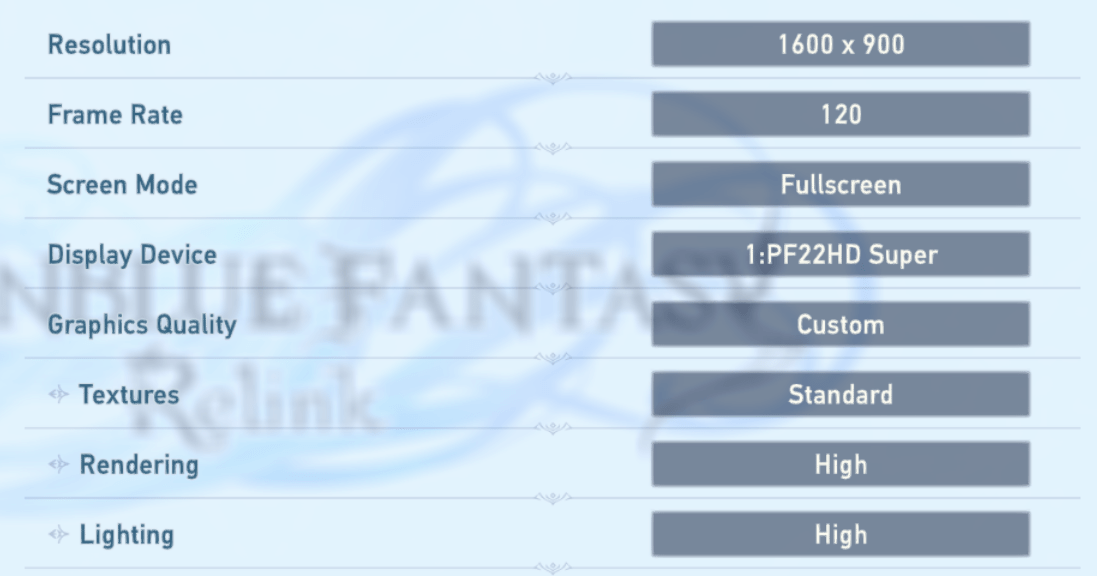
My current settings
Consider utilizing AMD RSR or Nvidia Image Scaling to upscale the lower resolution to achieve a clearer display, such as 1080p or 4k, without compromising performance.
While changing the graphics settings from High to Standard may not significantly impact performance, individual experiences may vary. It’s recommended to experiment with these settings based on your hardware capabilities.
Utilizing GPU Settings
In my case, I used Nvidia Control Panel and configured the settings for Granblue Fantasy Relink there.
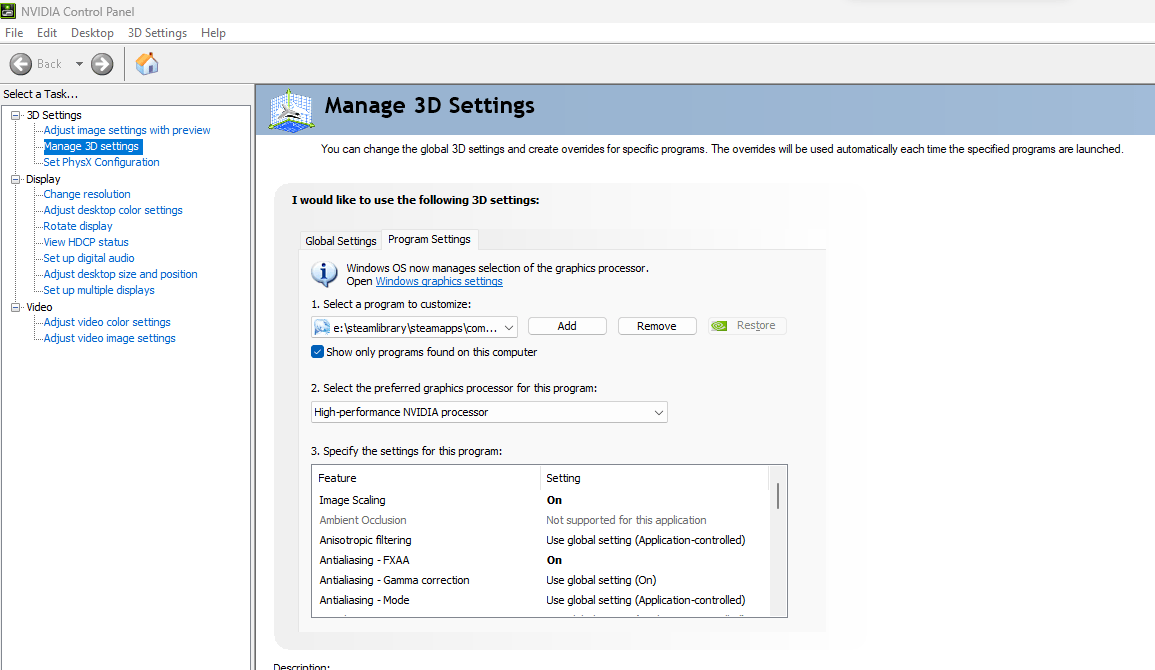
Ensure that the game is utilizing your dedicated GPU (Nvidia Geforce GTX 1650) rather than the integrated CPU graphics. This optimization can enhance performance, particularly if initial testing indicated a higher CPU usage than GPU usage.
Some Other Additional Information
Best place to stress test
As of right now, I’m at chapter 6. The quest “Spare the Rod, Spoil the Valley” proves to be the most graphically intensive for me. The blizzard and the hordes make the game much more heavy so, if you wanna make fps comparisons, that is the best place to do it at.
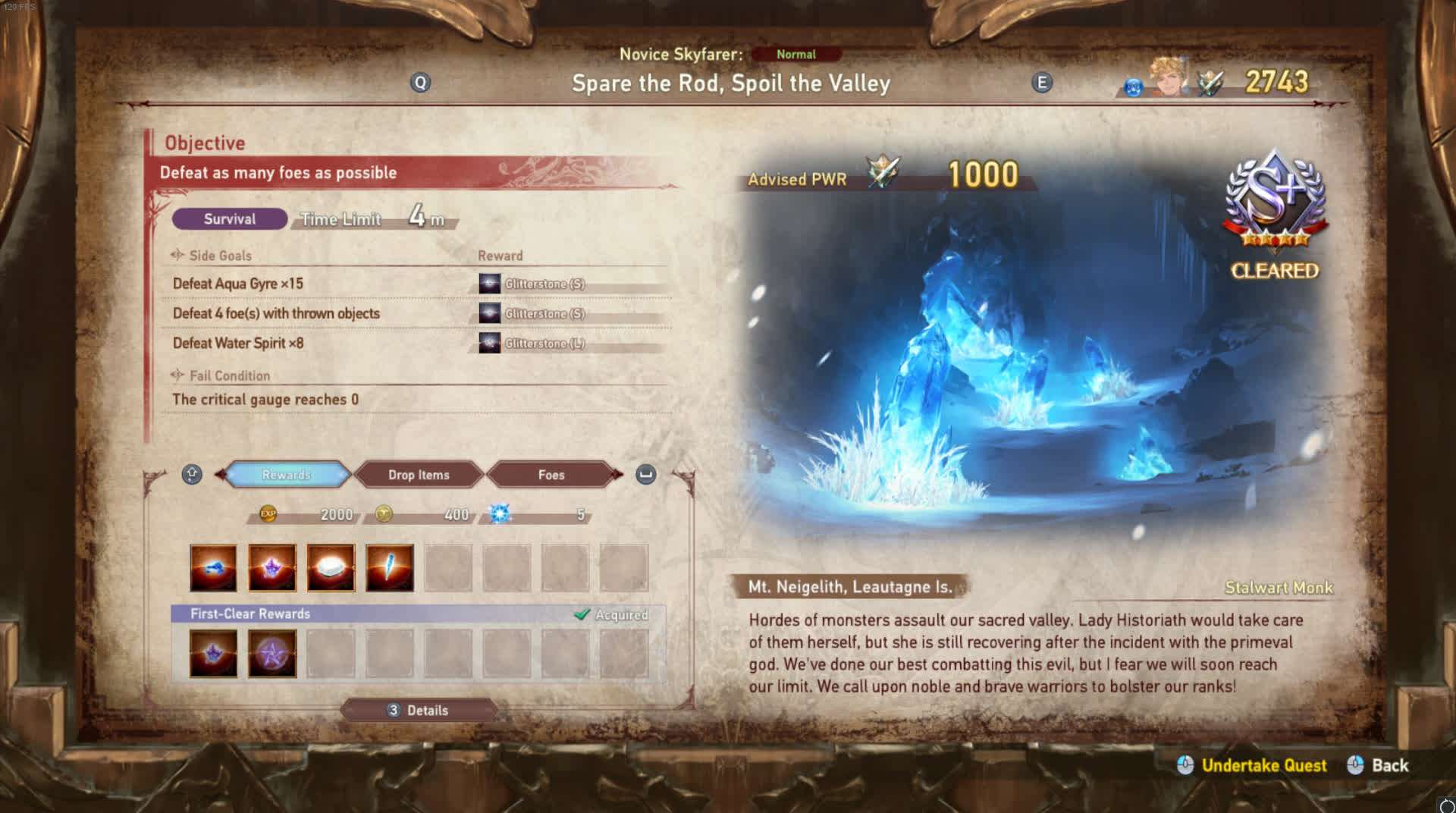
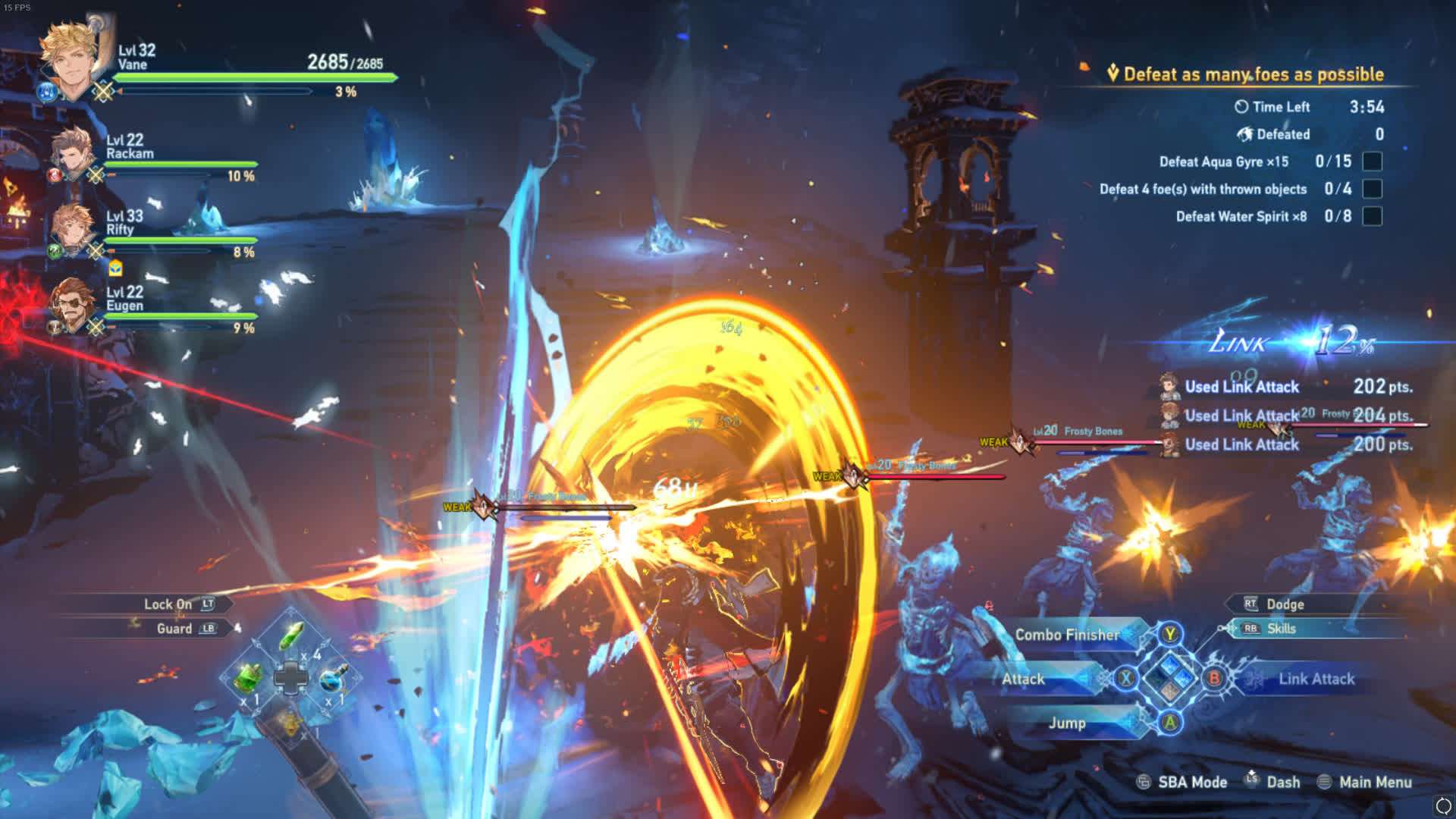
My System Specs (for Reference)
- Processor: AMD Ryzen 7 3750H with Radeon Vega Mobile Gfx 2.30 GHz
- RAM: 16.0 GB
- GPU: Nvidia Geforce GTX 1650





Hey, thanks for this guide. When I start the game as Administrator my controller don’t work anymore.
Any fixes for that?
Try plugging in the controller before starting the game.
Between the quest and Seedhollow which one do you think is more intensive for benchmarking? I know seedhollow is just a hub but the fps dips hurts my eyes while traveling around it
imo the quest is actually worst. Seedhollow is also intensive, my game dips to 40fps but still playable. Seedhollow is just a wack place.