
In this guide I will show you how you can reset your progress, and thus achievements, by showing you how to create a new savefile (with which you can override even your previous cloudsave).
Why I wrote this guide in the first place? The reason why I wrote this guide is because steam achievements are bugged, if you previously played the demo or the itch.io version of the game. Your savefile automatically transfers to the paid steam version, but the system doesn’t recognize that you already got some in-game achievements, thus making the connected steam achievements unobtainable. Well, you might think: “I will just uninstall and reinstall the game, and it will be all clear”. This is where the steam cloud save feature spits into the soup, by automatically uploading the “dirty” files unto your computer. However I found a solution for all of this, so let’s start right then!
Contents
First Step: Turning Off Cloud Save Feature
All credit goes to Renegát !
The first step is preventing cloud save bothering with our later file deletion shenanigans.
All you need to do is go up into the upper left corner of the monitor screen, click “Steam”, then “Settings” in the pop-up menu. You will get a new window, where you must click on the “Cloud” button, then untick “Enable Steam Cloud Synchronization for applications which support it”.

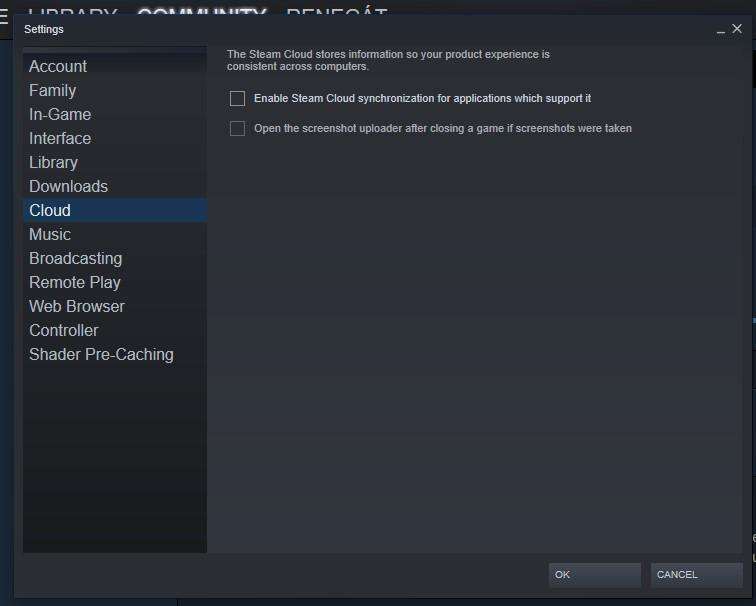
As an alternative you could right-click on the game in your library, select “Properties”, then in the General tab untick “Keep game saves in the Steam Cloud for Hero’s Hour”

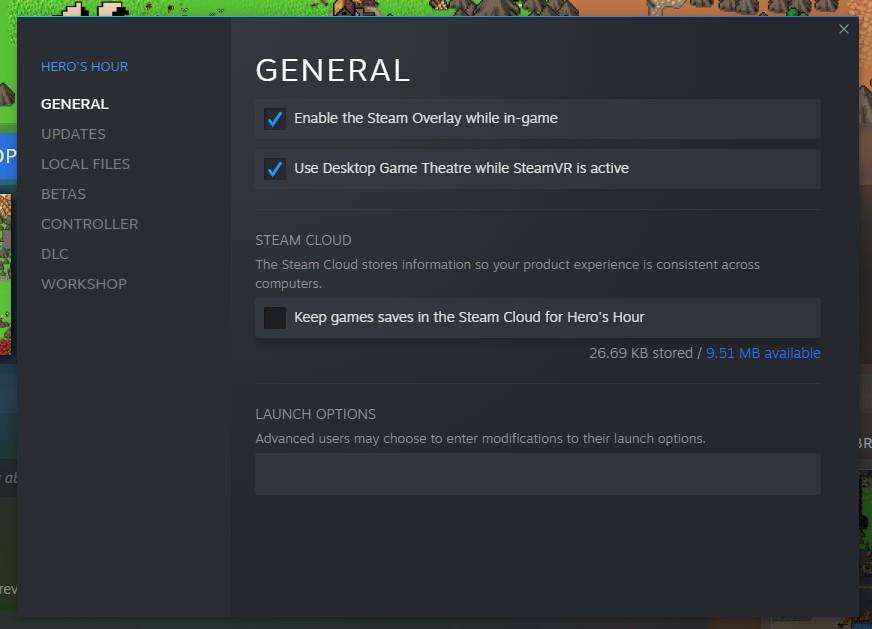
Second Step: Deleting Your Old Game Savefiles
Now that we turned off cloudsave, we could go into the savefolders to delete the old gamefiles. Exit and restart Steam, then follow the procedure below.
First we have to delete the local files, for this you have to go to your game’s local steam folder to delete specific files. The pictures below show you the exact route:
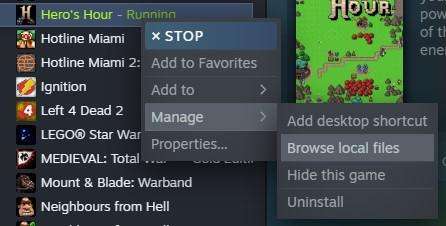

After clicking on the shortcut link, you will see the 3 files below. Delete all three.

You have one file to delete, and that is the old cloudsave still stored on your computer. The location of the file will be in the Userdata folder of steam under the specific app ID. You will find the route below on the picture in the searchbar. You will see the “remotecache.vdf” file here, you have to delete that.

Third Step: Overwriting The Cloud Save
After all the file deletions, restart Steam. Now tick the “cloud save” boxes I have told you to untick in the first step of the guide. After that start the game. If you have done everything correct, a window similar to the picture below will appear (except that the game will be called Hero’s Hour, and the dates will match up correctly):
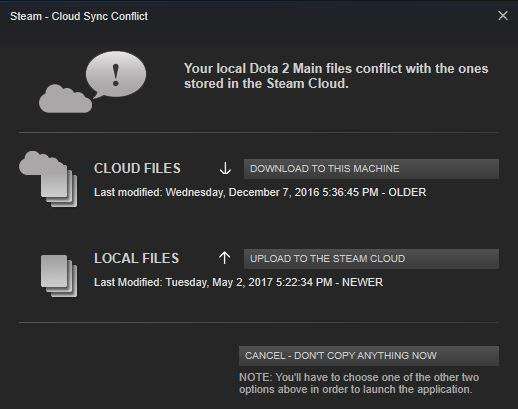
Click on the “upload to the steam cloud” button next to the local files text! (Tthis is the most important step, if you misclick, you have to start the whole procedure again).
After sync, you can open the game, and voilá, everything will be fresh and new, and you can unlock achievements again once more!
Fourth Step: Success!
If you have done everything above correctly, you will get a crispy new savefile, where you could finally start the sometimes-difficult-but-still-pretty-enjoyable tasks of getting steam achievements for this new release of the game. You are no longer gimped by your previous demo/itch.io progress.
This is my first ever guide on steam, so sorry for some formatting wackiness. I hope I was able to help you, have a good fun with this neat game!





Be the first to comment