
In this guide I will show you how to change your wand mid-playthrough!
Step 1: Download HxD20
You can download it from Mh-nexus.de
- Choose the product version depending on your language preference. I will download the English version.
- Decompress it with 7zip or any other archiver and install.
Step 2: Change Your Save File
Always make a back-up of your saves!
- Close the game, obviously.
- Go to C:\Users\%username%\AppData\Local\Hogwarts Legacy\Saved\SaveGames
- Make a back-up of your saves folder!

- Open the folder with your current saves.
- Choose the save file (with the .sav extension) you want to alter (you probably want to work with the file that was changed most recently)

- RMB on it => choose “Open with…” from the context menu => “More apps” => scroll down and click on “Look for another app on this PC” => navigate to the folder HxD was installed into and choose the HxD.exe file
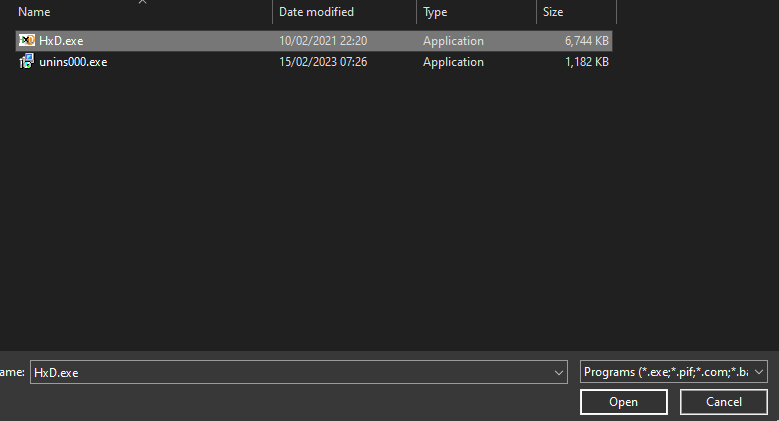
- Now the program should open our save file.
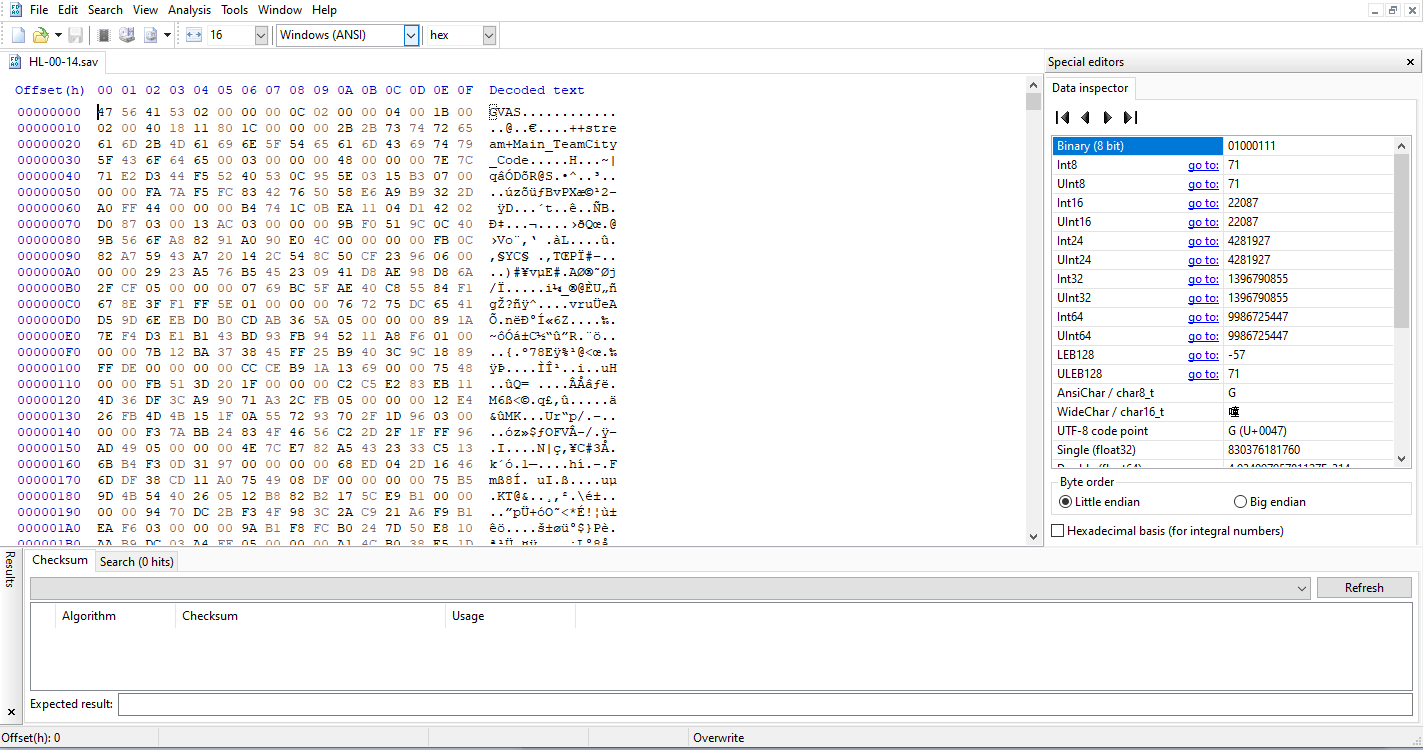
- On the top, click on “Search”, then “Find”. In the “Search for” field enter “FlexFlexibility” text and press “Search all”.
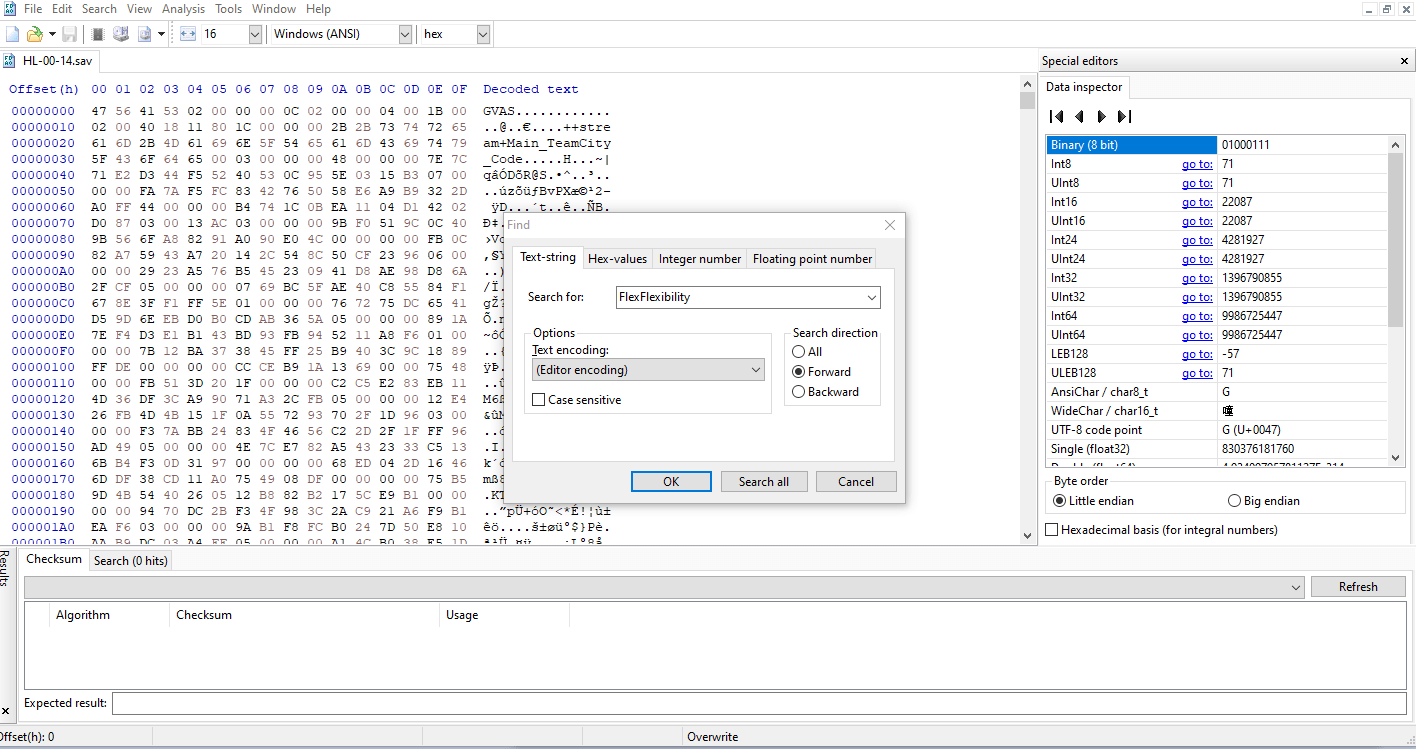
- Now, if you still didn’t do it, MAKE A BACK-UP OF YOUR SAVES FOLDER! If something goes wrong, you can restore your saves by simply copying original save files from your backup. I have warned you, guys.
- There should be only one FlexFlexibility line. In any case, you are interested in changing the PlayerWandStyle first two values and PlayerWandBase value. In my case, I have changed them to T002_M02, where T002 corresponds to the THIRD wand style and M02 to the THIRD color option (in programming you start counting from zero, the more you know moment).
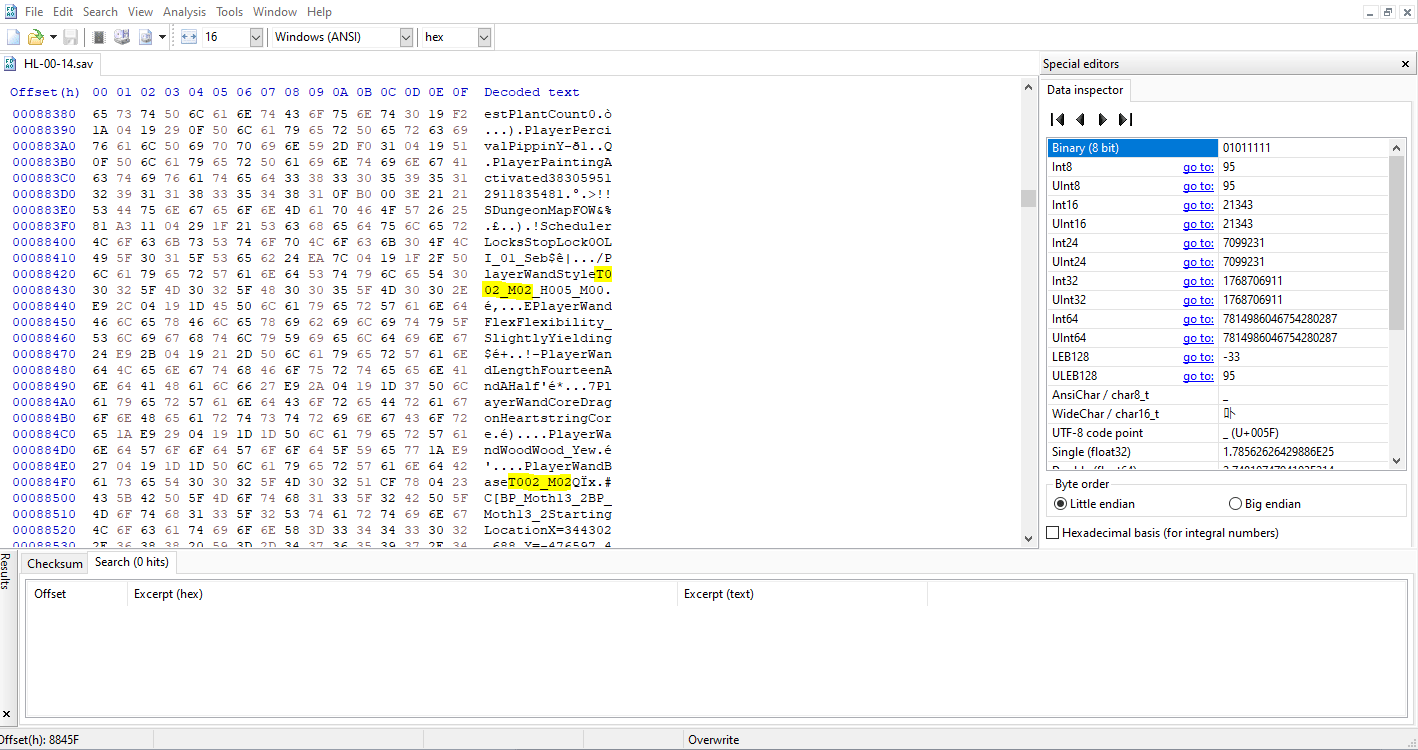
So, let’s say you want a Classic Back Wand. This corresponds to the second wand style option and the second coloring option in the game when you are visiting Ollivander, which means we want to enter T001_M01 value in both of the fields we have discussed earlier.
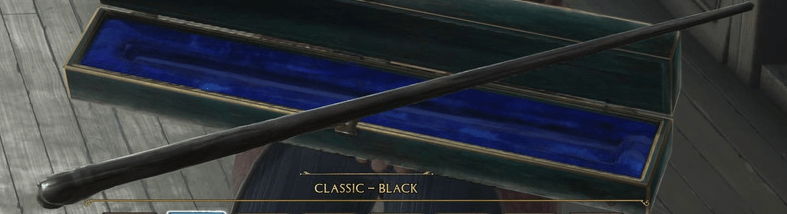
- Save the changes by pressing CTRL+S.
Now, open the game and enjoy. If your wand didn’t change that means you have altered the wrong save file. You may simply move temporarily all saves but one elsewhere, change the remaining one and load from it – this way you are 100% loading from the needed save.





Be the first to comment