
Guide for how to install Persistent Kingdoms on Warband Script Enhancer and play.
Persistent Kingdoms Performance Guide
What is Persistent Kingdoms and Warband Script Enhancer 2?
Persistent Kingdoms is a role playing module on Mount & Blade: Warband. For more information please visit: Persistent Kingdoms.
Warband Script Enhancer 2 is a game engine for Mount & Blade: Warband and it is developed by fellow community modders named K700 and cmpxchg8b. For more information please visit: WSE2.
Why do we use Warband Script Enhacer 2 for Performance Boost?
Warband Script Enhancer 2 provides you with new shader format and fixed bugs in the default game engine. It optimizes game to optimum.
How to Install Warband Script Enhancer 2?
Here is how to do it:
- Go to this page and download WSE2 1.0.6.0 (1.0.6.0 was the latest version when I made this guide) under the Downloads tab.
Should be look like this:
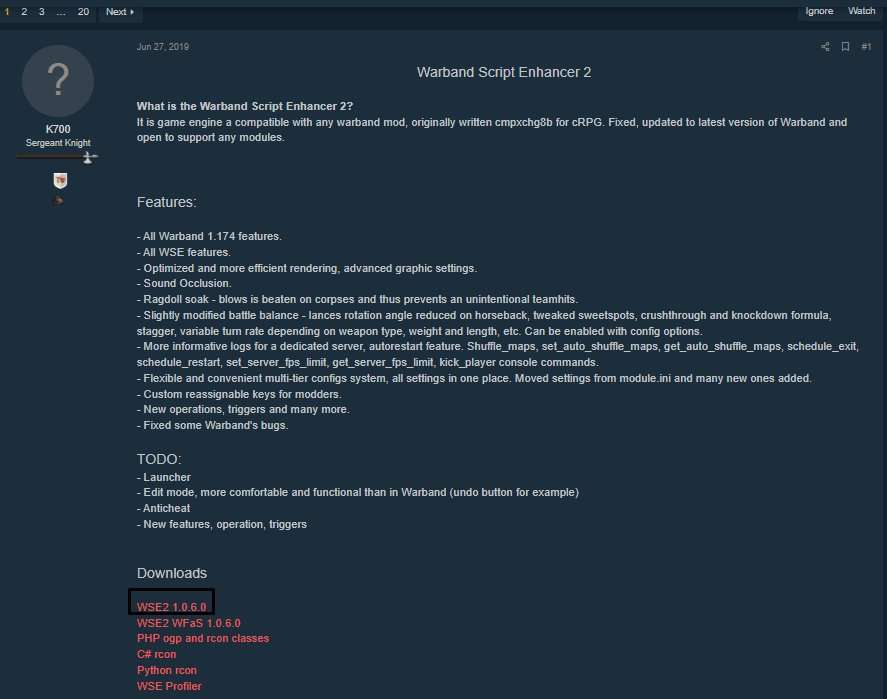
- Create a new folder named Warband WSE2 (or whatever you name it) at your desired location of modded game (I have it on my desktop because I only have 1 local disk)
- Now copy original Warband files that I mention in the following list with as is:
CommonRes (folder)
Data (folder)
languages (folder)
music (folder)
Skins (folder)
Textures (folder)
TexturesHD (folder)
steam_api.dll
steam_appid.txt
Should be these:
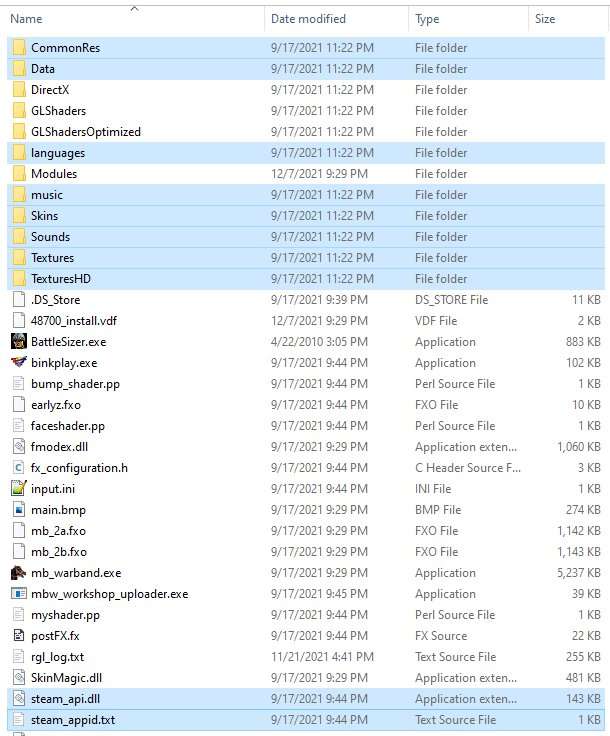
If you don’t know where is your Warband files, simply go to your steam library on steam right click on properties of Mount & Blade: Warband and select Local Files from menu list and then browse button from the shown contents.
- Copy the following files to your newly created WSE2 folder and click on “copy and replace all the occurences” if a warning appears:
CommonRes (folder)
languages (folder)
fmodex.dll
lua51.dll
mb_warband_wse2.exe
Your folder should be look like this in the end without Modules folder and Persistent Kingdoms shortcut in it:
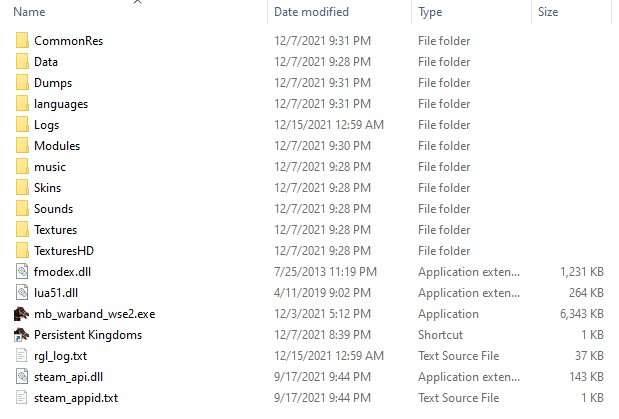
- Create a folder named Modules.
Congratulations! You have installed WSE2 but you have no module to play! Continue to other Header for solution.
How to Install Persistent Kindoms to WSE2?
Here is how to do it:
- Download latest Persistent Kingdoms version from the files section of the page.
- Copy “Persistent Kingdoms” folder that you have downloaded and paste it inside your newly created wse2 folder’s “Modules” folder.
- Go to this page and download “Persistent Kingdoms” under Modules tab.
Should be this:

- Open “Persistent Kingdoms” folder that you have downloaded previously and replace your “Resources” Folder under your Persistent Kingdoms inside WSE2 folder with “Resources” that is downloaded
- Replace “mb.fx” file that you have, with “mb.fx” that you downloaded previously inside “Persistent Kingdoms” folder
- Copy “Persistent_Kingdoms_WSE2.bat” from the downloaded rar and go to your main WSE2 folder and paste it there.
- Click on bat file to execute it and wait for the loading screen go. When game’s main menu appears close game and go to your documents folder on windows.
- There should be a folder named “Mount&Blade Warband WSE2”. Go To “Persistent Kingdoms” that is inside “Mount&Blade Warband WSE2” and delete “module_config.ini”
- Take “module_config_template.ini” inside that you have downloaded last and paste it rename it instead of previously deleted “module_config.ini”.
Congratulations! You have Installed Persistent Kingdoms module for WSE2 and you are ready to play after you have execute the bat file inside your WSE2 folder. Remember you will need bat file to work it everytime to play! For adding it to steam continue to next step of the guide!
How to add WSE2’s Persistent Kingdoms to steam?
Here is how to do it without steam:
- Create a shortcut for mb_warband_wse2.exe inside your WSE2 folder with right clicking on “exe” and selecting “Create shortcut” from the appearing list.
- Rename it to “Persistent Kingdoms”.
- Right click on newly renamed shortcut and select “Properties” from the appearing list.
- There should be a “Target” section under “Shourtcut” tab.
- Add “—module “Persistent Kingdoms” –no-intro” after the quotation mark. Now it should look like this (for my case it is in my Desktop): “C:\Users\user\Desktop\Warband WSE2\mb_warband_wse2.exe” —module “Persistent Kingdoms” –no-intro
Here is how to do it with steam:
- Go to your steam appliaction and click on add a game button that is at the left bottom of the screen
- Click on “Add a Non-Steam Game” and select the WSE2’s exe we have in WSE2 folder
- Now browse mb_warband_wse2.exe in your library and right click on it and select properties.
- Rename it to Persistent Kingdoms (or whatever you like).
- Add “—module “Persistent Kingdoms” –no-intro” after the quotation mark. Now it should look like this (for my case it is in my Desktop): “C:\Users\user\Desktop\Warband WSE2\mb_warband_wse2.exe” —module “Persistent Kingdoms” –no-intro
Is it possible with other modules?
Yes. But if the your module changed shaders to a different way, you have to delete the shaders or demand the module’s WSE2 shaders otherwise it will crash!
For native you just simply copy and paste your original Native folder in to your WSE2’s “Modules” folder.
Remember you have to make a bat file or shortcut for it too.





Be the first to comment