
This guide teaches you how to save a considerable size that the game uses in your disk.
Instructions
All credit goes to darklinkpower !
Note: This guide applies to any game but the saved space ratio will vary per game. Most games using Unity have considerably space saving ratio.
- Download compactor from GitHub here.
https://github.com/Freaky/Compactor/releases/tag/v0.10.1- Open Compactor and select the game installation folder. Afterwards, the game files will be analyzed, which can take a while since the game has thousands of files
- After the analysis has been completed, click the “Compress” button to start the compact process. This can take a while depending on your disk speed, for my HDD it took 31 minutes.
These are the results after compact with the game 1.0 release:
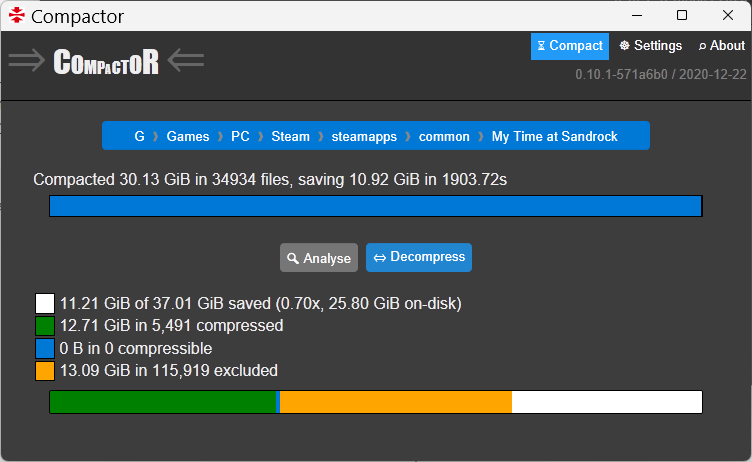
It went from 37.01 GB to 25.80GB, saving 11.12 GB that represent size savings of 30%.
Notes
- This is only compatible with Windows 10 and 11, older operating systems are not supported.
- Due to the way compact works, files that are modified will need to be un-compacted and will again use more disk space so you’ll need to compact them again in such cases the same way. This includes files modified during a game update.
- Performance impact should be negligible and in some cases it may even improve it as the compression algorithms are very efficient.
- Files will be uncompressed if you copy them to another disk but this shouldn’t be an issue for most people.





Be the first to comment