
Do you want or need to backup your saves but, don’t know where your saves are? Well this guild right here well tell you all you need to know for that sort of thing and little bit of bonus info regarding auto saves.
How to Back Up Your Saves
Intro
I made this to help others make sure that if they parks saves gets corrupted or lost or anything of the sorts. Using this guild you can go about backup of your own saves as a fall safe for when something like this happens.
I don’t know many games that hide were the saves are (making them tricky to find) but this game in fact is one of those games. As the game creates about 4-6 directory paths all over your storage when you install and run the game for the first time, so it does make it tricky to know were your saves our storaged but, this guild will show you were and how to get to them without the struggle.
Two disclaimers before we dig at whats in store in this guild
- This was made in mind of a windows user as that’s what i use, i have never used another type OS, well only in school but, overall not for personal uses to know were the folders would be on another type OS even if its different that is. So the info provided in this could be not as helpful if your on something other then windows.
- I don’t know yet how to backup the career mode maps fully. Like i can get the save files of the map it self just fine but the data isn’t stored in the map saves, meaning if i add a career mode map back into the game files the game will not count it. and can say i have 0 stars achieved.
Overall the data for how far you’ve progressed in the career mode is stored differently else were and isn’t in the map files data and i have yet to discover were that might be. So if you are looking to backup career maps then well you can but just so you know your only backing up the map and not the progress you have done in the career mode.
If you know where the data of this is in the game files please let me know in the comments, as it would even be helpful for me, i will also add it in this guild and credit you for help for not only helping me out but providing very useful information that makes this guild even better for others.
Getting to Your Saves
To get a backup of your saves you must go to:
Users > your name that you did for Microsoft or if this is installed on windows 7 and older your computer name > Saved Games > Frontier Developments > Planet Coaster > then a folder with numbers what i belive is your steam ID numbers then > Saves
Once you open that directory folder you will then be greeted to all your saves in folders, even the auto saves are in there too if you so wish to backup the auto saves.
Along with your park saves you can also find any blueprints you made that you didn’t share to the workshop will also be found here too, so not only you can backup your park saves but back those blueprints you perhaps took quite a bit to make can also be in safe hands by backing those up too as a bonus.
You can tell what is what by the names
- _prk_auto-(name you gave your park) is the auto saves.
- _park-(name you gave it) is the core park save.
- _blpr-(name you gave it) is the blueprints you made that either was or hasn’t been uploaded to the workshop.
As seen here in the bellow screenshot.
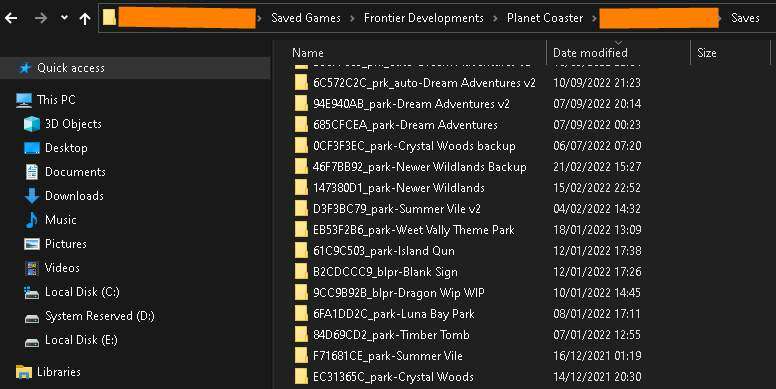
(Orange bars are just to not Dox my RL name and if it really is my Steam ID numbers i prefer not to show it off)
Not Tech Savvy / Need Help
If your having problems finding this directory to get your saves then don’t worry here is not only slightly faster way to get to them but an easier option to find it.
Press the Windows Key+R at the same time a box named run will open up from there just copy and paste this in to it.
- %UserProfile%\Saved Games\Frontier Developments\Planet Coaster
Then press ok and will now take you to the number folder just open that folder and then open up the save folder and done.
If you don’t even know where the windows key is on your keyboard then if your on windows 10 – 11 at least, you can use the “type here to search” bar on your task bar or the start and type run. It should now display a “run” app at the top click to open that and then copy and paste what i said above.
Backing It Up / My Personal Way
Now you know were your saves are its time to start that backing up.
You can do this by just copying the files and put them nicely somewhere on your storage of your picking eaither a cloud service you trust with keeping your files or a personal storage of your own.
Then to add the backup just drag your copy back in that folder and that’s it go run the game enjoy that backup park or blueprint you saved from near death.
For me i personal make copy by making a .rar compressed file of them to neatly package all of it up and then i a have one 2TB hardrive that i use as a backup storage of all my things, by using a external USB connection from the hard drive to my pc, i then just transfer the .rar file to that and that’s how i backup my own game saves files from any game i want to backup the saves of.
Bonus Info for Auto Saves
Funny enough this directory path is also home to the games configurable data and also your game settings. If you back out of the save folder you will see a folder called config.
From here one of the best config change you can do can be found here. If your like me and when the game auto saves it slows the game to a crawl while it does it and that it does this too offen that it gets annoying to you, well changing this config around can make the game more enjoyable for yourself. Go to Save_remote.config in what ever text editor you pick and increase this line of code 600.000000 to be what you want.
Please have in mind its in seconds, i’ve set mine to 2500.000000 = 40 minutes before the game triggers a auto save of my park am playing on so i can enjoy the game without the performance so oftenly getting interrupted as the game saves a auto save of my park and slow the game down.
If you also want you can change this line of code 3 to have more auto save files created as once it gets to 3 it starts to remove the other auto saves and create a new, so if you want more or less change that 3 into how many you want i personal have it set to 5 as some days i switch parks to build on another park all in one day, so having a auto save of both the parks i worked on is nice when problems happen.





Be the first to comment