
Wires and Signals Guide
By Ceci.
Wires
Wires in Shapez 2 work similarly to pipes, they do not have a set direction and the transport of information along a section of wire is instant. When a wire building is placed on a wire, the following wire section is isolated from the prior wire section.
Signal Types
Signals are the information that wires hold. There are multiple types of signals, shown in the image below.
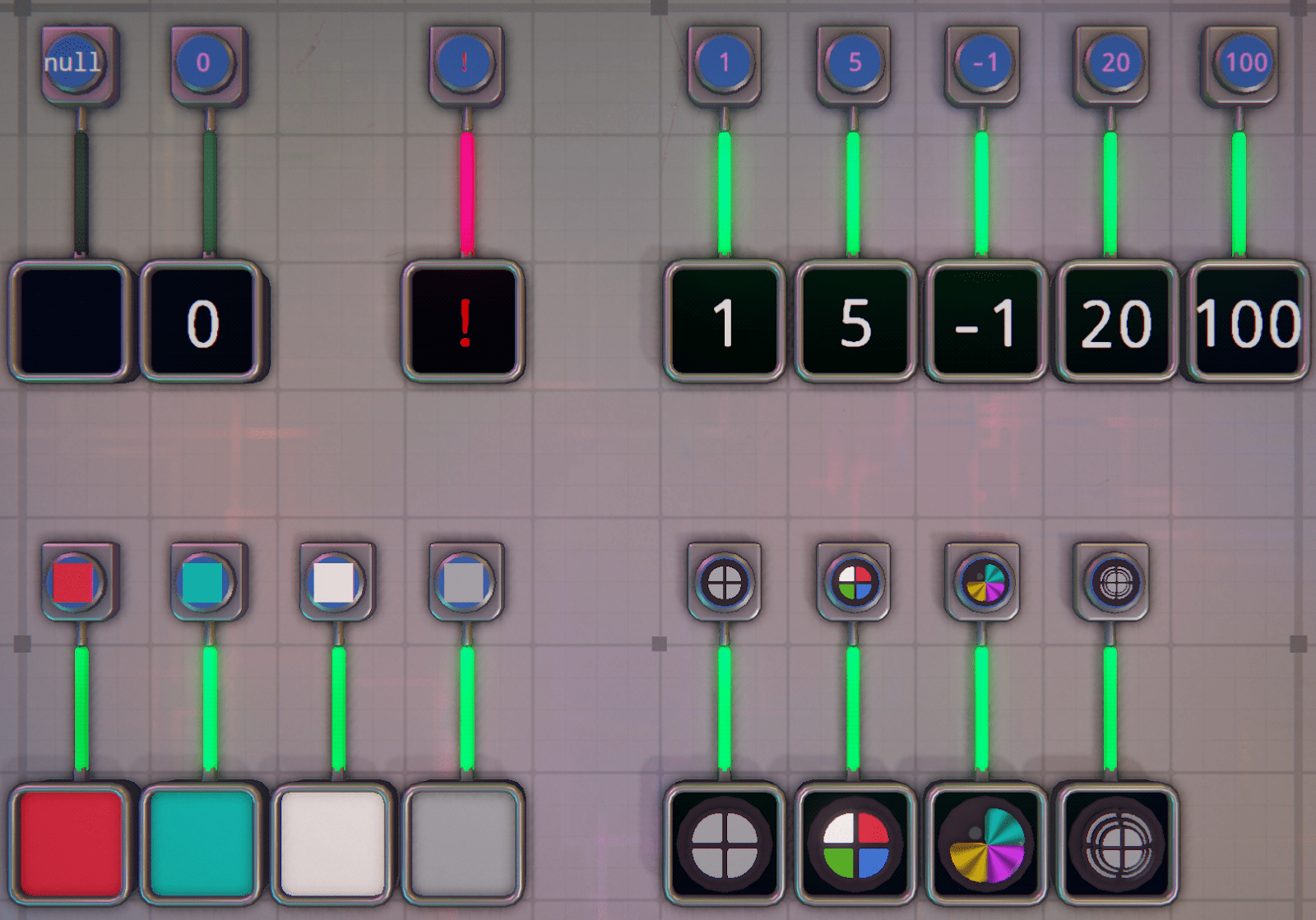
- <null>: null is the Off signal, this is the default state of all wires
- 0: zero is another form of the Off signal, it results in different behavior than null in certain situations
- <!>/<conflict>: conflicts occur when two different signals are put onto the same wire or wire section, see the next section for more information.
- Integers: one is the most commonly used integer, being the primary On signal, but other integers may be useful in some projects.
- Colors: all seven colors along with uncolored can be used on wires
- Shapes: all shape codes can be input on wires, this includes crystals, pins, multi-layer shapes, and even shapes that are not possible to build in-game.
Null Versus Zero & Conflicts
The key difference between <null> and 0 as Off signals is how they interact with other signals. A <null> signal with a second signal on the same wire, will result in the other signal overriding the <null>. A zero however would result in a conflict. The behavior with <null> signals being overridden by another signal applies to all signal types.
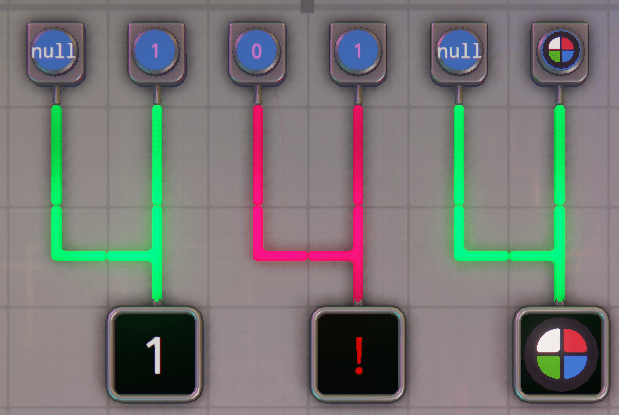
Conflicts also arise when any two different signals are on the same wire. In general, conflicts should be avoided although certain complex wire projects may utilize them.
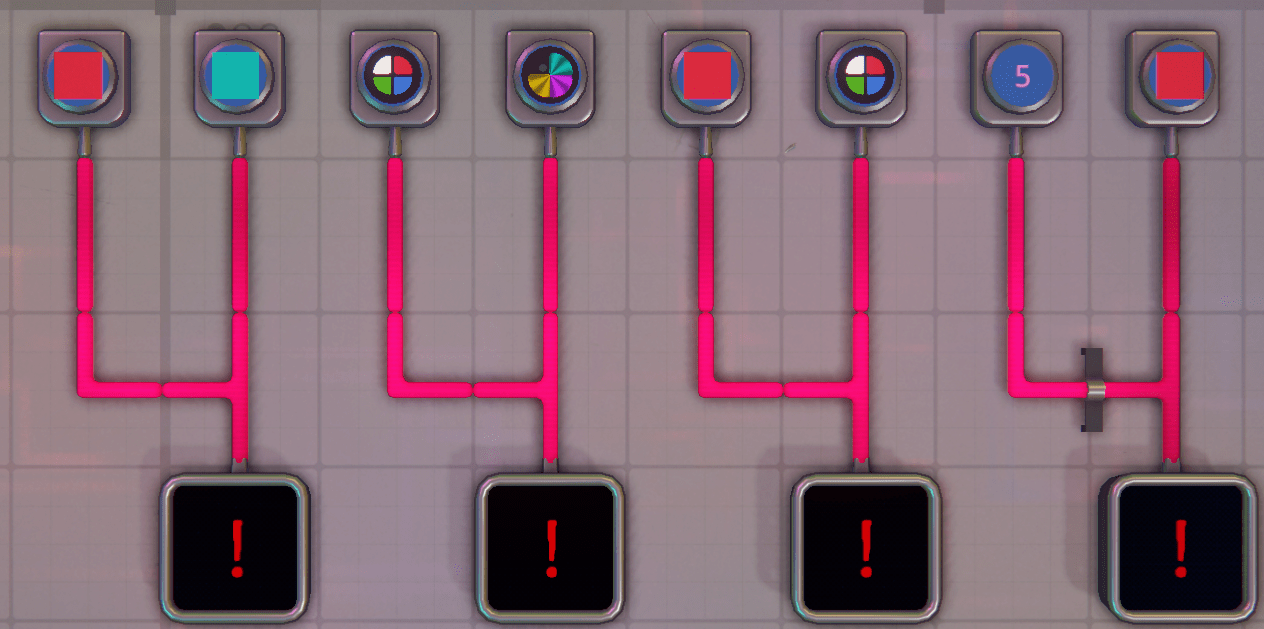
Fundamental Wire Buildings
There are a set of wire buildings that are the basic building blocks for most wire projects.
Belt Reader
Belt readers are one of the ways that shapes and wires can interact. A belt reader does two things, it shows the shapes per minute rate on the orange text, and it outputs the shape signal of the shape that is passing through.
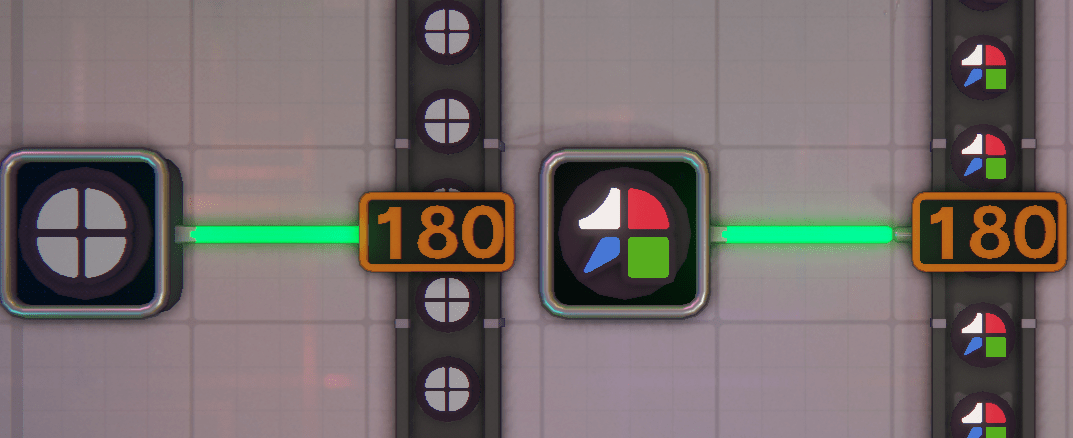
Belt readers only output the shape signal if the shape is still on the belt reader. The signal becomes <null> when no shapes are in the reader, even if one has just passed through and the rate is still shown.
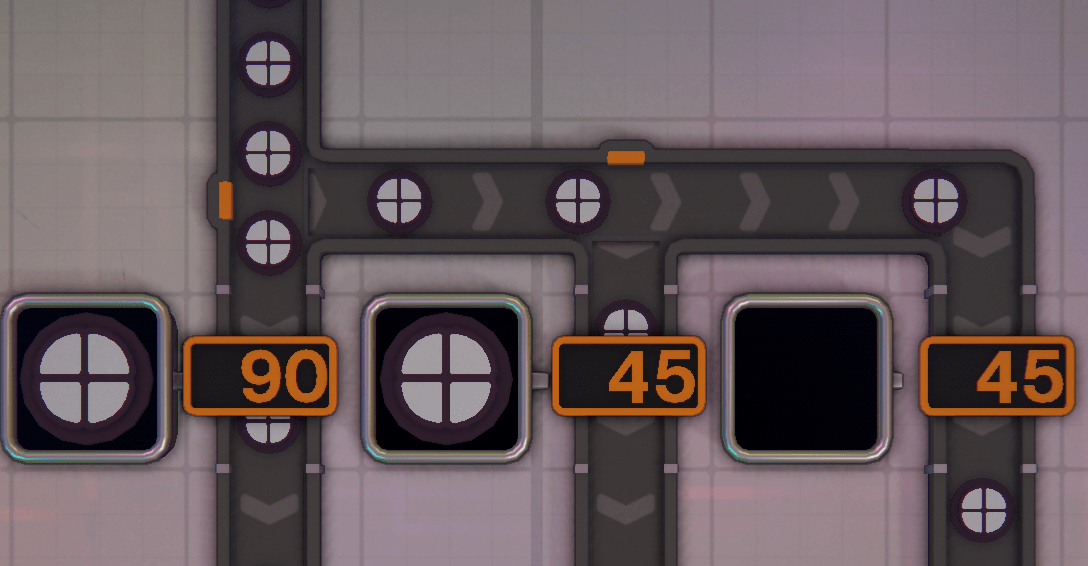
Displays
Displays show the shape signal that a wire contains. Displays are a very useful tool for understanding what your wires or wire buildings are doing, and for debugging. It is highly recommended that you use displays to check your signals frequently, and then remove them once you confirm that you have your desired signal.
Buttons
Buttons are used for getting a ‘1’ or ‘On’ signal. They are toggled between states by clicking on the button, and pressing the orange Toggle button in the interface.
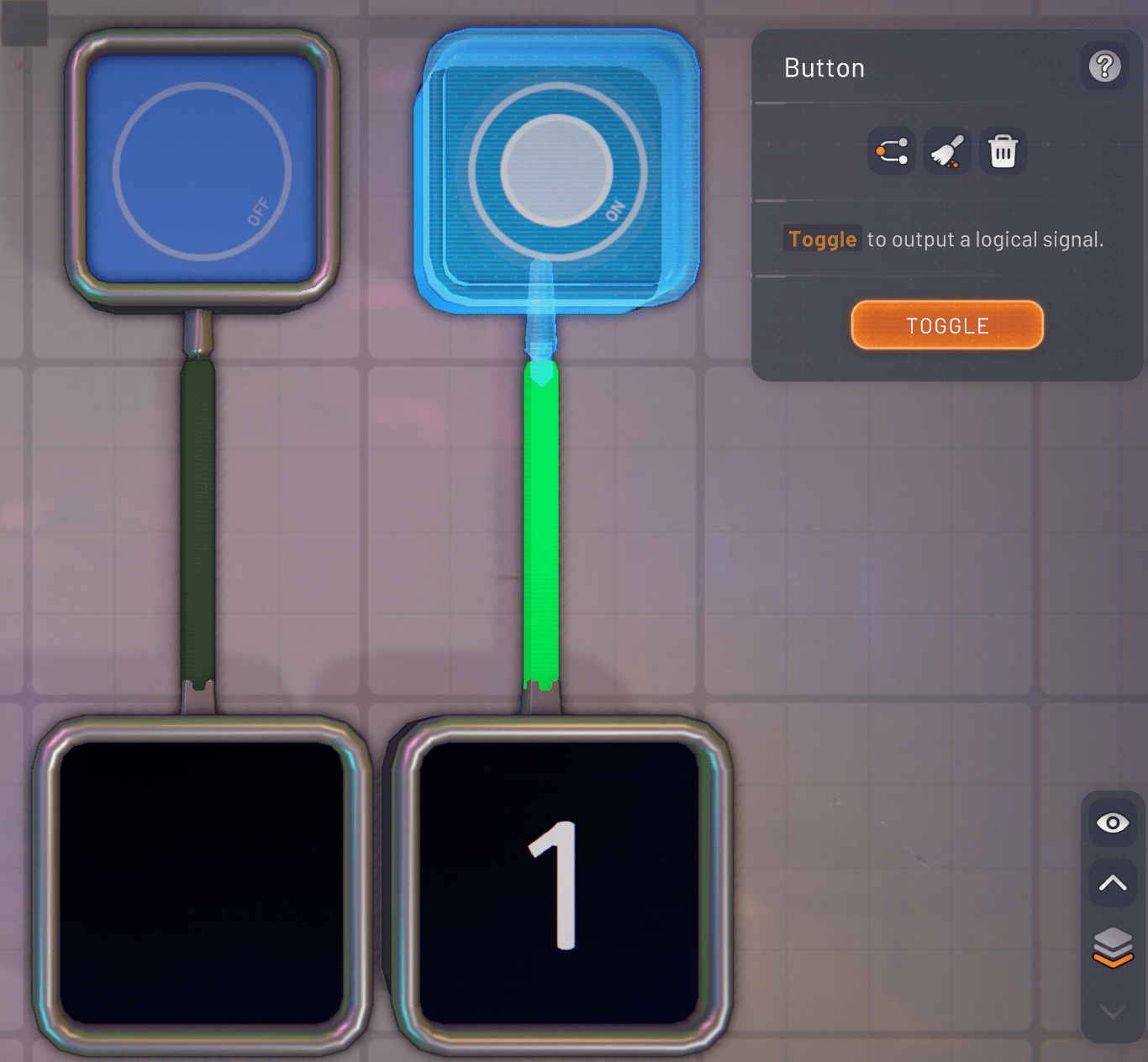
Signal Producers
Signal producers can be used to put any signal type onto a wire. The signal producer output is set by clicking on the signal producer, and pressing the orange Configure button in the interface, then setting the value as described in the menu.
If an invalid input is provided, the signal producer will default to <null>. If you are inputting a complex shape code it is recommended that you confirm that it is correct via the shape viewer and copy it into the signal producer, or copy your input before you hit enter in case you need to fix it.
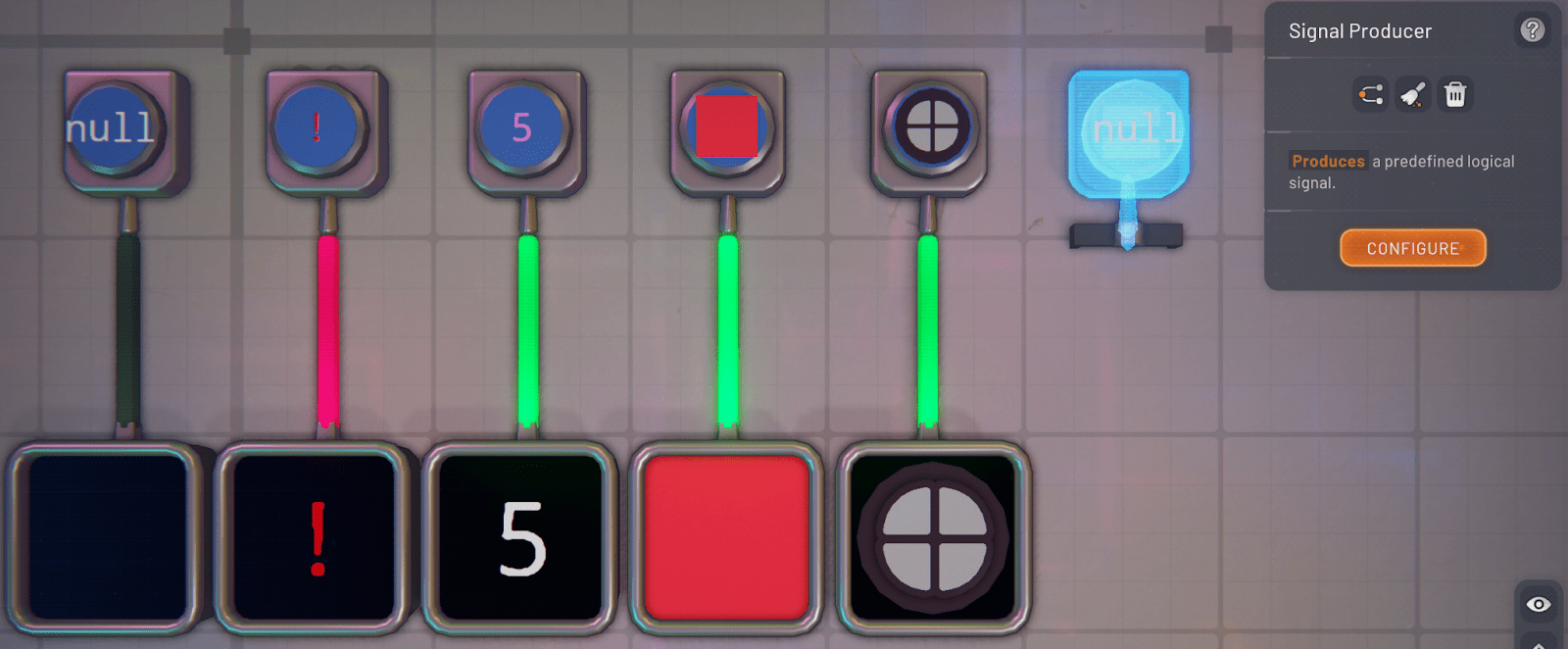
Flow Control
Controlling the flow of shapes and fluid is critical for many wire projects, MAMs in particular.
Belt Filter
Belt filters are used to control and redirect shapes. A shape code signal input will allow all shapes with that shape code to pass through the filter, and all other shapes will be redirected to the side output. A 1 On signal will allow all shapes to pass through, while a 0 Off signal will redirect all shapes. A <null> signal or <conflict> signal will block the filter and the shapes will stop moving.
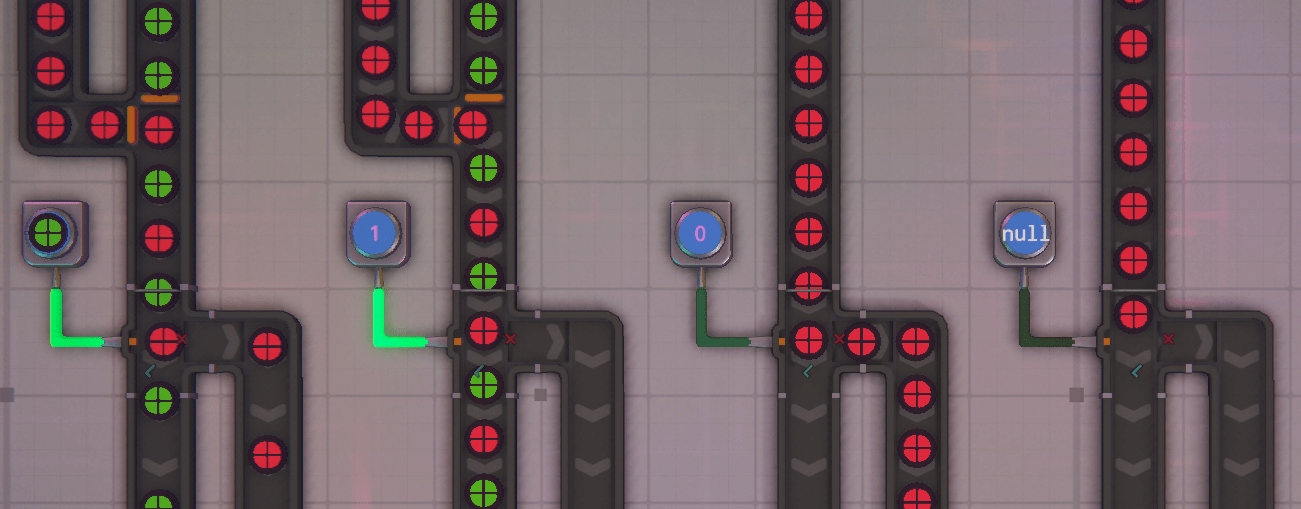
As will be explained in more detail later, logic gates can be used in certain ways to enhance belt control, one way that they CANNOT be used is indicated below. In the diagram an OR gate is used, in an attempt to allow either red circles or white circles through. The OR gate instead outputs a 1 On signal, allowing all shapes to pass through. An alternate solution is shown using two gates. One way that belt filters can be used with logic gates is on the right, here a comparison gate is used to check the shape signal and permit one of the belts to flow, while the other is blocked.
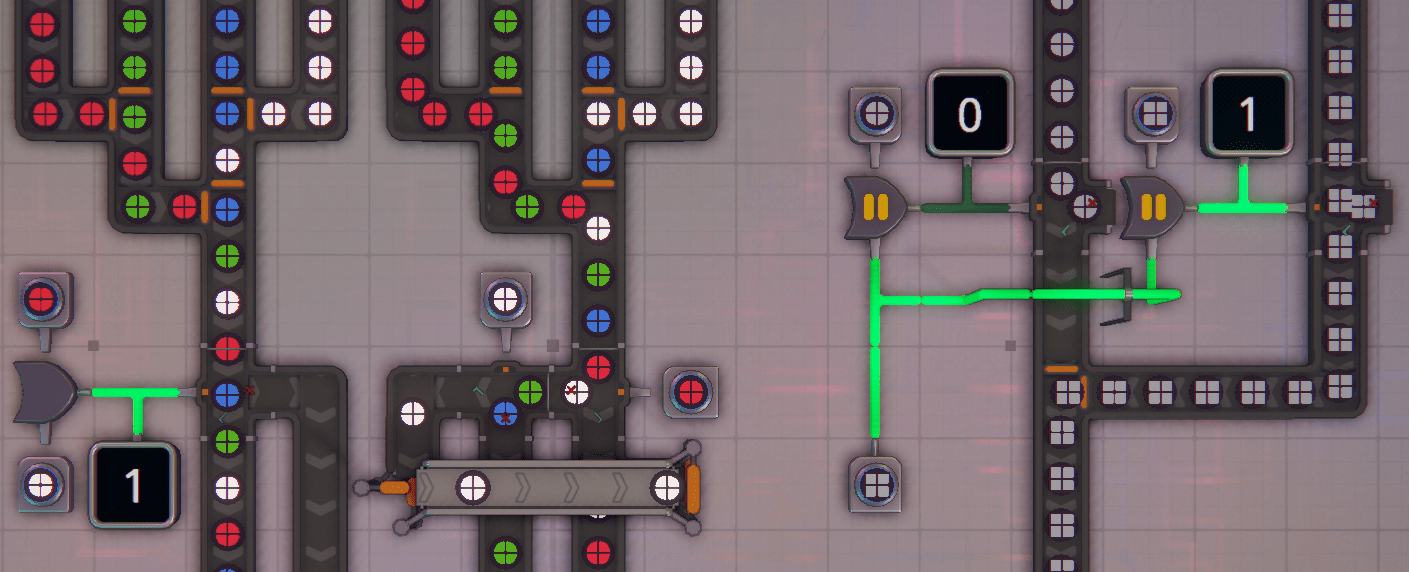
Pipe Gate
Pipe gates behave similarly to belt filters, however they do not have a redirect. <null> and zero both block the gate, while 1 opens the gate. If the color code matches the color in the pipe, the gate will open. if the color code does not match, or a shape code is provided, the gate is blocked.
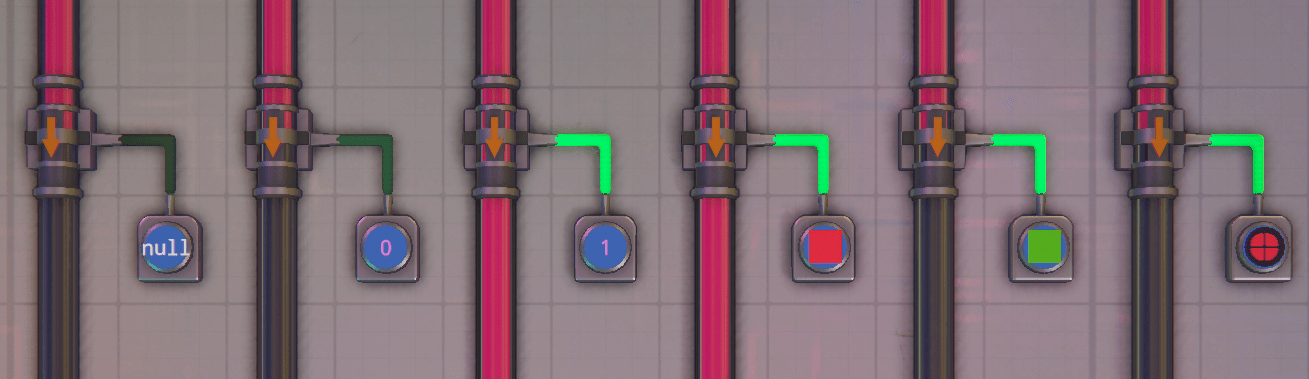
Similarly to the example shown for belt filters, pipe gates can be controlled using logic gates in some contexts. This is an example of a simple color picker based on an input signal. More complex color pickers with all of the colors or with color mixing involved are useful for MAM projects.
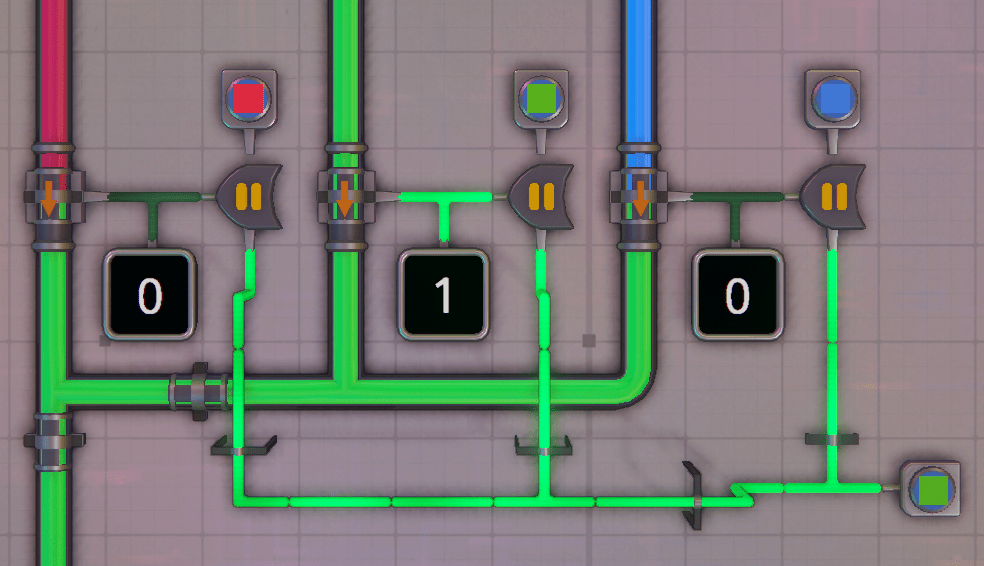
Virtual Buildings
Before we dive into Shape Analayers, Rotators and some other virtual buildings, you have to know that shapes have steady corners, as in my picture above, the corners are:
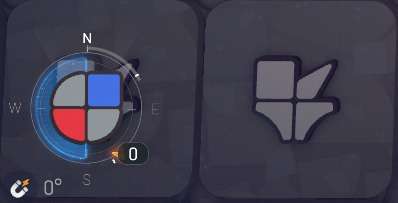
| Shape Parts | Su | Wu | Wu | Ru |
| Corner Name | NE | SE | SW | NW |
| Corner Number | 1 | 2 | 3 | 4 |
(I will continue using the Corner Numbers)
How do we know this: When we make shapes, it is advisable to look always to the north, so the shapes will match the shapes in the Task Shape Bar (Note: Shape rotation is not an issue for the Vortex), but to recreate the shape it will be, because of how the virtual buildings work.
The Virtual Rotator and the Shape Analyser
Virtual Rotator
To start with analyzing a shape, you have to know that we virtual will rotate rotate “ClockWise”, but the shape will follow “CounterClockWise” (see Picture).
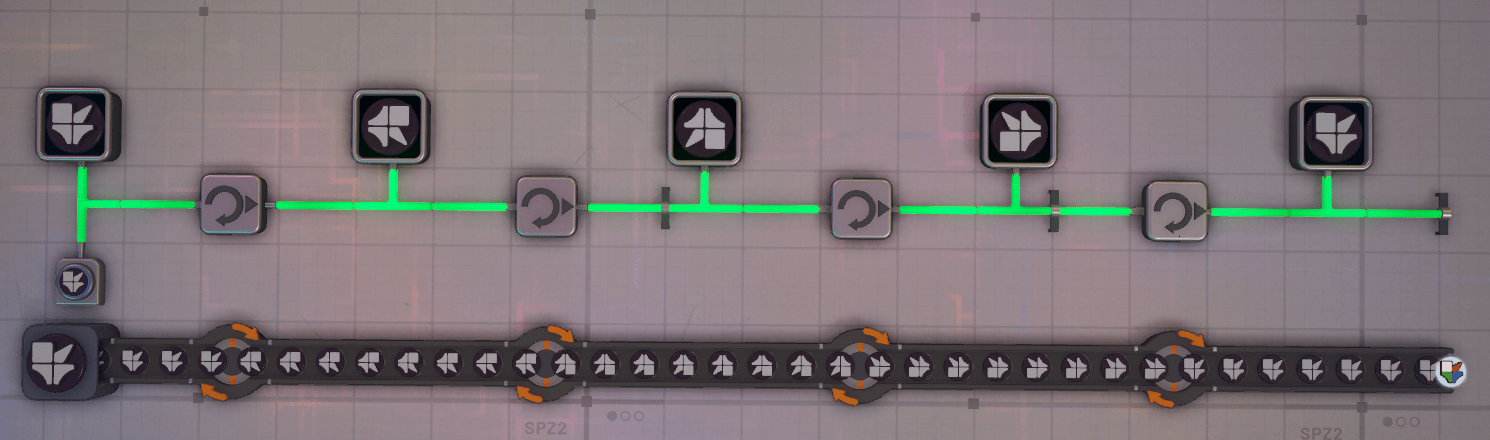
| Signal Line | Corner Order | |||
| Start with | 1 | 2 | 3 | 4 |
| After first rotator | 4 | 1 | 2 | 3 |
| After next rotator | 3 | 4 | 1 | 2 |
| After next rotator | 2 | 3 | 4 | 1 |
| After last rotator | 1 | 2 | 3 | 4 |
The Shape Analyzer
If you see the left side of my picture below. You will see: It have an input from below, 1 Left Signal Output and 1 Upside Signal Output.
Picture: The Shape Analyzer
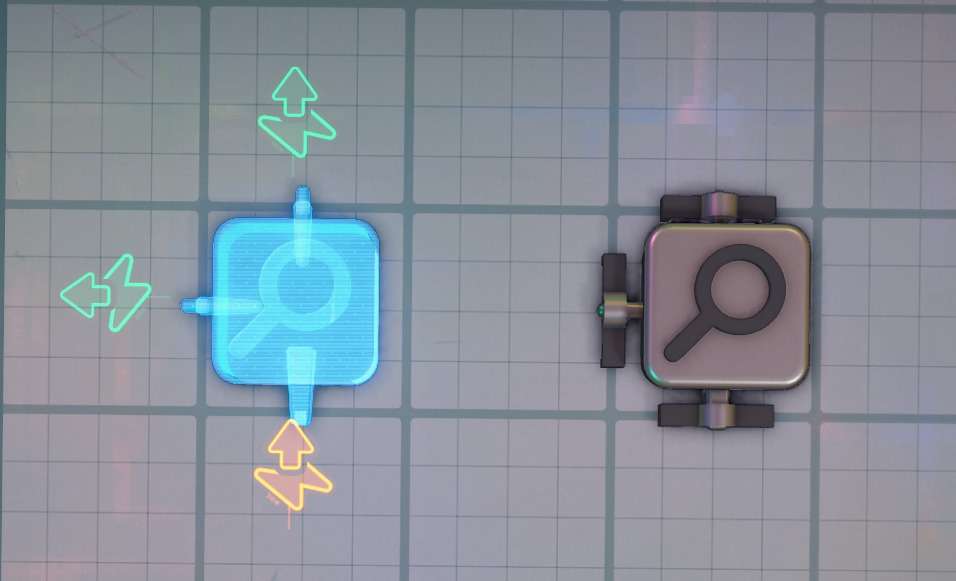
If you put a Shape Signal on the Input Side, then the output will be as follow:
- Left Signal Output will output the color signale of a Shape Part (‘Quadrant’) has.
- Upside Signal Output will strip the color and output only an Uncolored Shape Part.
Before we start, you have to know that the Shape Analyzer will always analyze corner 1 (NE) of the shape, if we start direct with the Shape analyzer before the first rotator, it can be that, when we need to “re-create” the shape, the shape will end up in a wrong rotation for other things, and my advice will be to start always with a Virtual Rotator first, before you begin with the Shape Analyser.
Because the Shape Analyzer will output 2 signals, I added some colors to the virtual shape to show what the outputs of the Shape Analyzer does.
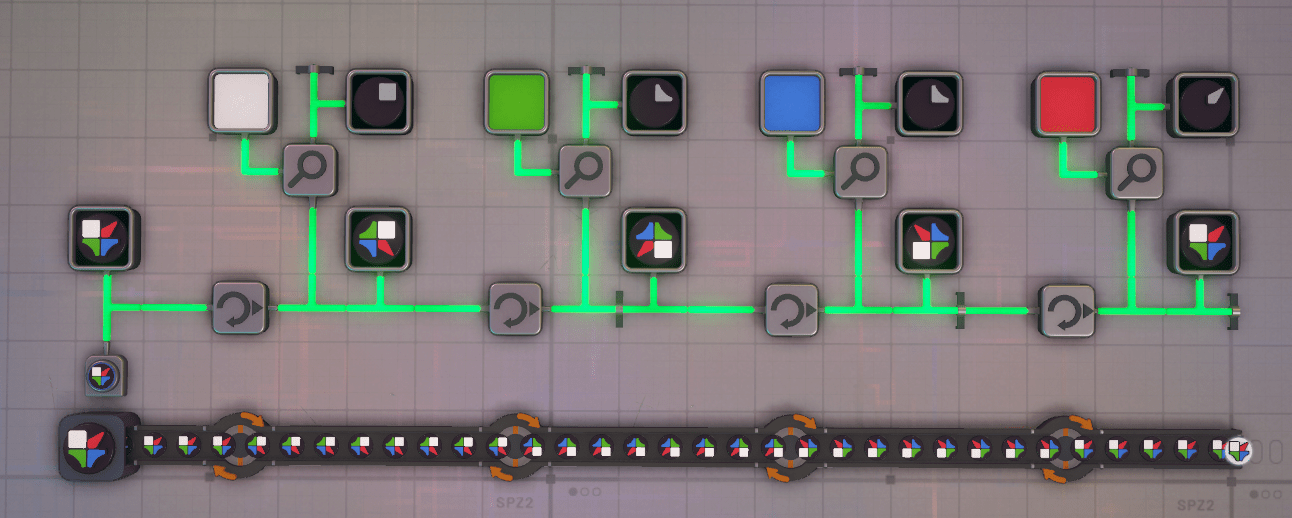




Be the first to comment