
Repairing Items
Most of the items you will craft in The Front, including tools, weapons, gear, vehicles, and structures, have a Durability stat. When a crafted item’s Durability reaches 0, the item will be damaged and will need to be repaired.
Repairing Tools
Collection tools such as Stone Axes, Stone Pickaxes, Stone Knives, Stone Shovels, etc. will only lose Durability with use.
When an item’s Durability reaches 0, you will no longer be able to use that item, and you will need to repair it or craft a new one.
If you have enough materials to repair it, you can do so directly from your inventory or at the workbench where the tool was crafted.
Checking a Tool’s Durability:
- When a tool is in your inventory, press [B] to open the inventory, then move your mouse cursor over the tool to see its Durability.
- When a tool is stored at a workbench or in a storage chest, press [F] to open the corresponding work bench or storage chest, then move your mouse cursor over the tool to see its Durability.
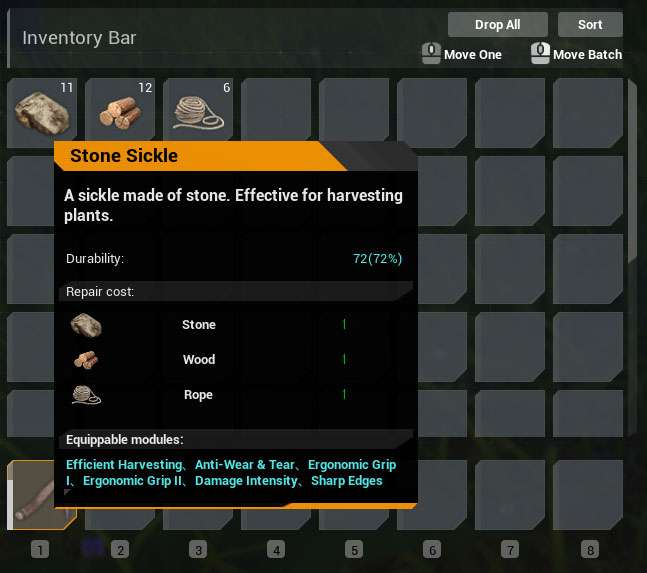
How to Repair a Tool:
- Press [B] to open your inventory, then click [LMB] the tool you wish to repair.
- Press [R] to start repairing it.
- Wait for the tool to finish being repaired.
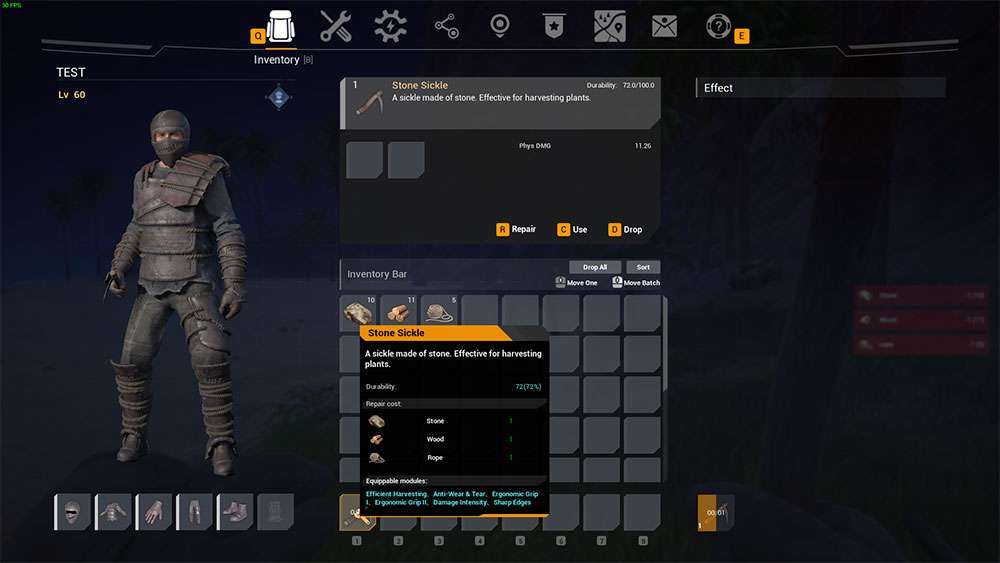
Repairing Weapons
Weapons such as Flintlock Pistols, Double-Barreled Shotguns, Semi-Automatic Pistols, SMGs, etc. will only lose Durability with use.
When an item’s Durability reaches 0, you will no longer be able to use that item, and you will need to repair it or craft a new one.
If you have enough materials to repair it, you can do so directly from your inventory or at the workbench where the weapon was crafted.
Checking a Weapon’s Durability:
- When a weapon is in your inventory, press [B] to open the inventory, then move your mouse cursor over the weapon to see its Durability.
- When a weapon is stored at a workbench or in a storage chest, press [F] to open the corresponding work bench or storage chest, then move your mouse cursor over the weapon to see its Durability.
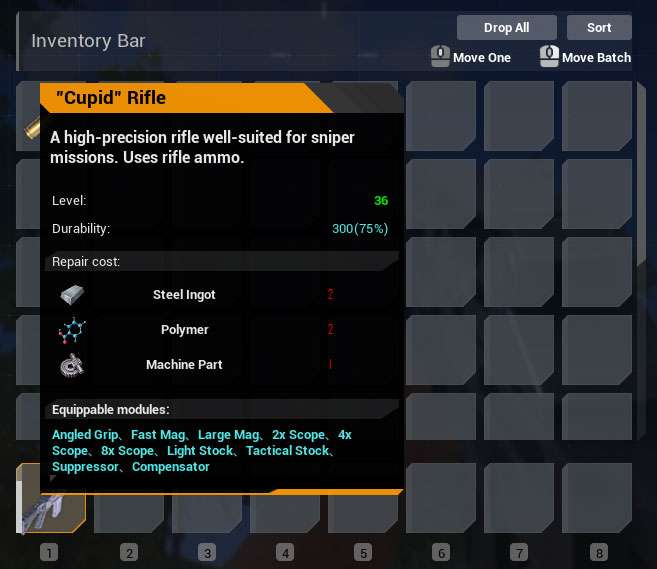
How to Repair a Weapon:
- Press [B] to open your inventory, then click [LMB] the weapon you wish to repair.
- Press [R] to start repairing it.
- Wait for the weapon to finish being repaired.
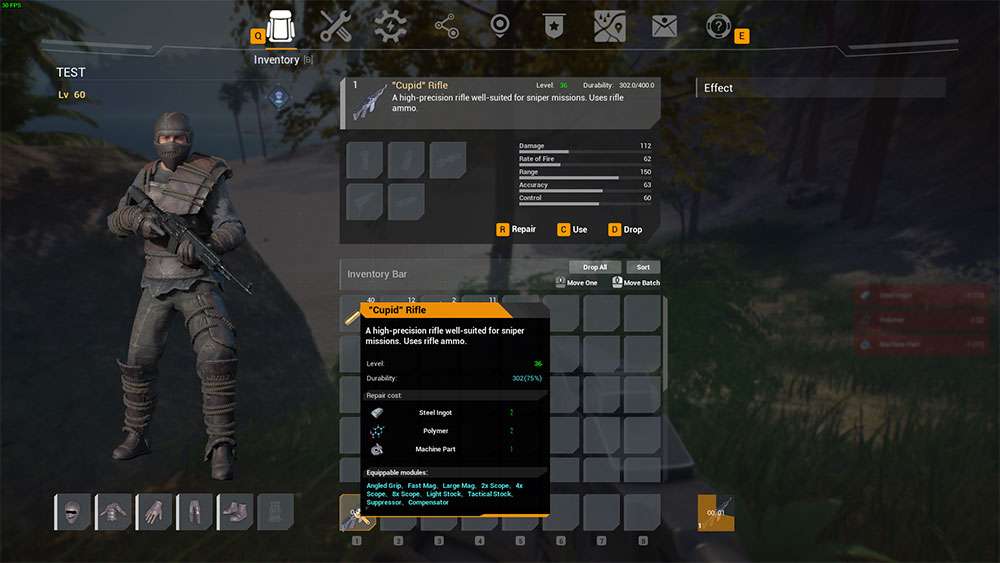
Repairing Gear
Gear will only lose Durability when you are attacked while wearing it. When a piece of gear’s Durability reaches 0, it will no longer give you defensive bonuses, and you will need to repair it or craft a new one.
If you have enough materials to repair it, you can do so directly from your inventory or at the workbench where the gear was crafted.
Checking Gear Durability:
- When a piece of gear is in your inventory, press [B] to open the inventory, then move your mouse cursor over the gear to see its Durability.
- When a piece of gear is stored at a workbench or in a storage chest, press [F] to open the corresponding work bench or storage chest, then move your mouse cursor over the gear to see its Durability.
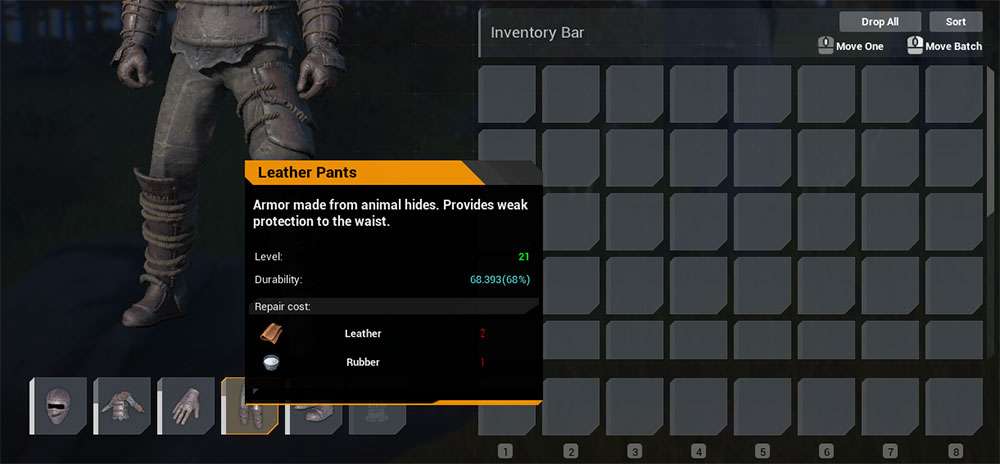
How to Repair Gear:
- Press [B] to open your inventory, then drag your equipped gear over to your inventory.
- Click [LMB] the gear you wish to repair.
- Press [R] to start repairing it.
- Wait for the weapon to finish being repaired.
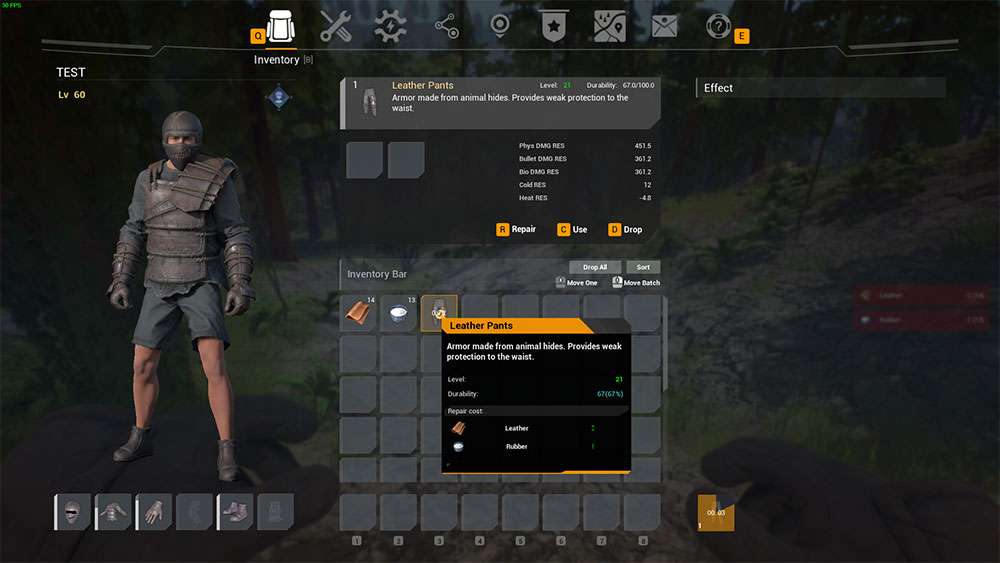
Repairing Vehicles
A vehicle’s Durability is effectively its HP. A vehicle will lose Durability over time and when it is attacked. When a vehicle’s Durability reaches 0, the vehicle will be irreparably destroyed.
Therefore, you must repair a vehicle before its Durability is completely exhausted. Vehicles can be repaired at Vehicle Factories.
Checking a Vehicle’s Durability:
- Use [WASD] and [Mouse] to approach the vehicle.
- While facing the vehicle, press [H] to view its current Durability.
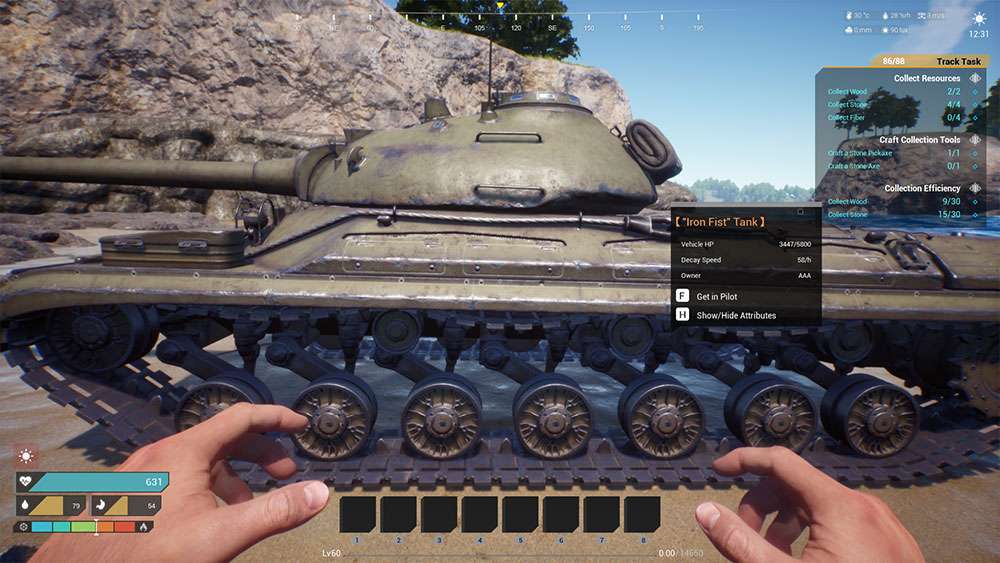
How to Repair Vehicles:
- Face the vehicle, press and hold [F] to open the interaction menu, then click [LMB] “Reclaim Vehicle” and wait for the vehicle to be reclaimed.
- Use [WASD] and [Mouse] to approach a Vehicle Factory, then press [F] to interact with it.
- Move the mouse cursor to your inventory, then [RMB] on the vehicle you wish to repair to move it to the Vehicle Factory’s inventory.
- Move the mouse cursor over to the vehicle in the Vehicle Factory, then click [LMB] to select it.
- Press [R] to start repairing it, then wait for the vehicle to finish being repaired.
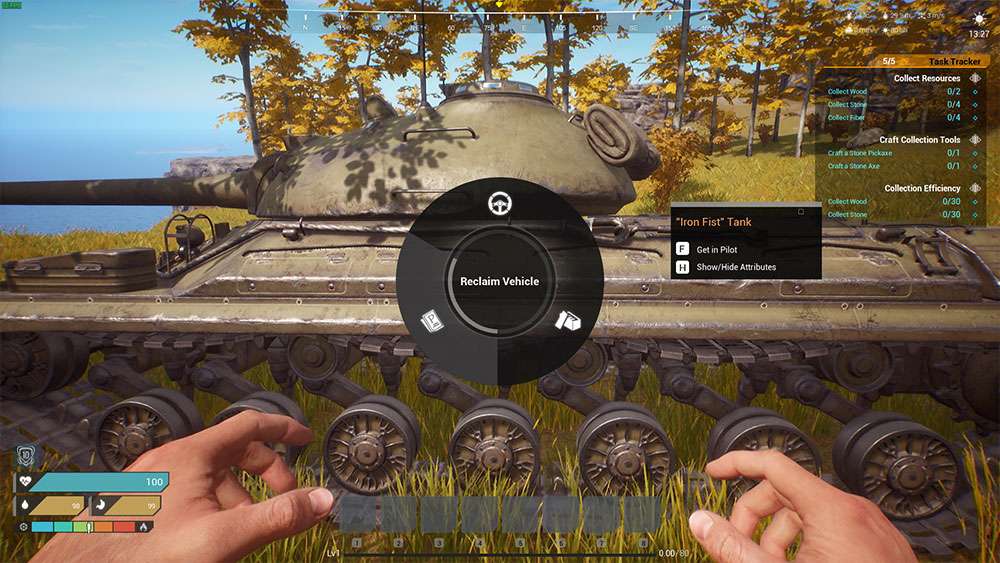
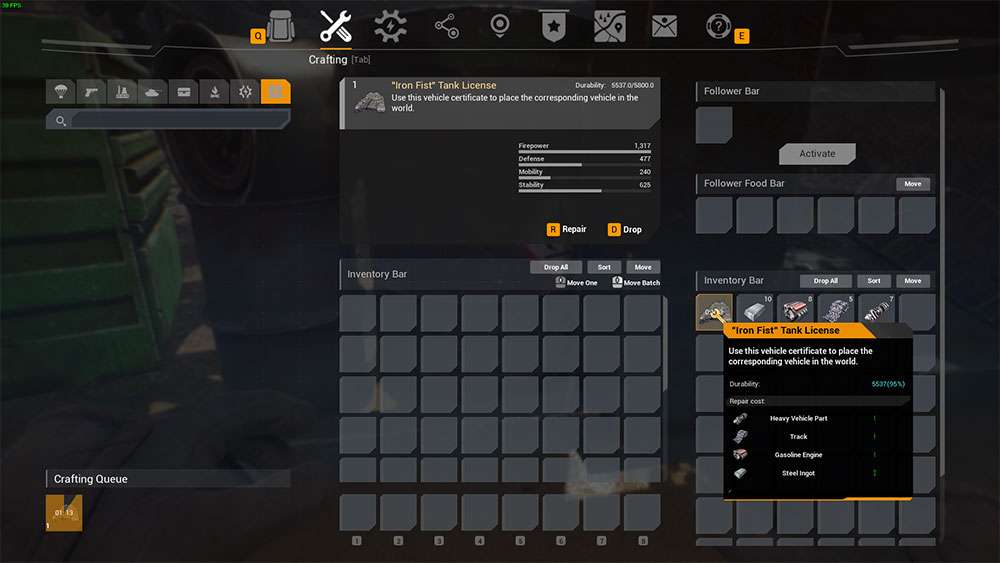
Repairing Structures
A structure will lose Durability over time and when it is attacked. When a structure’s Durability reaches 0, it will be destroyed, and any other structures that it is supporting will collapse. While facing a structure, press [H] to view its Durability.
Currently, the game provides two ways to repair structures: by manually repairing it with a Wood Hammer, or having your Spacetime Beacon repair it (and all other structures within range of the Beacon) automatically.
Checking a Structure’s Durability:
- Use [WASD] and [Mouse] to approach the structure.
- While facing the structure, press [H] to view its current Durability.
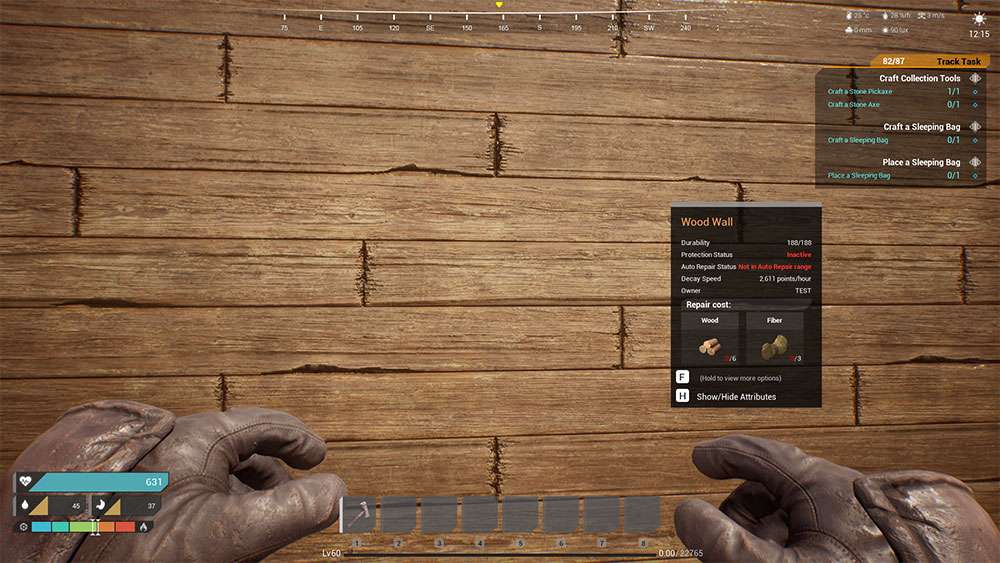
How to Repair Structures Using a Wood Hammer:
- Open the Tech interface [O], unlock the Wood Hammer in the Weapons tab, then open your Crafting inventory [TAB] and craft a Wood Hammer.
- Click and drag [LMB] the Wood Hammer you just crafted onto your shortcut bar, then press the corresponding shortcut key to equip it.
- Approach the structure that needs to be repaired, and with the Wood Hammer equipped, click [LMB] the structure to repair it.
Note: If a structure has less than 5% Durability or it has recently been attacked, it cannot be repaired. For low-sitting structures, you may need to squat [CTRL] to hit it.
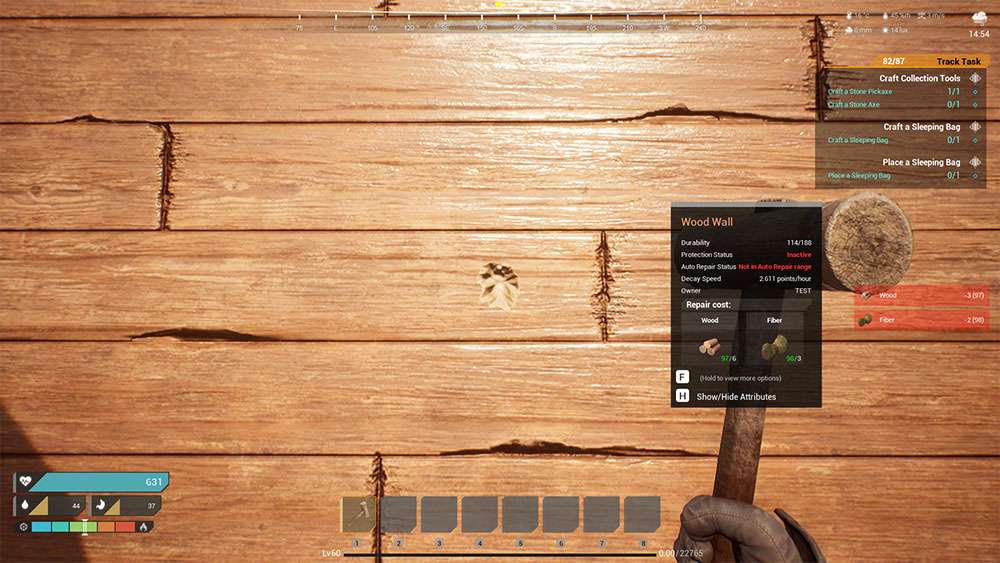
How to Repair Structures Using a Spacetime Beacon:
- Open the Tech interface [O], unlock the Spacetime Beacon in the Structures tab, then open your Crafting inventory [TAB] to craft a Spacetime Beacon.
- Click and drag [LMB] the Spacetime Beacon you just crafted onto your shortcut bar, then press the corresponding shortcut key to place it.
- Once your Spacetime Beacon has been placed, press [F] to open it. In the upper-right corner of the Beacon’s interface, you will see the resources required every week to maintain nearby structures.
- Drag the resources from your inventory to the Spacetime Beacon’s inventory, then click “Submit Resources”.
Note: If auto-repair requires more resources each week than you currently have, you can submit these resources multiple times, as they are needed. The Spacetime Beacon’s auto-repair function applies only to structures; it cannot repair vehicles. Provided it has been supplied with sufficient materials, it will automatically repair 10% Durability for all structures within range every hour.
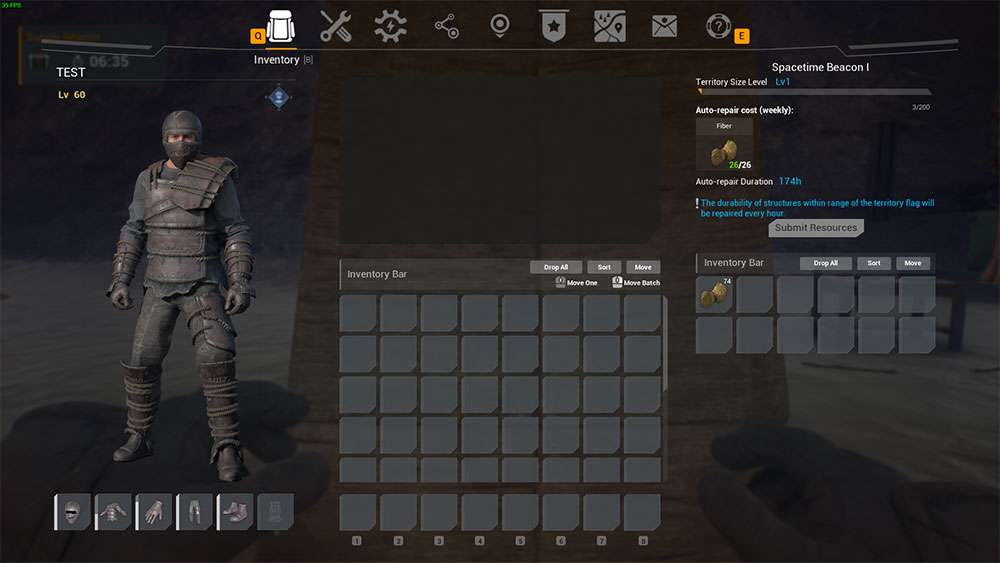





Be the first to comment