
I saw a discussion describing how the in-game controller settings weren’t recognizing their controller inputs properly, and I think I figured out what was causing that issue for them.
Guide to Get Controller Working
What the Issue Is
The person said “I try to remap jump to whatever, and it just changes to SPACE – is that on my controller, I don’t think so.” The same thing happened to me when I tried to set jump to the A button, so I checked the Steam Controller Configurator and realized that it had defaulted me to this:
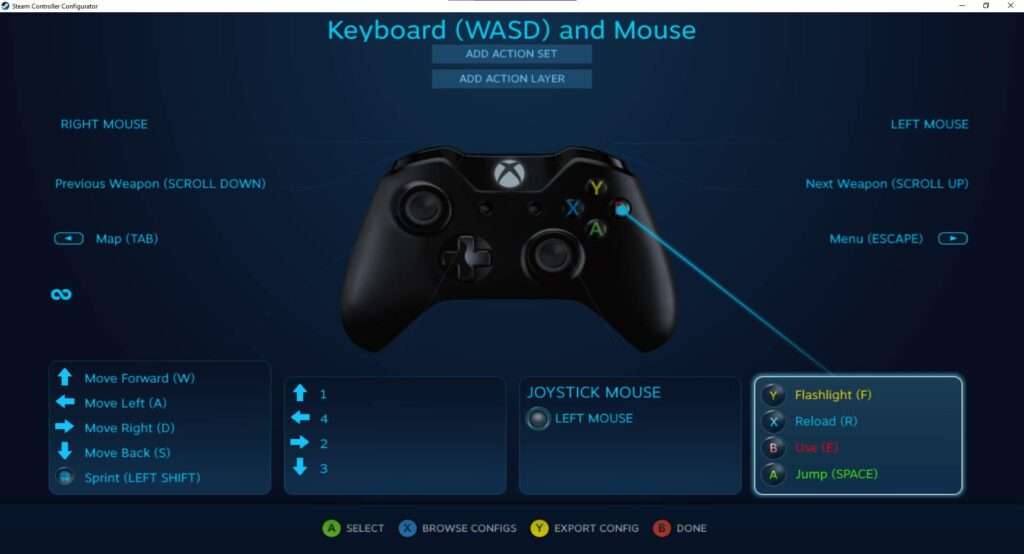
As you can see, this controller configuration translates controller inputs into keyboard/mouse inputs, and it’s designed for people to be able to use controllers in games that only support keyboard and mouse inputs. However, this resulted in the Planet Crafter controller settings not being able to recognize the controller, because the game only saw keyboard/mouse inputs being used.
How to Fix the Issue
There may be other ways of solving this issue, but the method I used was to disable Steam controller input for this game entirely. The game will still recognize your controller, and it works perfectly for me, but Steam Input will no longer force you to use the configuration that makes it act like a keyboard.
The first step is to find the game in your Library, the top of its page should look like this:
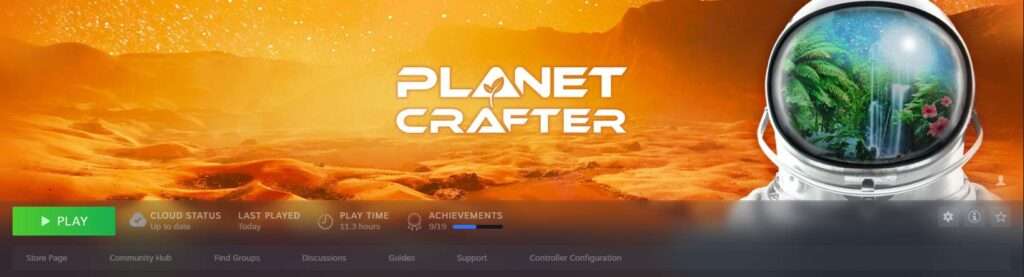
Click the little button on the right, which has a gear on it, and select “Properties” from the menu. That opens this window:
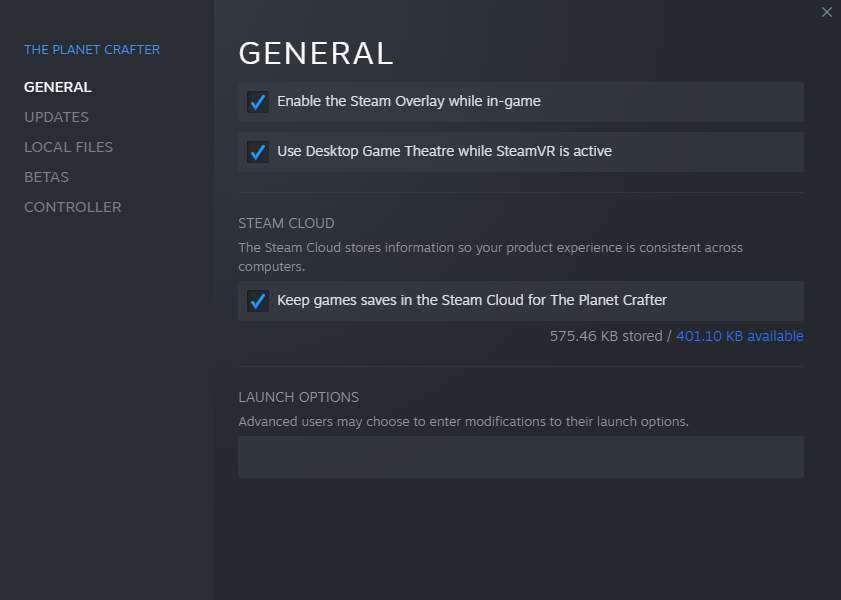
Next, go to Controller on the left and select “Disable Steam Input” from the drop-down menu on the right:
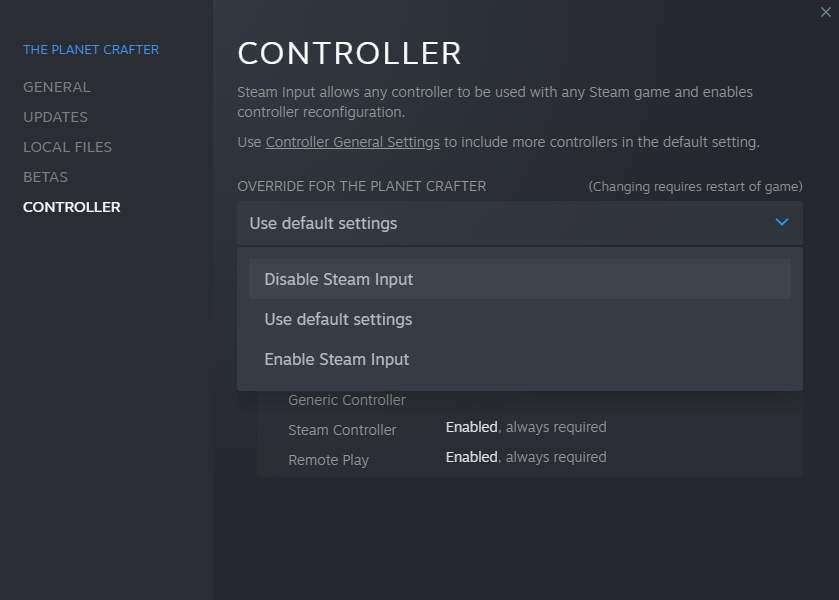
If it was successful, you should notice that Controller Configuration has disappeared from this area: (you may need to scroll up and down a bit or refresh the page, it usually doesn’t disappear instantly for me).

and the game should recognize your controller next time it launches! (Not all of the menus are controller-compatible, but when you go to the Options it should let you customize your controller buttons. Here are the ones I like to use:
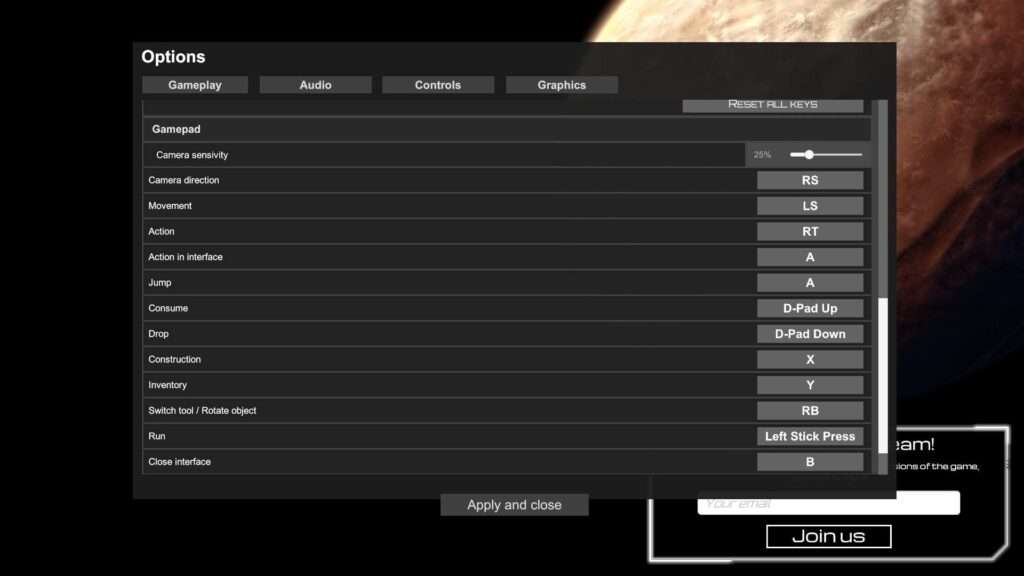
I hope people find this helpful!
Bonus tip: The game actually lets you use controller buttons for the things in the “Keyboard keys” section too, so even though things like turning on the flashlight and turning off the HUD aren’t included in the Gamepad section, you can still bind controller buttons to them.
The only issue I’ve had with controller so far is that you can only switch tools or rotate objects in one direction. With keyboard and mouse, I could scroll up or down to rotate clockwise or anti-clockwise to almost any angle, but if I have it set to a controller button, I can only rotate clockwise in 18-degree increments. So I still use my mouse occasionally if I want to be very precise with my rotation.





Be the first to comment