
Table of Contents
Hide
Intro
- Change graphic settings and other various features that are displayed in game from this menu.
- The menu can be opened by pushing the ‘O’ hotkey.
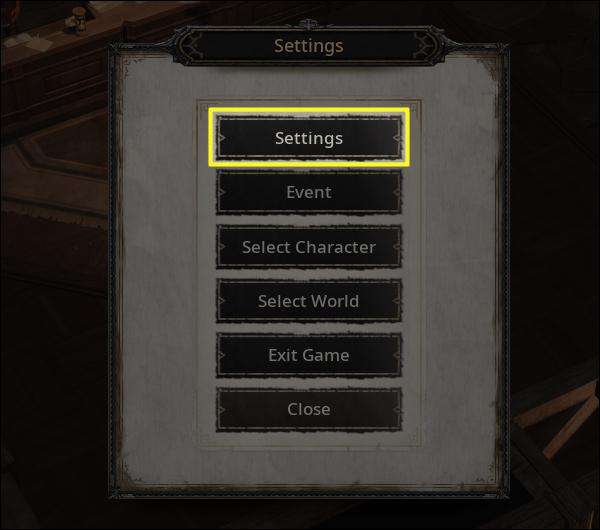
Display
- Character names, HP/Mana values and other information that are displayed in the game interface can be toggled ON/OFF.
- You can also change the notification settings for Party/Friend/Guild invites, Mails and the Auction House.
- By turning on ‘Hide Character Info’, you can prevent other users from viewing your character’s Gear/Rune/Zodiac settings.
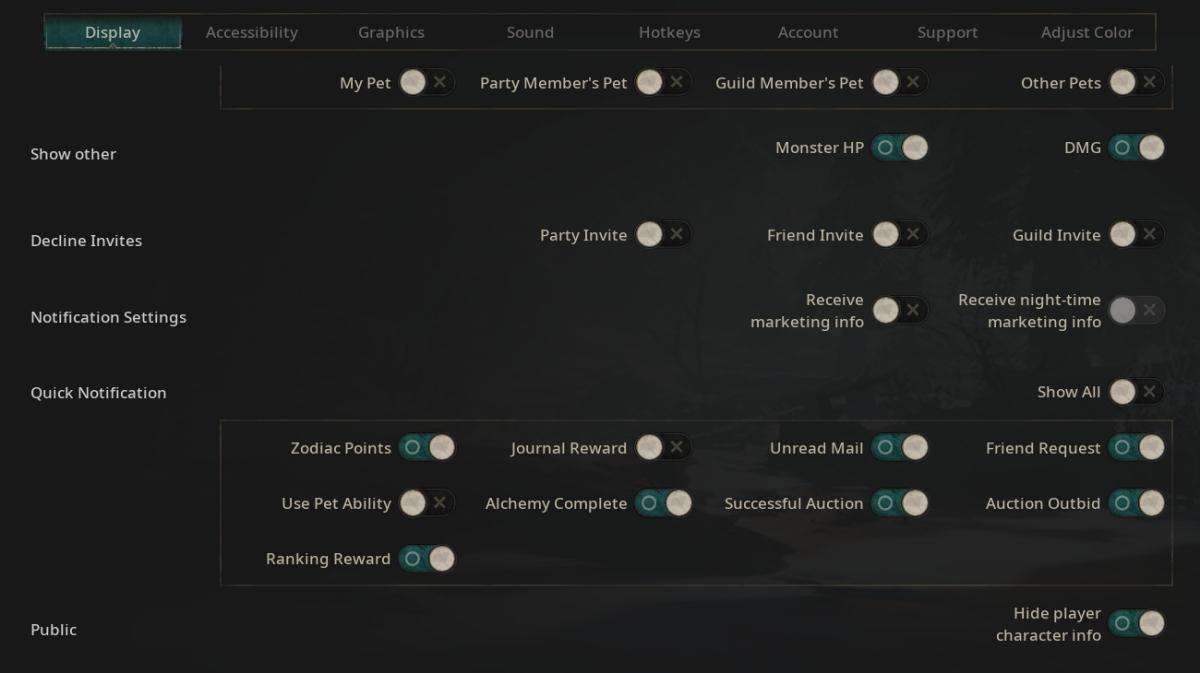
Accessibility
- When looting, you can choose to ignore certain items to minimize congestion of your bag space.
- All items are set to be looted as default. If there are any items you do not wish to loot, uncheck each category to prevent them from being auto-looted.
- You can also specify an item to be not looted from the Obtaining Exclusion List.
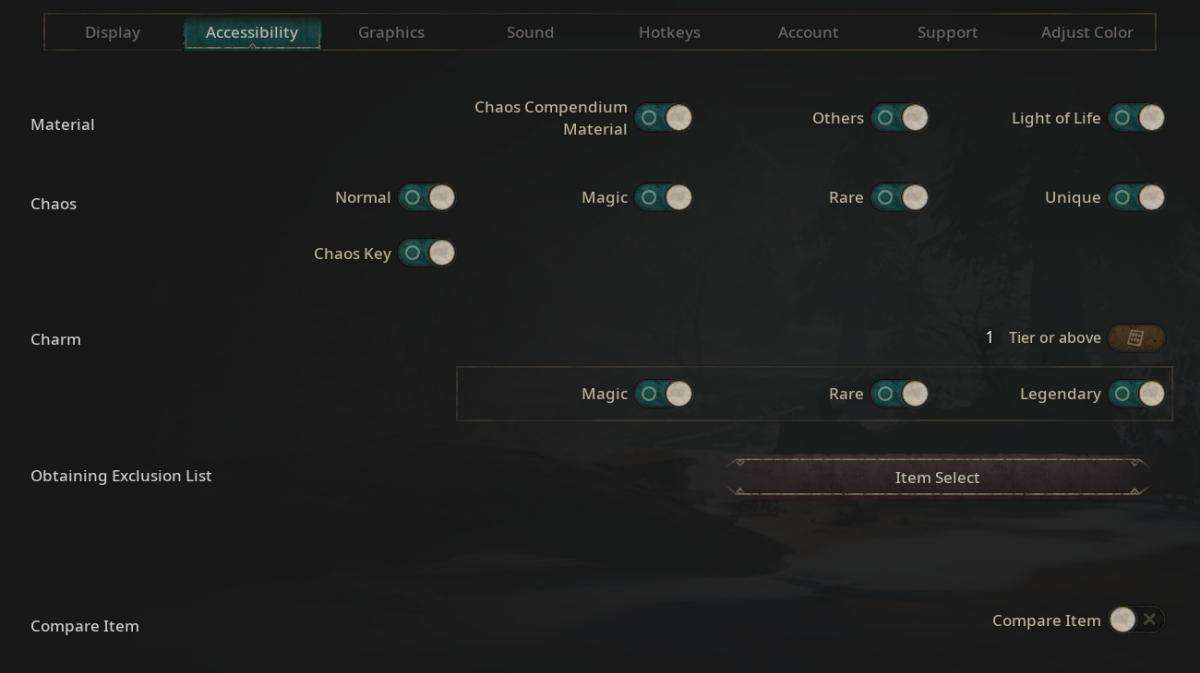
Graphics
- Change Game Resolution (Windowed Mode, Full Screen) and advanced Graphic Settings from this tab.
- Available options change based on the Shader version. On PC, ‘v5.0’ is used as default. But on mobile, only ‘v3.1’ is supported.
- When using Shader v3.1, certain Graphic Settings cannot be adjusted.
- The game must be restarted in order to apply Shader version changes.
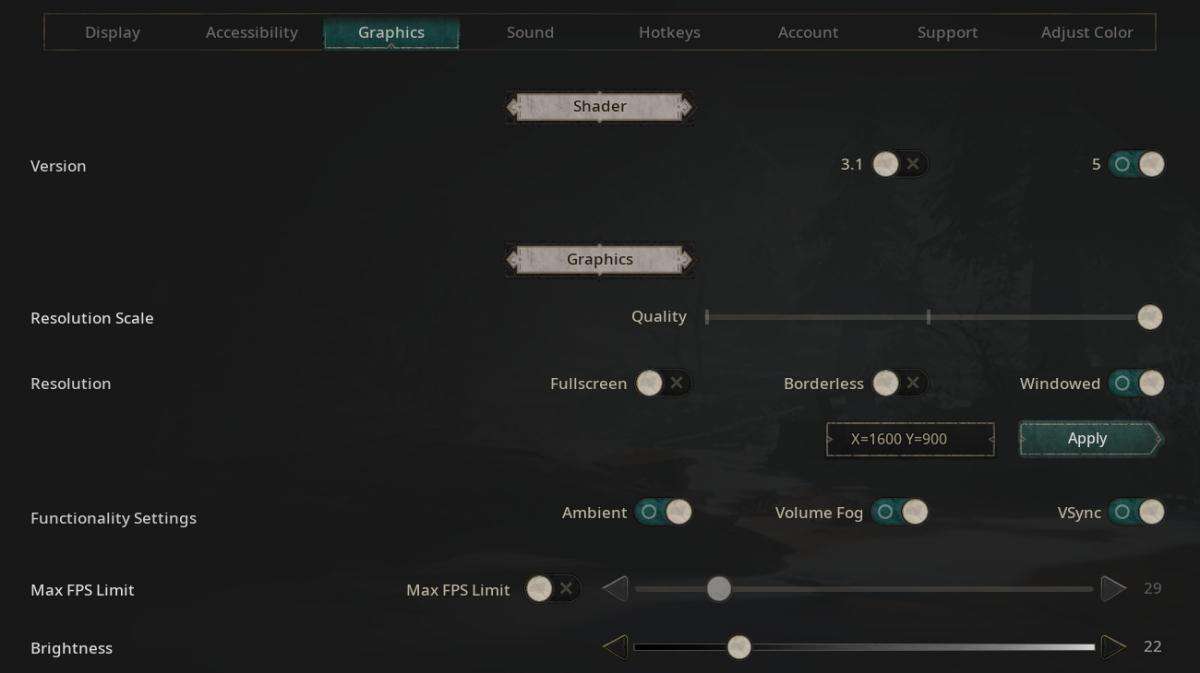
Sound
- Set the Volume of the game’s BGM and other SFX.
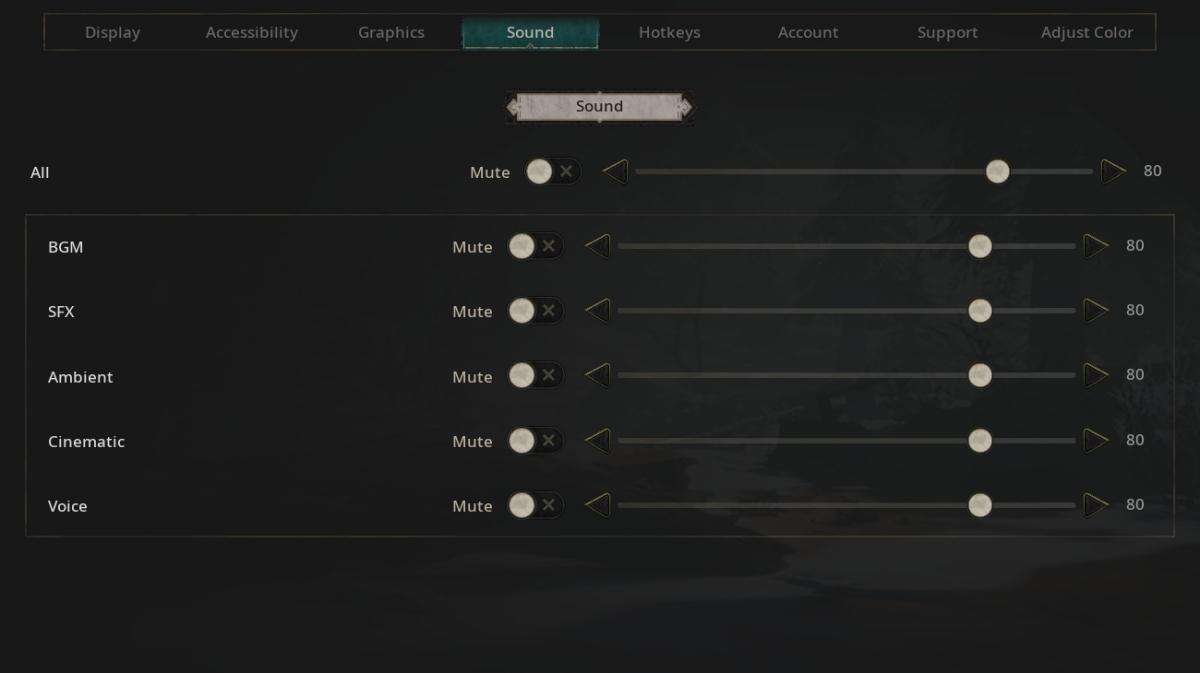
Hotkeys
- Set hotkeys for skills and various in-game features.
- Toggling on ‘Invert Left/Right’ will switch the left and right-click function of your mouse.
- Controller hotkeys can be changed even when playing on mobile devices.
- When using a gamepad, the “Controller Hotkeys” can be easily set from this menu as well.
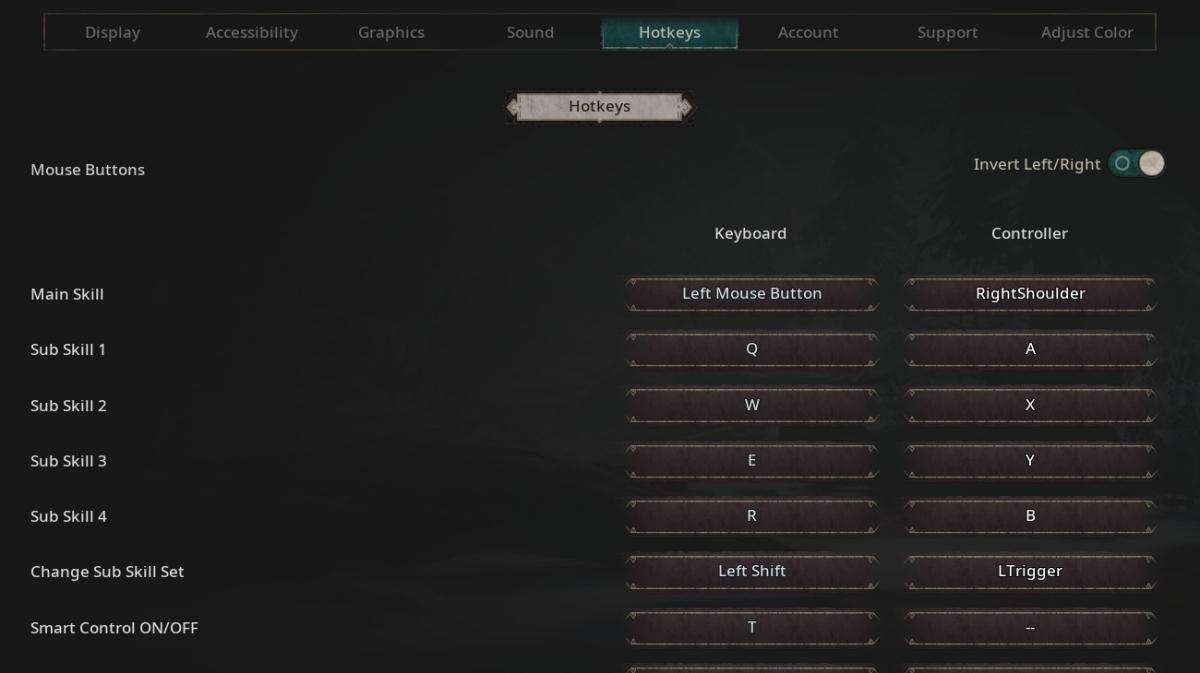
Account
- You can check your game version, current server, and your account number required for contacting Support from here.
- This is where you will be able to link your account with another platform (Google/LINE/Facebook/App Store/STEAM) as well.
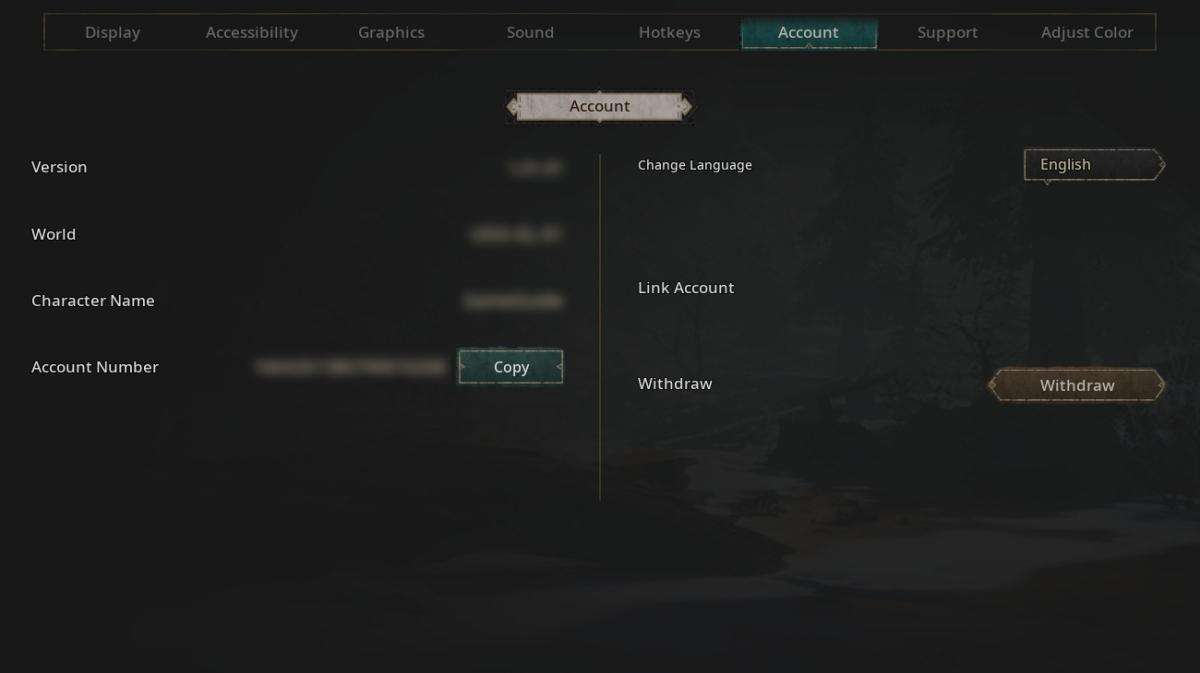
Support
- Access the Terms of Service, submit a ticket to Support or redeem Coupons from this tab.
- Coupons cannot be redeemed directly from iOS devices. Please visit the FLOOR website to redeem any coupons.
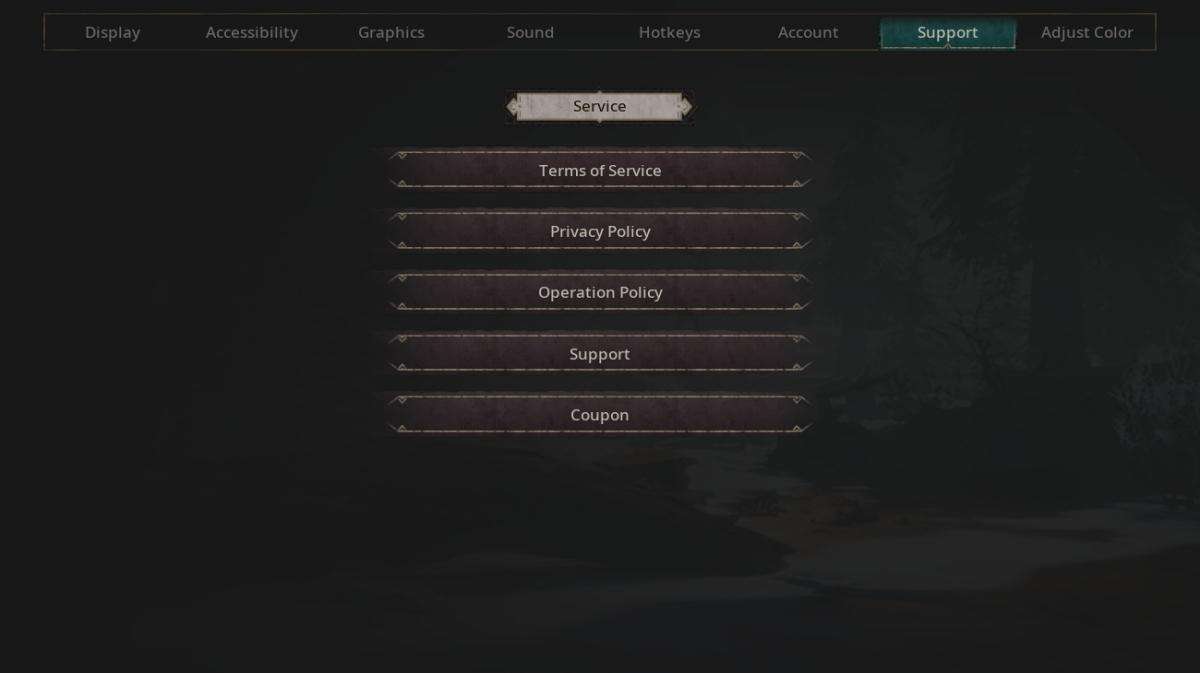
Color Blind Mode
- If certain monster patterns are difficult to identify due to color, you can adjust the visible colors from the tab.
- Choose an option from Protanopia (Red-Green), Deuteranopia (Red-Green), Tritanopia (Blue-Yellow) to adjust the strength of each color palette.
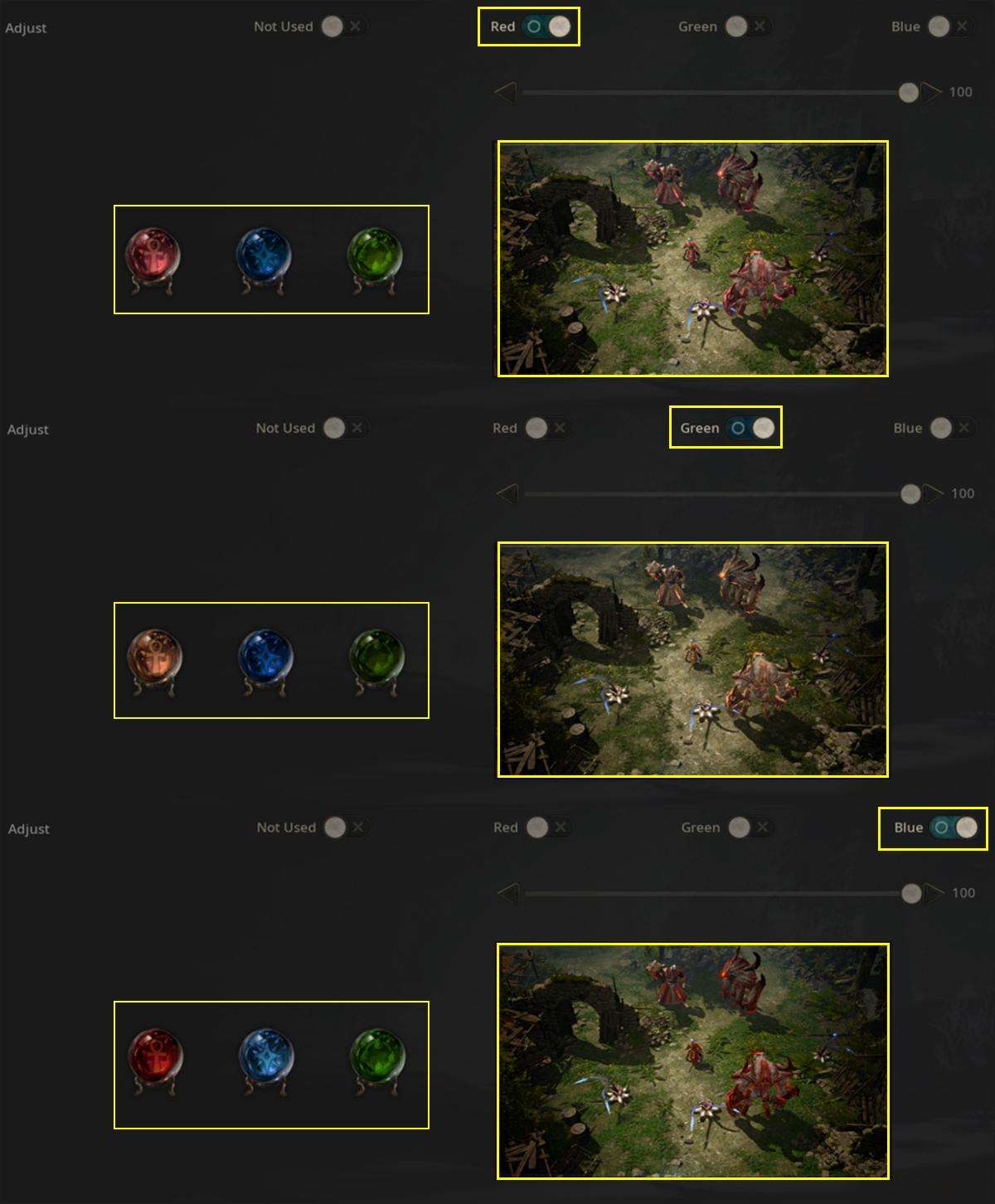





I don’t have access to the “x” button for event page. I tried to change the resolution but everything is overlapping. How can I make it work to play undecember on my iPad 4 mini?