
I found the private game server settings for you so you don’t have to stress.
How to Host Your Own Server (Rental Service Provider)
All credit goes to Rukio!
You can host a server at game server hosting provider:
Note: Every gaming server goes online immediately! A welcome email including your connection information (guide) will be sent to you when your gaming server is created.
Guide to Edit an Existing Private Game Multiplayer Server Settings
How to find and edit Private Game server settings
There is no built in server editing UI.
Took a little bit of testing but I figured out how to edit an existing Private Game’s server settings so you don’t have to.
- Navigate to
Steam\steamapps\common\VRising\VRising_Server\VRisingServer_Data\StreamingAssets\Settings - Edit the ServerGameSettings.json with Notepad, preferably Notepad ++.
- Make sure no one is in the server (including yourself) and save the edited ServerGameSettings.
- Enjoy your edited server settings.

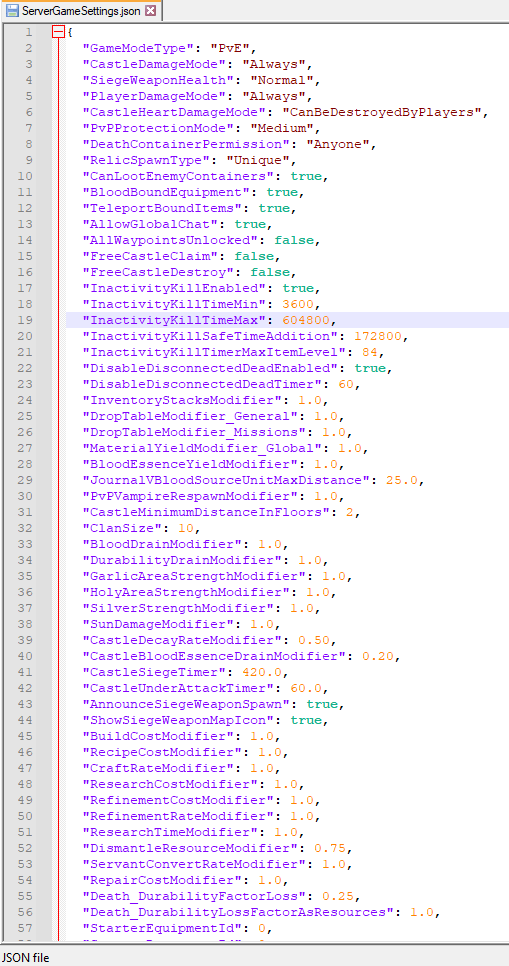





I’m trying to change the Dismantle Resource Multiplier to get 100% back, but i don’t see that option in the listings, any ideas?
How do change the amount of resources you yeild in the file? Thanks
I have a problem with the tannery that it continually craft empty canteens without mats and can’t craft pristine leather even with the mats in.
bosses are UnitStatModifiers_VBlood you should have by default
“UnitStatModifiers_VBlood”: {
“MaxHealthModifier”: 1.0,
“PowerModifier”: 1.0
},
This does work to adjust settings on a private game server as I tested this by tinkering with FloorLimit multiple times.
The only thing it doesn’t seem to do is allow you to change game mode and how big a clan size is.
You cannot use this to modify an existing server. To do this you must go in “C:\Users\Username\AppData\LocalLow\Stunlock Studios\VRising\Saves\” find the repertory for your server and modify the ServerGameSettings.json in this directory.
If you can’t find the right parameter line, just add the line by copying it from Steam\steamapps\common\VRising\VRising_Server\VRisingServer_Data\StreamingAssets\Settings\ServerGameSettings.json
Thank you! This is what I needed
Nothing seem to apply, vampireStats,Unit stats, it show with the properly modified value in the server details, but don’t work ingame.
Thank you for this. Working on a program to make this easier.
Ok, it worked, but not for all the resource nodes. Like some stones are giving 6-8 materials, other up to 15. May be they should respawn. Dunno….
Did as Takoum said with loot multipliers and material yield. Saw my changes applied in main menu server config thingy, but nothing have changed in game.
So it appears that both Takoum and Rukio are right.
If you have an existing private server, AND have made changes to the defaults, then those changes (and only the actual *changes*) are stored in the locallow folder.
Changing the file under the steam folder will work if you didn’t have changes saved originally – but it’s probably best to edit the locallow file to prevent it being overwritten on game updates.