
Intro
Devs released a 1.0.2 Patch for Against the Storm, including a potential fix to the save-resetting issue on PC Game Pass. However, to fix the issue with cloud saves, devs were asked to change save structure.
On PC Game Pass, your main profile data is now stored in the DefaultProfile folder. While the game should automatically migrate them to the new folder, for some users this is blocked by the Xbox App Cloud Saves feature. To fix this manually, you need to ‘trick’ the Xbox App Cloud Saves system into accepting the saves. Here’s how to do it.
What to Do if Save Files Disappeared after The 1.0.2 Patch
Instruction:
- Make sure that Against the Storm is updated to version 1.0.2.0 (or 1.0.2R as displayed in-game).
- Go to the folder PC Game Pass save files folder:
- %userprofile%\AppData\Local\Packages\HoodedHorse.AgainsttheStorm_znaey1dw2bdpr\SystemAppData\xgs
- Open the subfolder with your ID in its name
- e.g. 000901FD3346E10C_000000000000000000000000XXXXXXXX.
- Create a backup of this folder in a different location.
- Start the game.
- Remove everything inside the “DefaultProfile” folder (located in the ID subfolder from Step 3).
- If you don’t have the “DefaultProfile” there, please go to step 12.
- Move every file (not folders!) from the ID folder (described in step 3) except player.log and player-prev.log to the DefaultProfile folder.

- Force-quit the game using Alt+F4.
- Do not quit the game using the ‘Quit’ or ‘Save & Quit’ options as this will revert the changes.
- Launch the game from the Xbox App.
- (Optional 1) If the game still launches with no progress, please follow the steps below:
- Check if you have the following folder on your PC: %userprofile%\appdata\locallow\Eremite Games\Against the Storm
- If you do, please rename the ‘Against the Storm’ folder to ‘Against the Storm – Backup’ (or any other name, just to ensure there’s no ‘Against the Storm’ folder).
- Launch the game from the Xbox App.
- (Optional 2) If this didn’t help either, please repeat Steps 1-8, but restart your PC before launching the game. Restarting the PC triggers Xbox App Cloud Save synchronization and may recover the save files.
- (Optional 3) If the previous steps didn’t work, please try the following:
- Remove the:
- %userprofile%\AppData\Local\Packages\HoodedHorse.AgainsttheStorm_znaey1dw2bdpr folder
- Restart the PC.
- Start the game. The Xbox App will recreate the folder from the cloud.
- Quit the game.
- Repeat the steps 1-8.
- Remove the:
Important: If you experienced a save file loss before 1.0.2 Patch and weren’t able to restore it by restarting the PC, this might mean it’s no longer possible to recover. For those of you, devs prepared custom save files.
Custom Save Files
While devs are unable to restore save files that were permanently lost, devs prepared several custom save files for you that you can use to recreate the progress you’ve made. Please check the spreadsheet below and download the save files that match your progress:
- Custom Save Files (Google Doc Link).
Each save includes additional Citadel Resources and has basic Deeds completed (according to the level).



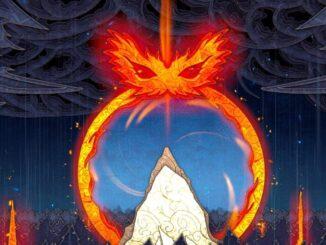

Be the first to comment