
It’s not entirely clear how to play a custom map in Standard Mode, so I figured I’d write this small guide to explain exactly how to do this.
More Kingdoms and Castles Guides:
- 100% Achievement Guide.
- Quick Start.
- Efficiant Farming Guide.
- Farms and Armies Guides.
- Extensive Guide on How to Build Efficiently.
Creative Mode
When you start a new game, you can choose between Standard Mode or Creative Mode. Creative Mode lets you change the map before playing, adjust many settings, and add different things during gameplay. While this gives you lots of options, it doesn’t feel like playing the regular game. Also, you won’t get achievements when playing in Creative Mode.
There are many reasons to use a custom map. You might want more control over how the map looks, maybe to make it look like a real place or a map you’ve seen. You could make your game easier by adding good farming areas and resources.
Or you might create a small island with an interesting shape to challenge yourself. But if you want to play on your custom map in Standard Mode (instead of Creative Mode) to get achievements, you need to set everything up carefully from the start, because you can’t switch modes later or save an empty map for future use.
Creating Your Map
To start, select Creative Mode and select your size and type of map. You can use a seed for this or just scroll through them until you see one that would be a good starting point. Use the tools on the right of the screen to customize it to your wishes.
But no matter what, DO NOT click the Accept button! If you do this, you cannot go back and edit it again, nor can you use it for Standard Mode.

Once you are satisfied with your map, you have to very counterintuitively click on the back button to return to the main menu. Your map will remain visible in the background of the menu here. When you are back in the main menu, click on New Game again and select Standard Mode.
Don’t press the left and right buttons here to change seed or mess with the map settings for all your work will be lost. Simply click Next to continue to the following screen to name your kingdom and select a banner and you are good to go!
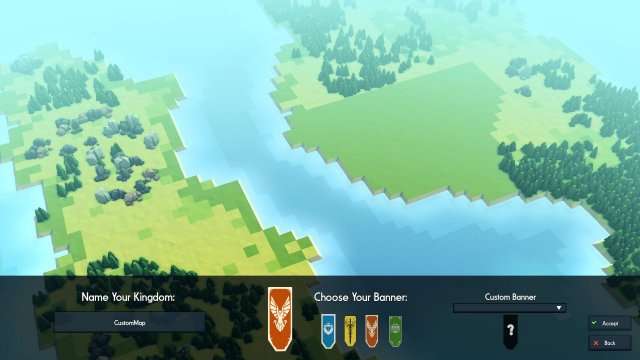





Be the first to comment