
This guide will show you the easy steps of playing the game on any 21:9 or bigger ultra-wide aspect ratios without the bars being on the sides of the screen.
The Perquisites
Things you will need to play the game on ultrawide:
- A Computer
- Dave the Diver
- Borderless Gaming
Downloading and Installing Borderless Gaming
For this step, you need to head over to Borderless Gaming’s Github page and download the latest release of the application. (If you want, you can also head over to Borderless Gaming Steam Version to purchase the application directly on steam and at the same time support the creator.)
If you know how to install programs on your computer, you can skip to the next guide section.
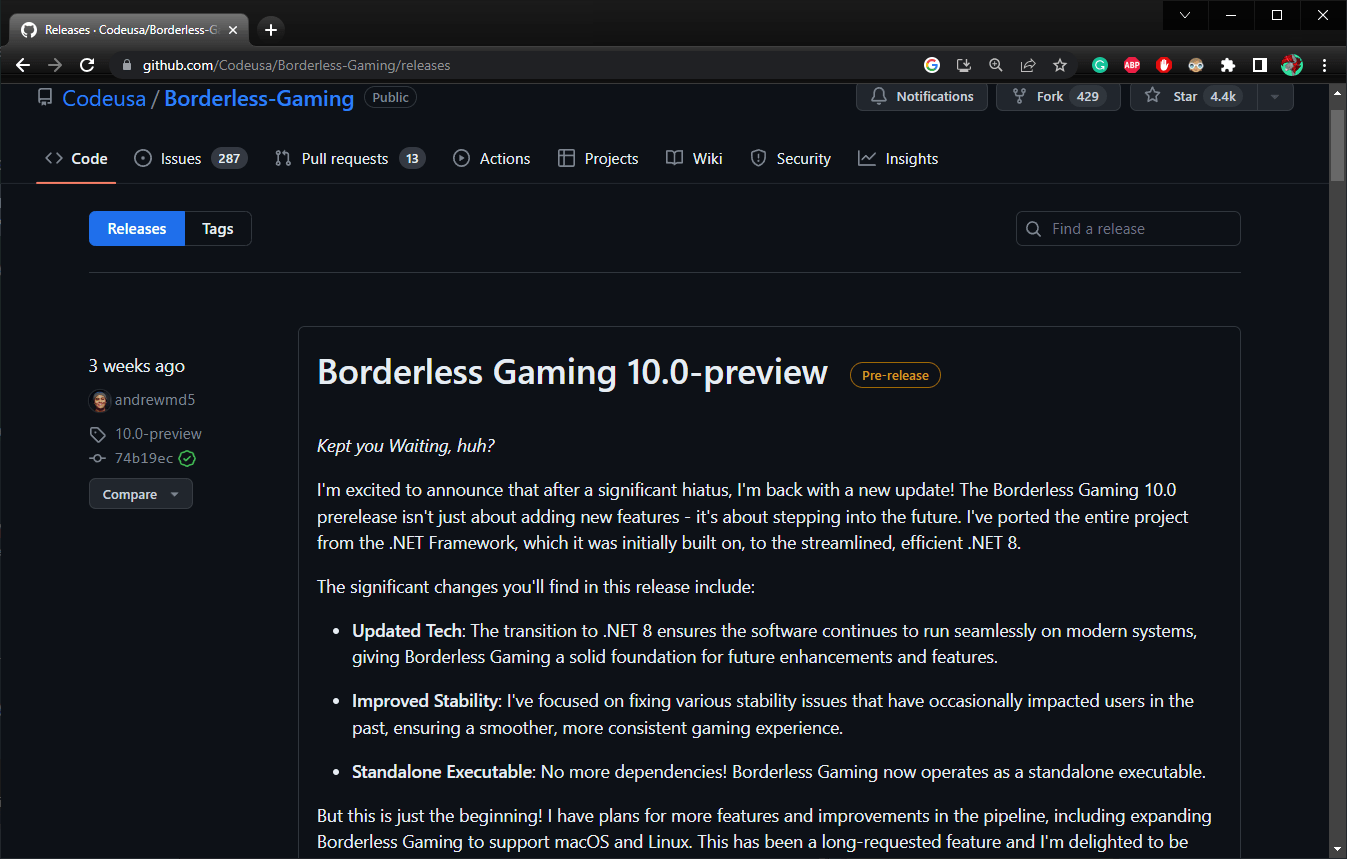
Scroll down a little until you see Borderless Gaming X.X.X (X standing for ver.), where you’ll find the download and click on it.
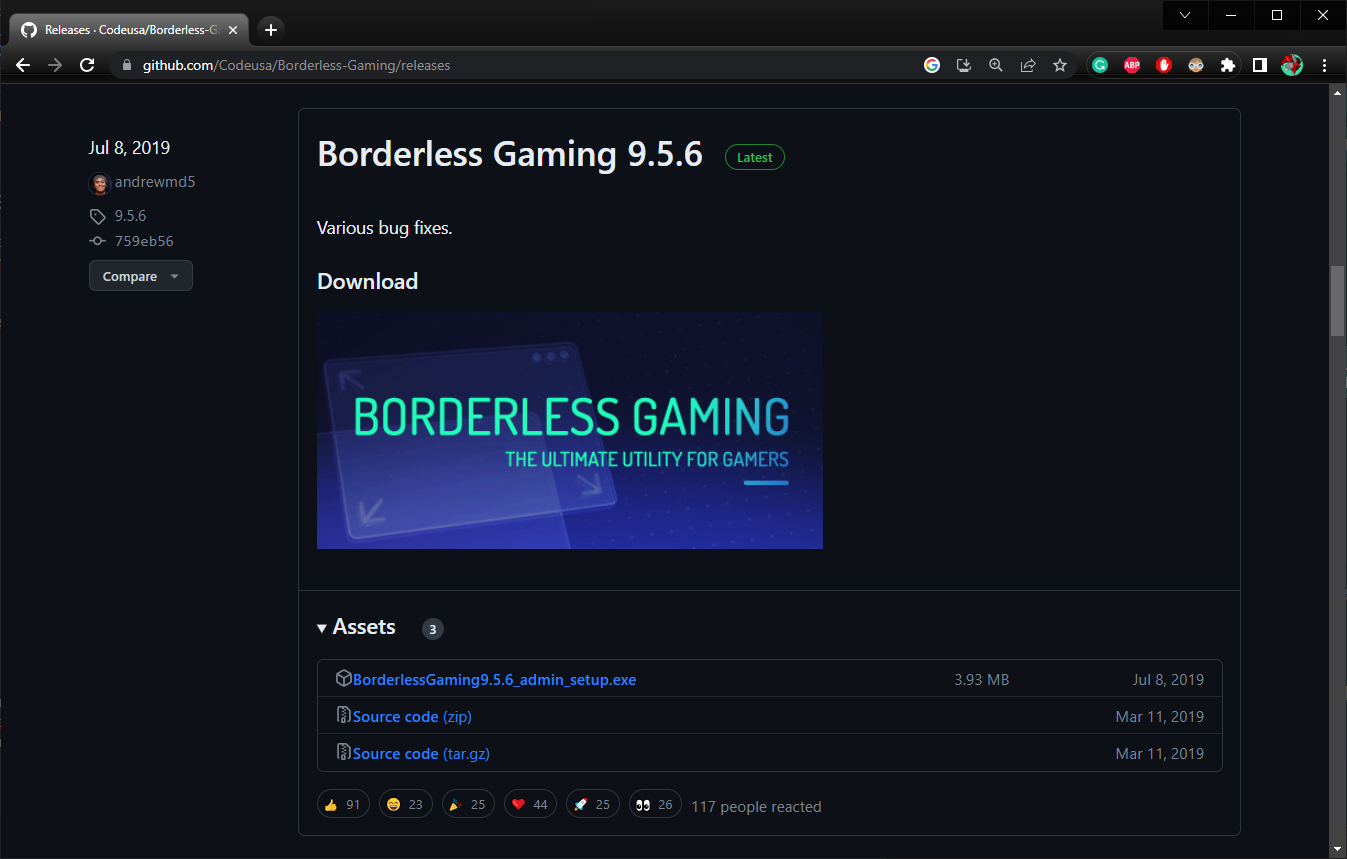

Once it has finished downloading, launch the .exe and continue installing it. You WILL need administrative privileges to install the program!
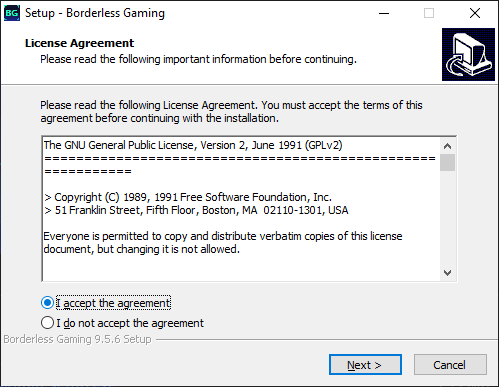
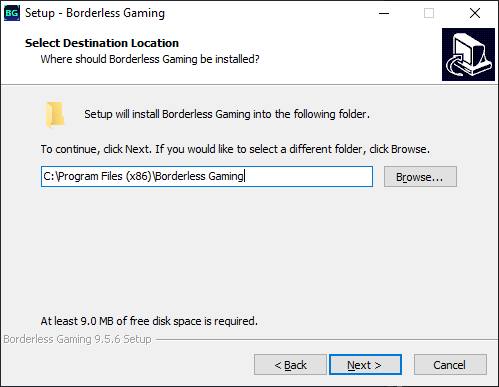
You can choose where you wish to install it, or keep the default path, then follow the rest of the installer.
Once the installation is complete, you can move on to the next step of the guide.
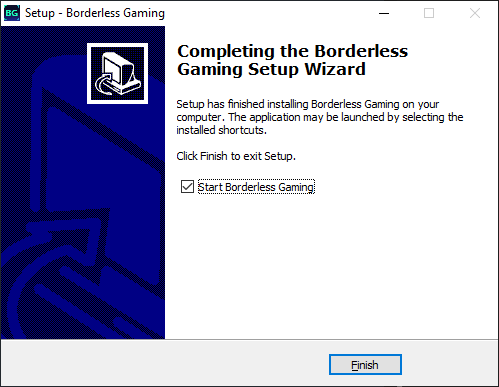
Setting up Borderless Gaming
Once you’ve launched Borderless Gaming for the first time, you’ll see this small window. Dave the Diver will obviously need to be already running for it to show up in Borderless Gaming.
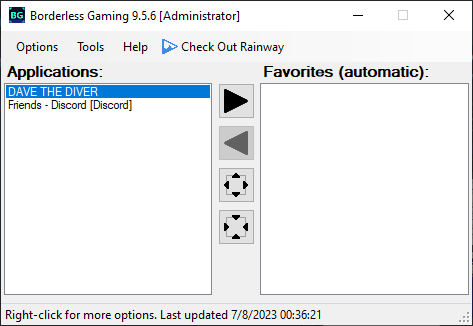
Select DAVE THE DIVER, then click on the arrow icon pointing to the right of the screen to add it to your favorites.
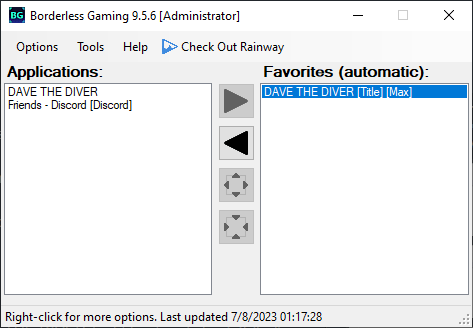
Once that’s done, right-click on the now favorited DAVE THE DIVER (right box) and check Full Screen and Auto-Maximize
Setting up Dave the Diver
Time to tab into the game and go to the game settings. Either in the main menu or in-game phone settings.
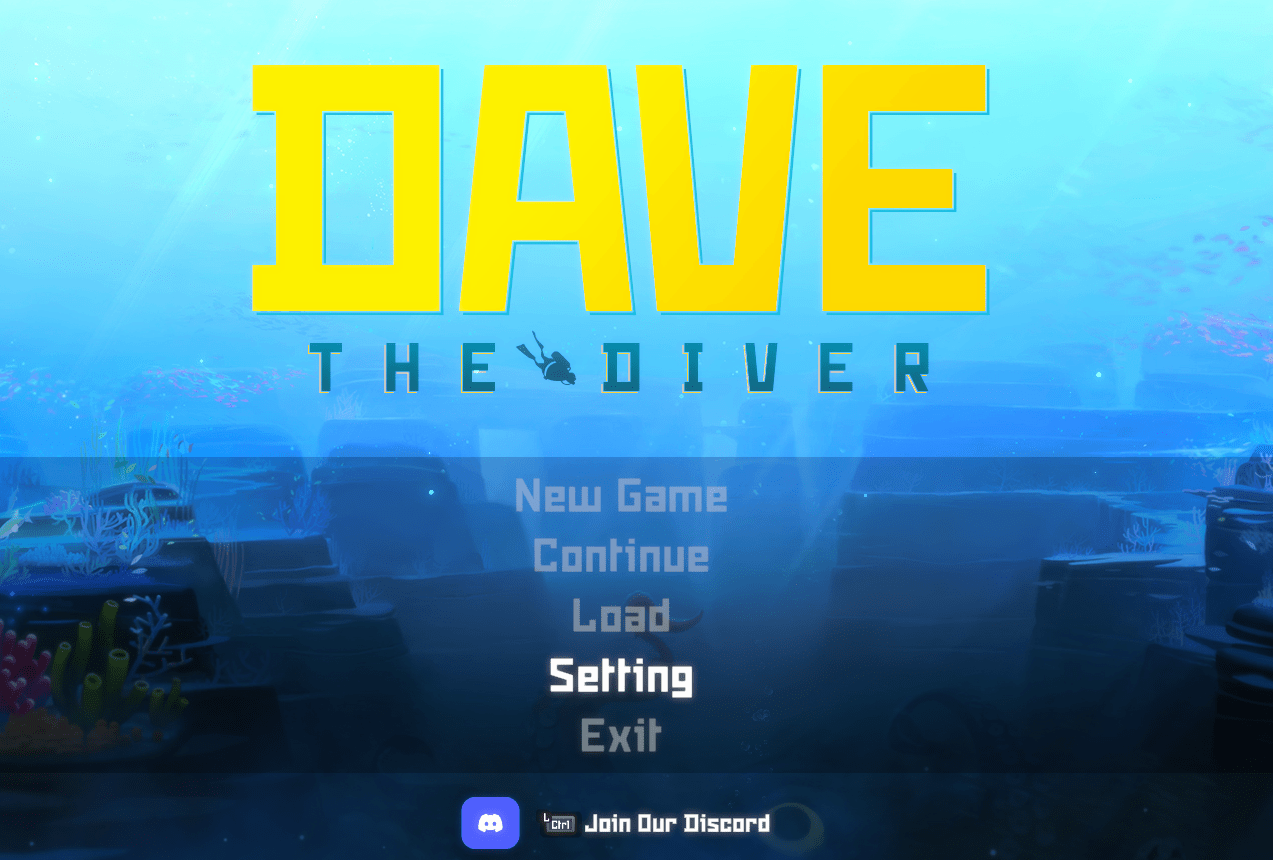
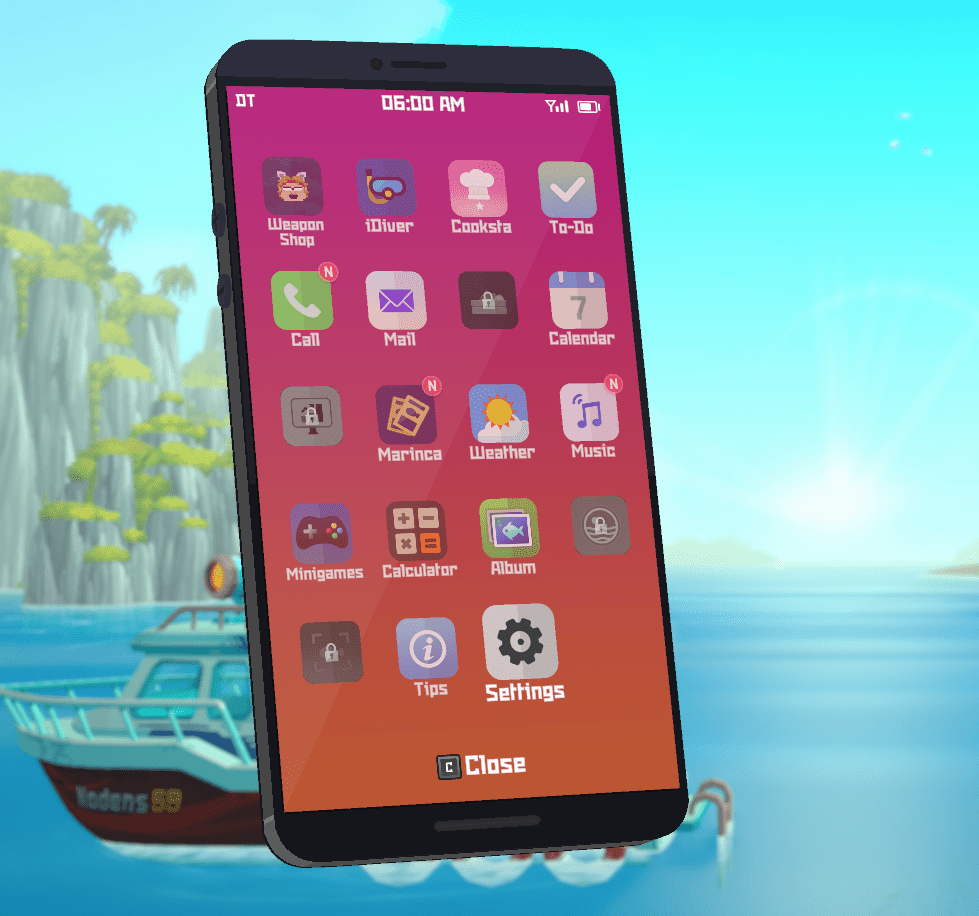
Once you’re in the game settings, scroll down to Resolution and change it down to a 16:9 Aspect ratio. (i.e 2560×1080 > 1920×1080 – 3440×1440 > 2560×1440) Once that’s done, restart the game, and Borderless Gaming should have applied the correct aspect ratio to the game.





For some reason its playing stretched res
When the game stretches, try pressing the restore window back to borderless button in Borderless Gaming, this usually fixes it for me.
Well i guess that’s on me for not trying very hard. Thanks i owe you one.