
For some reason some keybinds are not in the option menu, so here’s how to fix it.
Guide Reasoning
If you like me think B stands for backpack and not Binoculars, you will have to change game files to change your keybinds because Binoculars are not in the options – keybinds. (Imagine moving your hand away from wasd to open inventory on I, jeez man).
I wanted to swap B and I keybinds around (I, just so I knew what the key normally did).
How To
You will need a program like WinZip (I use 7-Zip) to open the data archive. So get one of these if you don’t have one.
Next find your DL2 Data file and open it with previously mentioned program.
- Steamapps/common/Dying Light 2/ph/source
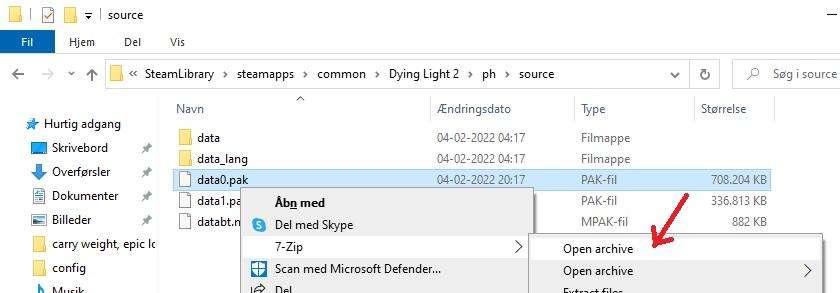
Next find the inputs_keyboard.scr file, right click and select edit.
- Steamapps/common/Dying Light 2/ph/source/data0.pak/scripts/inputs/
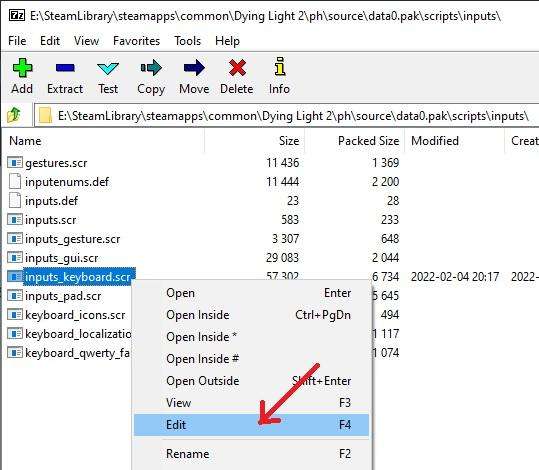
Now you search for the button you want to change, so in my case B and I. I search for “EKey__B” and change all those to what you want. And if something else is bound to your desired key, make sure you go all the way to the top of the document and search for the new key. In my case I, so “EKey__I” and change those to “EKey__B”.
And that’s all there is to it. Close your inputs_keyboar.scr file and it will ask if you want to save, click yes. The Zip program will then ask if you want to update the archive, click yes. Just make sure ALL keybinds are changed.
Seems like mouse button 4 and higher is not supported by the game as default, so I added the line:
- export int EMouse__BUTTON_4 = 0x0003 + 0xF000;
To the inputenums.def file at the very bottom and now I can use it for ACTION_USE_EQUIPMENT





For everyone scratching their heads at the final keybind recommendation… look for the typo “_ACTION_USE_EQUIPEMENT”
Playing with ESDF layout, mouse 2 is supposed to be my jump button and A key supposed to aim/block.
When I open the inputs_keyboard.scr, to edit it, none of my custom binds seem to be in there, everything in there looks like default WASD setup.
Tried replacing all instances of “EInputDevice_Mouse, false, EMouse__BUTTON_2” with “EInputDevice_Keyboard, false, EKey__A” and all instances of “EInputDevice_Keyboard, false, EKey__SPACE_” with “EInputDevice_Mouse, false, EMouse__BUTTON_2”, but that only leaves me with non-functional mouse2 and A key in-game.
Comments in the file say part of it is supposed not to be changed, or it will break other stuff, even if I don’t change that part, the changes still won’t stick, A key and mouse2 won’t do anything.
Am I missing something or does changing these binds, via “replace all”, just break too much of the controls scripting?
Guessing you made the custom binds from inside the options inside the game? The inputs_keyboard.scr is for when you go in options and press “use default keybinds”. I don’t know what file saves current keybinds.
What you’re trying to do seems very straightforward, if you change it in the file itself and not the game. Straightforward but a lot of work. Just search for one key at a time, WASD and the new ones you’re gonna use EF. But if you’re just gonna move EF to RG then you need to check if they are used (I know R is) and move them.
So a lot of key needs to be moved and I started doing it for you, but it’s so extensive I need to move heal button as well. So it would be smarter if you did it yourself, since I’d likely put something where you didn’t want it and would have to change things yourself anyway.
Thanks bro, it works perfectly for mmb upgrades, I thought nothing can be done with this. (hilariously, but cp2077 had a similar problem)
When I replaced EMouse__BUTTON_2 (right mouse button) in the config file to for example EKey__X just to test, it didn’t work quite right.
This works for replacing buttons, but not for replacing the right mouse. I use right mouse to walk forward in FPS games. So what happened after the changes in the file was my character was still putting his hands up to block when I pressed right mouse.
For anyone wanting to change the mouse buttons in this game to another control, this config file editing won’t work quite right. After much experimenting, I have found the only working solution for me:
1) I made an AutoHotKey script file (save a notepad text file with the lines below in it and then rename it to whatever.ahk, then right click & run it). This is what I added to make my right mouse walk forward in the game, and to make Right Alt become block instead:
RButton::w
RAlt::RButton
Make sure in the game “walk forward” is set to W of course.
Ohh I definitely forgot to change the keyboard over to mouse part like you just showed! So that was probably why it didn’t work for me.
Well then sorry for the extended post I made below lol! Since I already did all that, I think I will keep using AutoHotKey (my usual go-to when games don’t allow certain button rebinds).
After I tried to switch block to something other than mouse 2, I could not get it to work. If you are unsure what you did it may be best to go back to defaults and try again. All info needed is in here.
Maybe make sure you change “EInputDevice_Keyboard” to “EInputDevice_Mouse” and vice versa.
For instance, like I said earlier I was changing block and this is how I had to change it:
//AddAction(_ACTION_BLOCK, EInputTarget_Player, EInputDevice_Keyboard, false, EKey__E, false, false);
AddAction(_ACTION_BLOCK, EInputTarget_Player, EInputDevice_Keyboard, false, EKey__LCONTROL, false, false);
NOTE!
Keybindings set in the script are editing the defaults, so if you have customized inputs in-game, whatever changes you make in the file have no effect. You will have to reset your keybindings to default in-game for it to work. (By pressing C in the keybinding menu)
I want to change jump from spacebar to INS key on numeric keypad. A change in the game menu causes only the jump is under INS, the side jump is still the space bar. Unfortunately, I don’t know what symbol INS has in the file. Other games use KP_INS, but I don’t know how it is here.
Hey there,
I tried this and it breaks the game. I checked all keys and it doesn’t even let me get past the main menu. Additionally, when I load the original file back in, I noticed that all my custom keybinds (that you set in game) are not showing in the file. Somehow they load anyway, but they are NOT shown inside of this file. This leads me to believe that custom key settings are stored somewhere else.
I think you may have done something wrong, I did it and it worked flawlessly thanks so much for posting this!