
You can adjust the game settings and link accounts.
Account Settings
Tap the System tab in the Menu.
- You can link accounts through Google, Apples, or Facebook, or obtain transfer codes for guest accounts.
- You can make inquiries about game issues through Customer Service.
- View the Terms of Use and Privacy Policy.
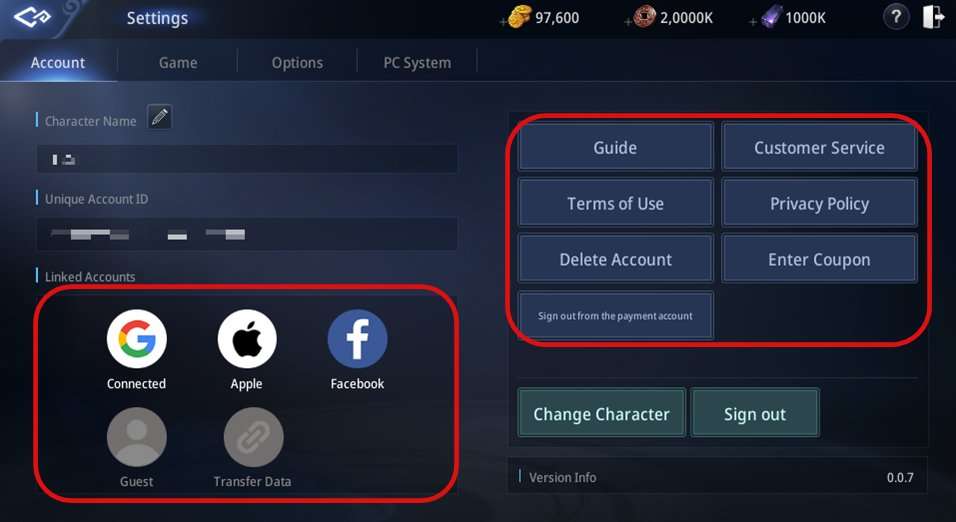
Game Settings
- You can adjust game-related settings such as combat, targeting, quick slots, etc.
- You can adjust combat-related settings such as Auto-combat range.
- You can adjust targeting-related settings such as Target Method.
- You can adjust convenience-related settings such as Save Power.
Environment Settings
- You can adjust graphics and sound-related settings.
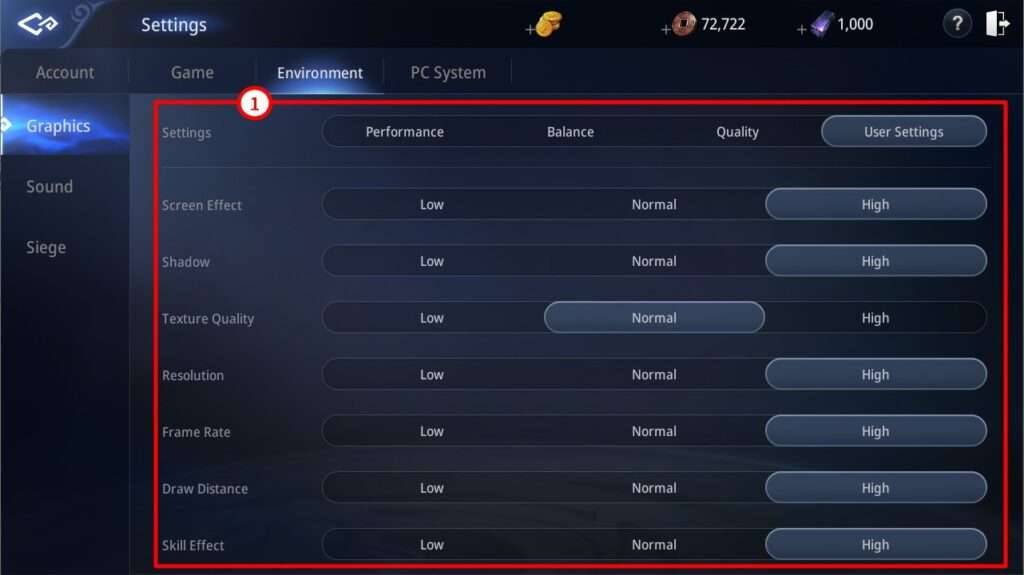
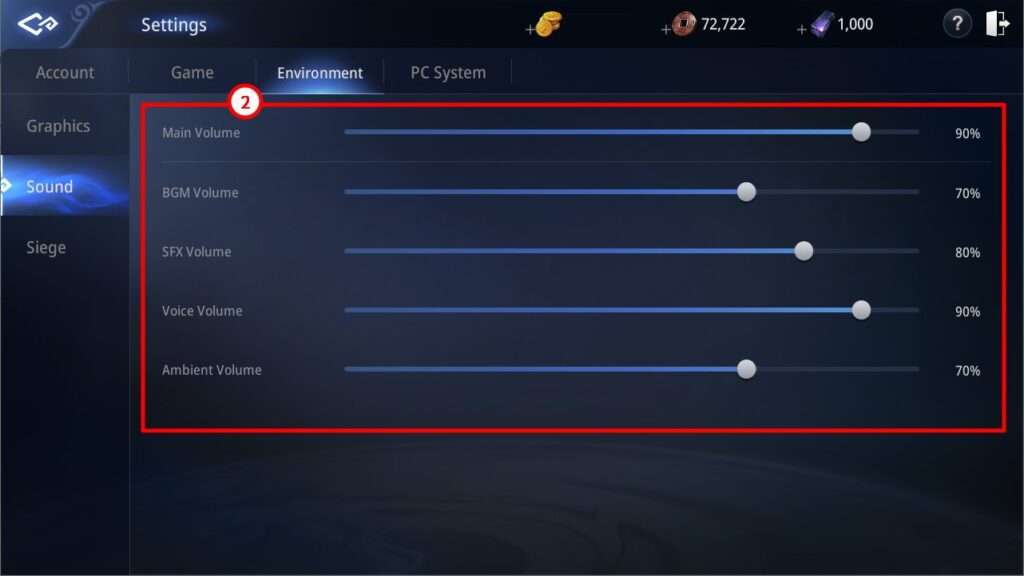
PC System Settings
- You can assign hotkeys to use in the game. (Applicable when playing the game on a PC using the launcher)
Press the Alt key in the game to view the assigned hotkeys.
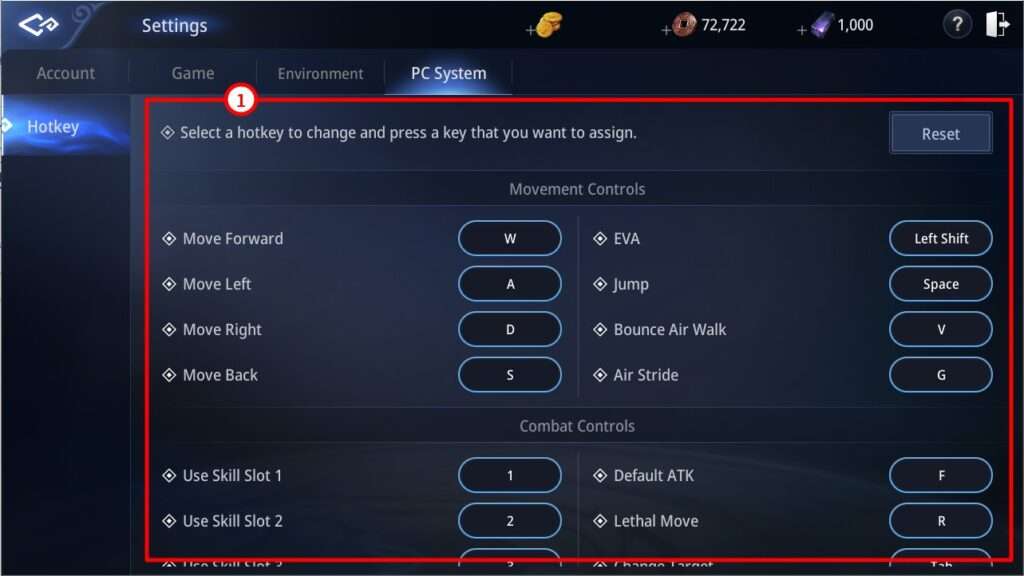

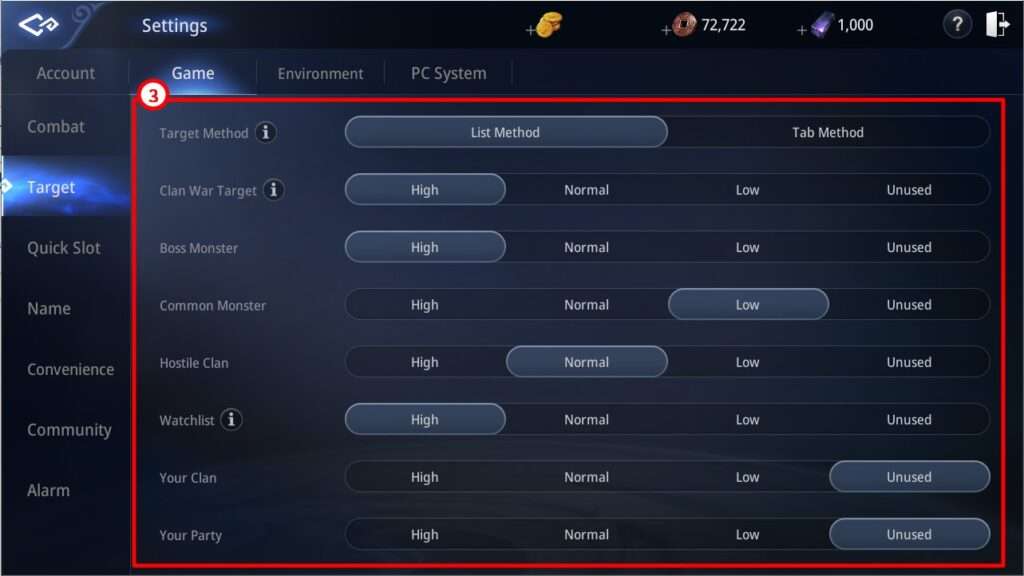
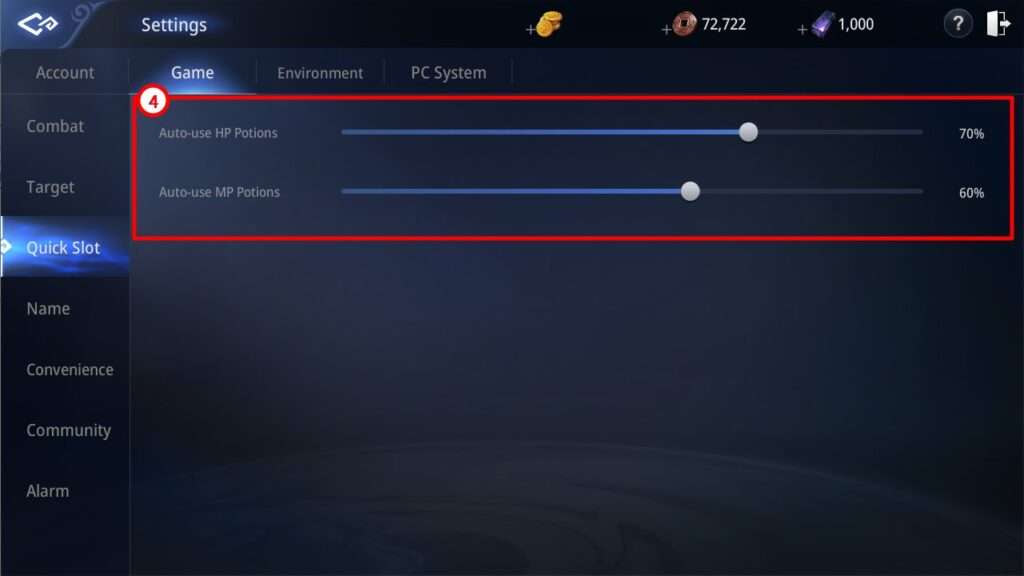
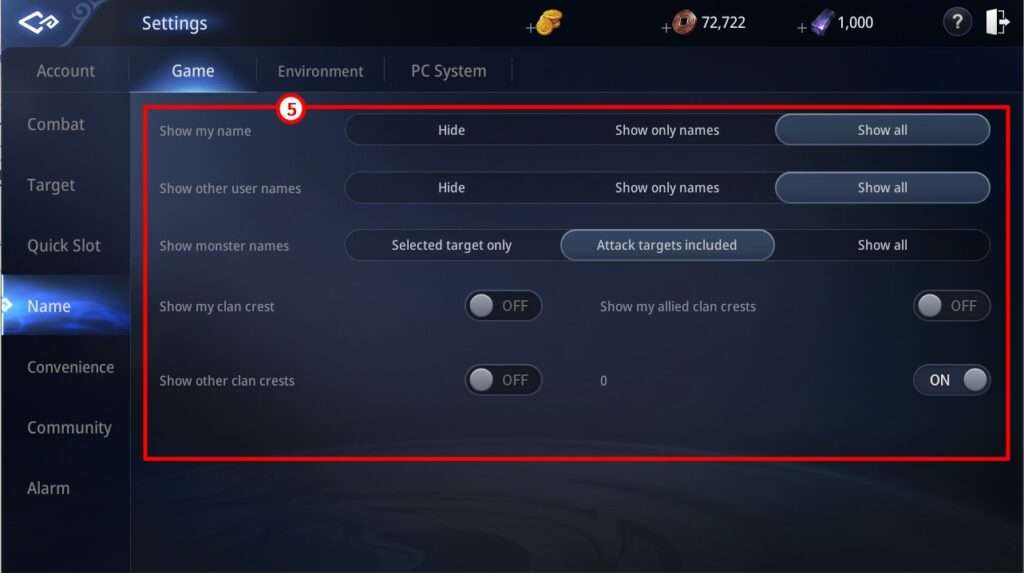
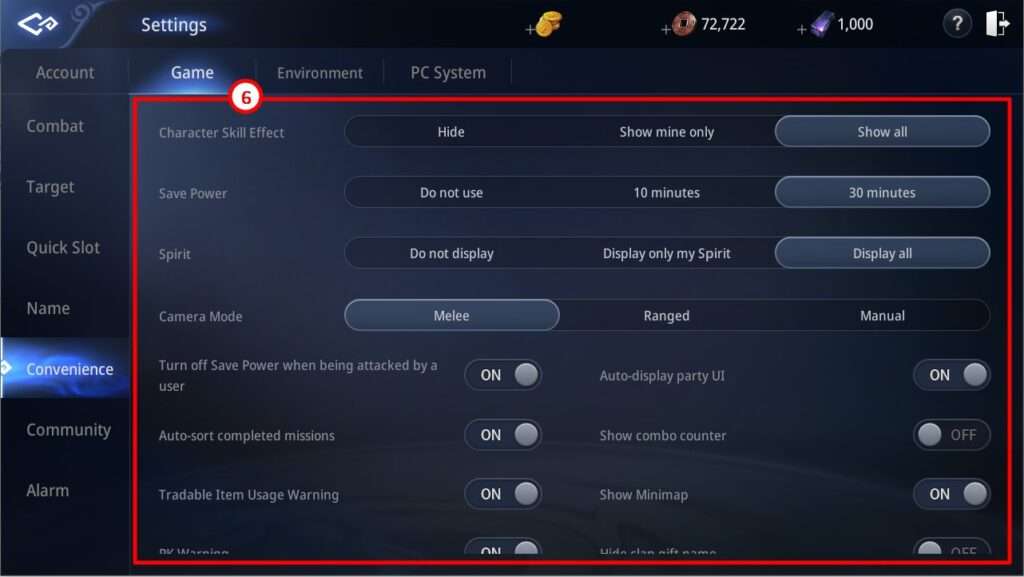
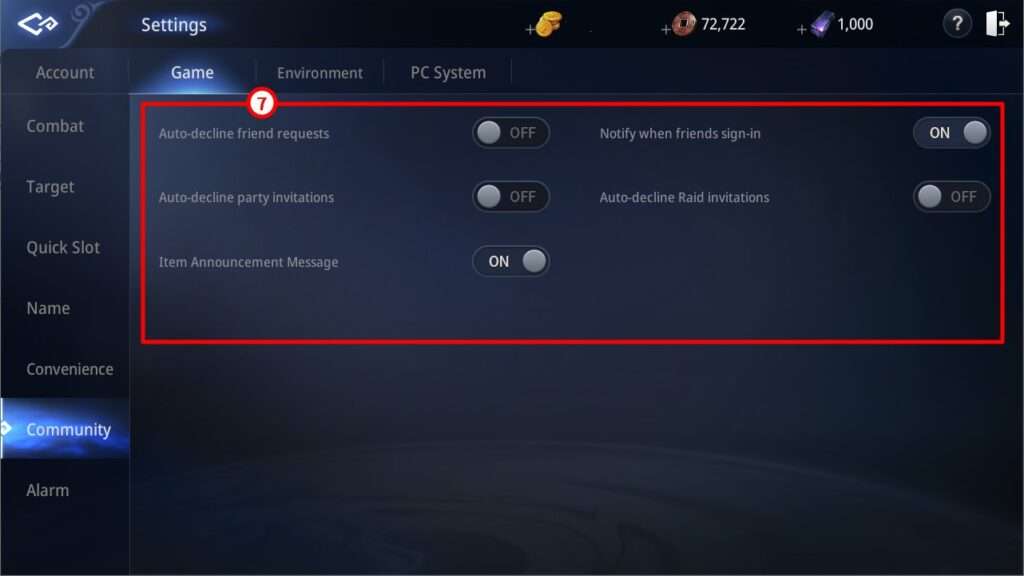
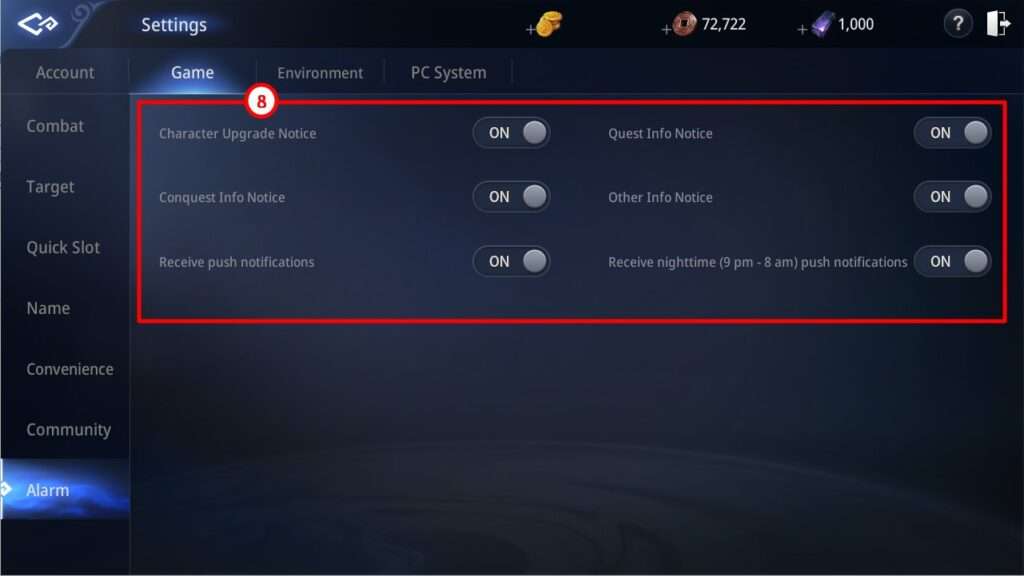




Be the first to comment