
Welcome to the Rusty’s Retirement Twitch integration guide. I’ll do my best to explain how this simple chat-based integration works and how you can get connected to your Twitch chat.
Important Info
First and foremost, this is a super simple chat-based integration with Twitch – which basically means that the game will read the chat and look out for any commands that are listed below. Currently, the integration can only be controlled through chat commands.
How to Connect
- First, navigate to the Settings panel and then click on TWITCH (on the right side).
- Enter your Username and Channel into the corresponding boxes.
- Generate and grab your OAuth key from this website: https://twitchapps.com/tmi
- Important: Do not share your OAuth key with anyone.
- Click the CONNECT button.
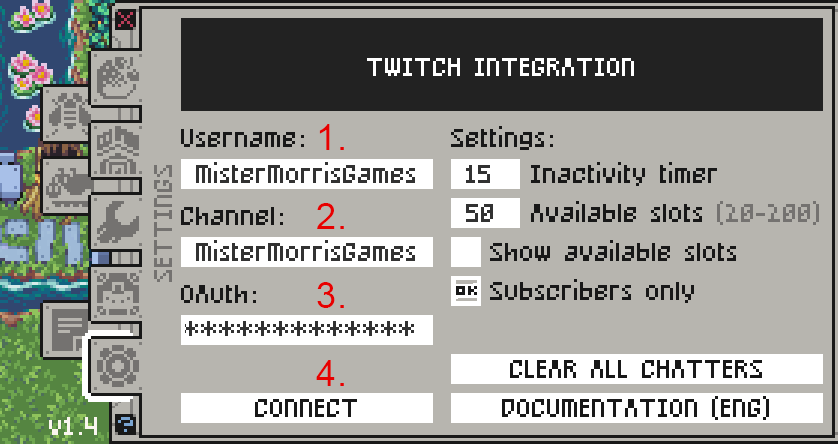
- If successful, the message ‘(Connected)’ will appear. If unsuccessful, please double check your Username, Channel, and OAuth key.
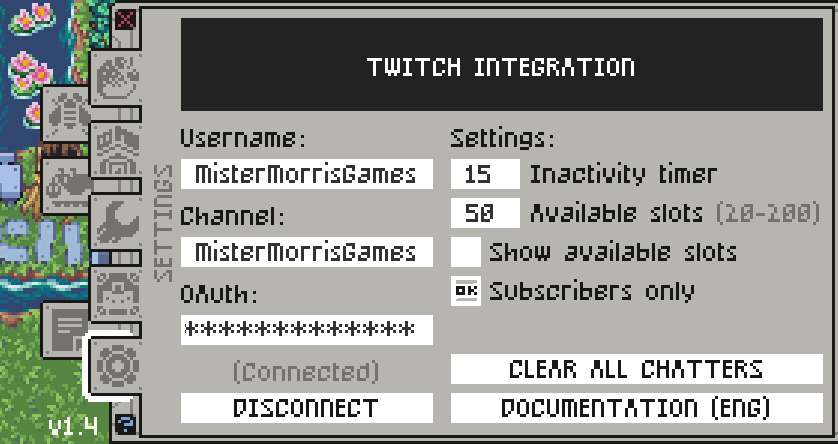
- When you finish your stream, it is recommended to click DISCONNECT. This will disconnect the game from the chat and automatically clear any chatter bots.
Chat Commands
| !join | Allows the viewer to join the farm if there are free slots available |
| !leave | Removes the viewer from the farm and frees up an available slot |
| !plant | Sets the primary task to planting seeds (randomly or based on sign) |
| !water | Sets the primary task to watering crops |
| !harvest | Sets the primary task to harvesting crops |
| !biofuel | Sets the primary task to stocking biofuel converters |
| !build | Sets the primary task to building construction works |
| !pick | Sets the primary task to picking berries (if unlocked in the game) |
| !feed | Sets the primary task to feeding animals (if unlocked in the game) |
| !collect (or) !poop | Sets the primary task to collecting animal waste (if unlocked) |
| !fertilize | Sets the primary task to fertilizing crop patches (if unlocked) |
| !bench (or) !sit | Forces the viewer’s bot to sit and rest on a bench |
| !pink | Sets the name tag and color of the viewer to pink |
| !blue | Sets the name tag and color of the viewer to blue |
| !green | Sets the name tag and color of the viewer to green |
| !orange | Sets the name tag and color of the viewer to orange |
| !red | Sets the name tag and color of the viewer to red |
| !purple | Sets the name tag and color of the viewer to purple |
| !gray | Sets the name tag and color of the viewer to gray |
| !gold | Sets the name tag and color of the viewer to gold (for subs only) |
Settings
Available slots:
This gives you control over how many viewers spawn into the farm. There is a hidden cap of 300 robots but it is recommended to use somewhere in between 20 to 200. If the number is too big, there might not be enough tasks, and many robots will just sit around doing nothing.
Inactivity timer:
If a viewer has not not sent a message in chat within the time frame set here, they will be considered inactive, and their robot will automatically leave the farm freeing up space for others to join.
Any type of message (normal chatting or sending a command) will refresh the inactivity timer.
If you want to remove this option, I would recommend setting the inactivity timer to 999 minutes.
Show available slots:
Displays a little counter of how many slots have been taken vs. the maximum allowed to join.
Subscribers only:
Turn this option on if you only want subscribers to join your farm. Subscribers have an exclusive golden colored skin which sparkles and they can choose a different color by using the commands above.
Setting Up in OBS
The easiest option:
- Add a Window Capture to your scene in OBS
- Select Window: Rusty’s Retirement (application must be running)
- Choose Capture Method: Windows 10
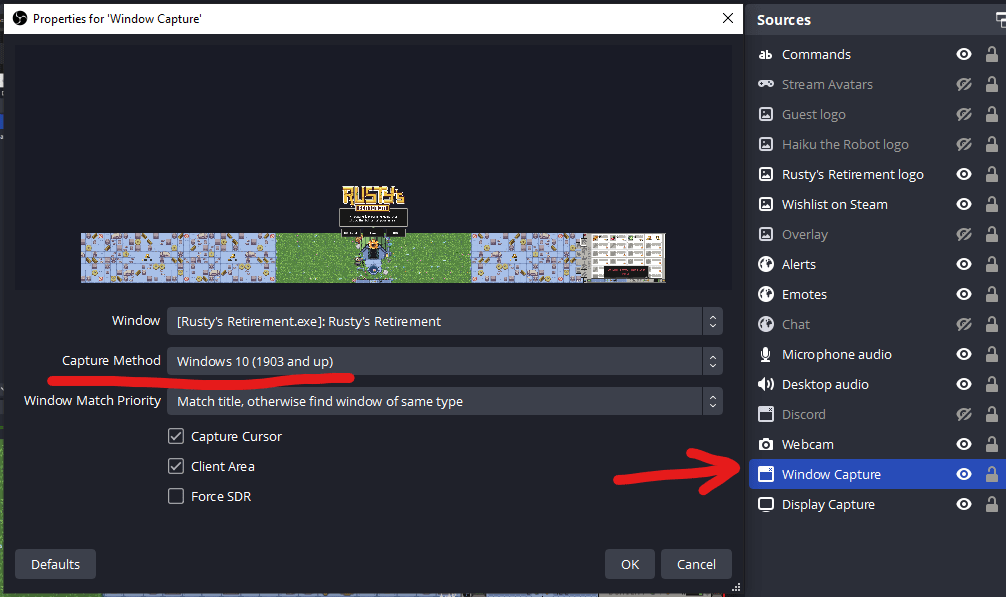
Color key option:
- Change the background color of the game in Settings > Graphics > Green Screen
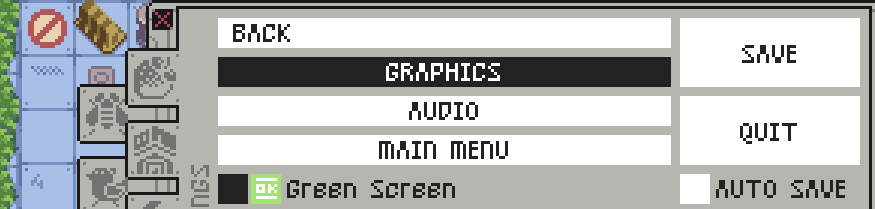
- Add a Window Capture to your scene in OBS
- Select Window: Rusty’s Retirement (application must be running)
- Now right-click on the Window Capture that you just added and select Filters
- Add a Color Key filter by clicking on the + sign in the bottom left corner
- Select the Key Color Type: Green
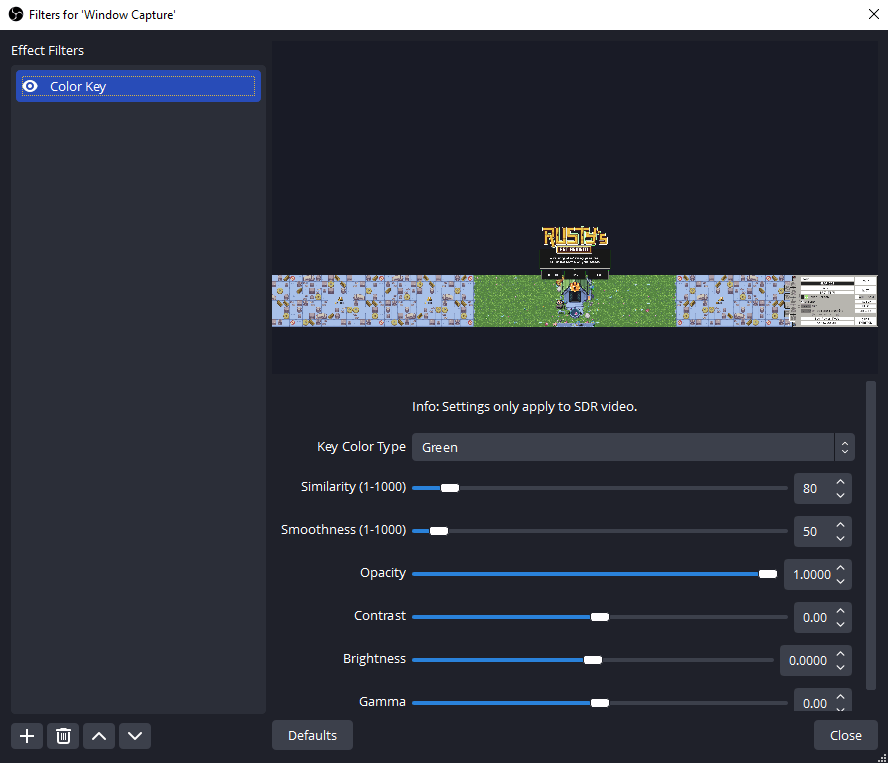
- Play around with the settings and make sure that no grass is accidentally transparent.
If you’re having difficulties, I recommend the settings above. Zoom in using “Ctrl +”.
Outro
I’ve added a hidden ‘Add Streamer Money’ feature which will allow you to get your farm up and running a bit faster in the beginning. When you first connect to your stream, you will be granted a few extra spare parts (coins).
Note: This only triggers once per farm!
Lastly, I would like to reiterate that this is meant to be a super simple chat-based integration which means the game can only be controlled through chat commands. Thank you for playing!





Be the first to comment