
If you’re getting high frames and the game still doesn’t feel smooth, and the input lag is noticable, I think this will help you.
How to Fix
Сrеdit gоеs to lagfx!
Switching between the resolution options (fullscreen, windowed…) is the key!
I usually play games on fullscreen as it’s always giving me the best performance, however in the Finals, full screen was not the way.
I was getting 100+ FPS but the game is not smooth as if it was only 40 fps, the input lag too was intense. I switched to Windowed Fullscreen, and immediatly the game become very good, I can feel the mouse response and the fps feels like it’s truly high.
This might not be same for you but switch those options and see what works for you.
If you have the same as me and you set it to Windowed fullscreen, do the following:
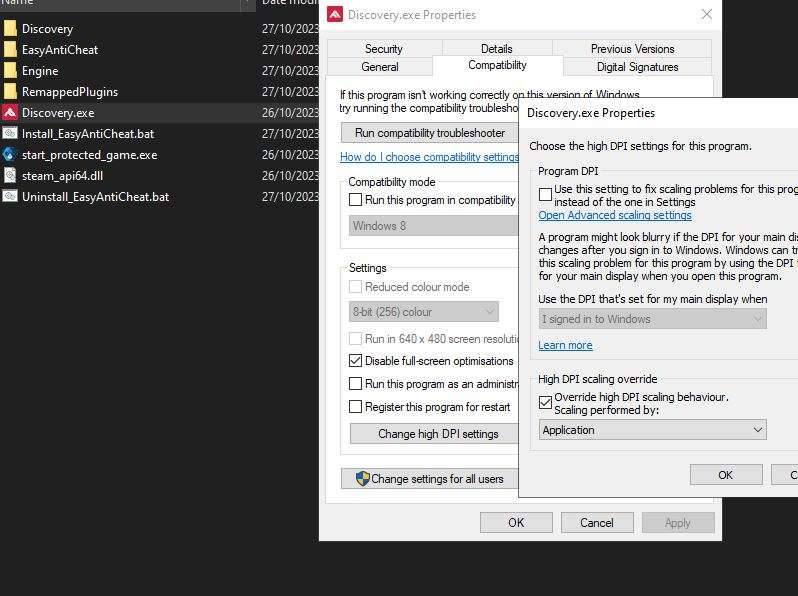
Disable full screen optimization & Override high DPI to Application to both Discovery.exe and start_protected_game.exe
That’s the important part done! but you can also limit the FPS, in my case I have a 75Hz monitor and I limit it to 80 in the Nvidia control panel, if there is an option in-game to limit then it’s better. Also don’t forget to disable Vsync.
One final thing try the Nvidia reflex in-game! set it to On + boost, if your FPS doesn’t take a hit then leave it it helps a bit, if it affects the FPS just turn it off.
Sorry about the english and hope this might help someone out there.
See ya champs.





Be the first to comment