
This guide details my custom key-binds and in-game settings to allow for the most fluid and comfortable experience on Controller for Warframe.
Includes:
- Screenshots of my current bindings and settings.
- Explanation for all my decisions, why I changed certain features and why I left some on default.
Why These Settings?
I am a big fan of Warframe, I am less of a fan of the stress it put on my hands during extended play sessions. I switched to Controller on Warframe after already putting a few hundred hours into the game on Keyboard & Mouse to reduce the strain on my hands.
Additionally my gaming background is primarily on Controller, it is where I am most comfortable and I play most of my games on controller barring the occasional MOBA. I even play titles like FF14 with Controller.
These bindings and settings were made by me with these goals in mind:
- As close to the speed and fluidity of movement provided by Keyboard & Mouse as possible.
- Minimal Stress on my hands from repeated inputs using the most ergonomic options I had.
- Full access to Secondary Fire / Heavy Melee as the default bindings for this are very awkward.
Controller Key-Binds
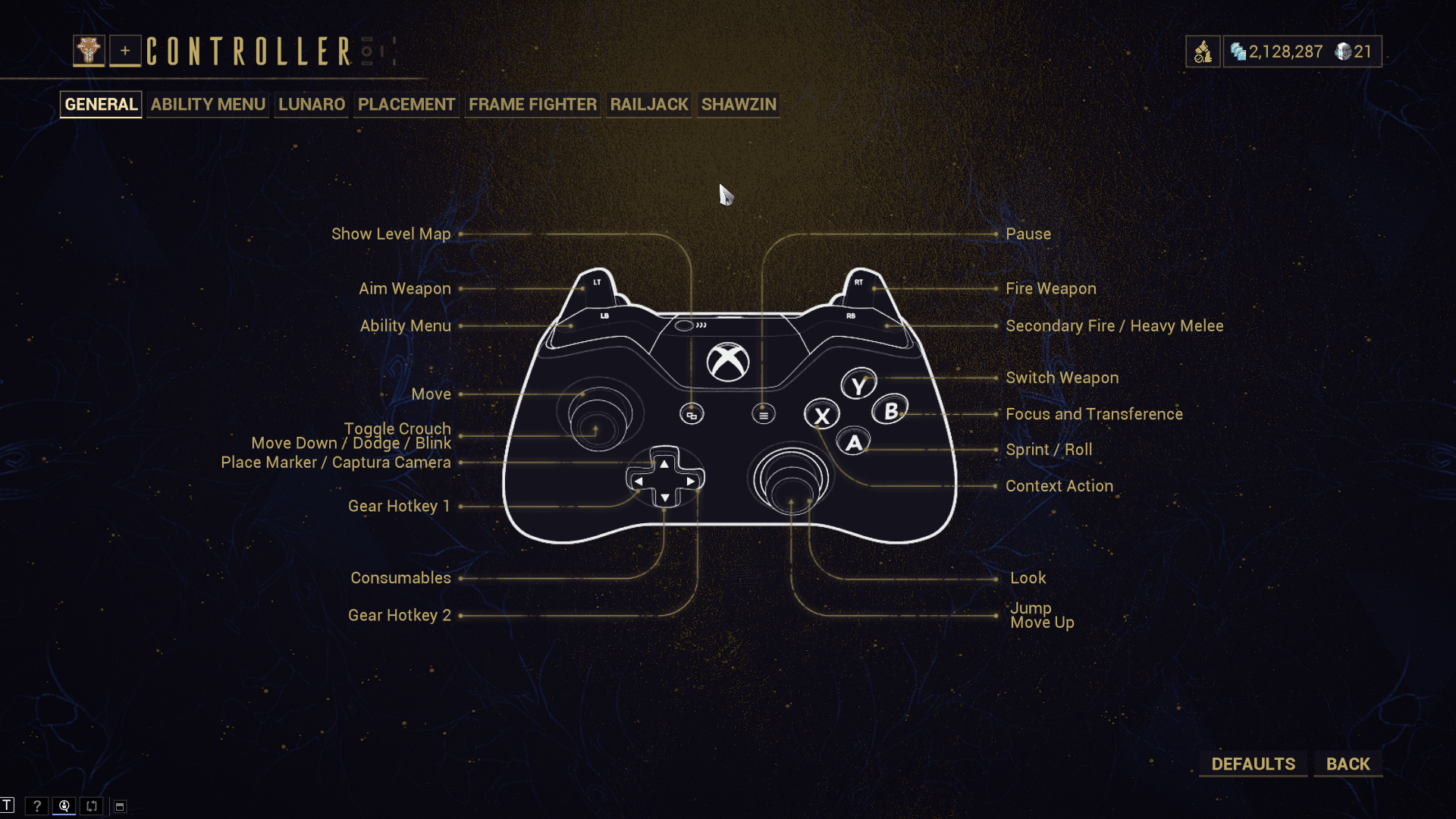
These bindings aren’t optimized for the standard movement tech of Bullet Jump & Rolling for traversing areas quickly, it is still easily do-able but personally I prefer to just equip a Sprint Speed mod on my Warframe and Sprint normally through areas to keep up with teammates.
To do the usual movement tech with my Custom Bindings it is as follows:
- While Sprint is Toggled On: L3, R3, R3, Repeat.
The objectives of these bindings are fluidity of gameplay and longevity of my hands.
They are ordered in the same order that they appear in the Menu to allow you to quickly copy them all for yourself, all of the Left side buttons first, followed by all of the Right side buttons.
Show Level Map – Select
I have left this as Default, it is already comfortable and easy to use.
Aim Weapon – LT
I have left this as Default, it is already comfortable and easy to use. A very familiar binding for controller players.
Ability Menu – LB
I have changed this from Crouch, Slide and Roll to free up RT while still being easy to use.
Move – Left Joystick
I have left this as Default, it is already comfortable and easy to use. A very familiar binding for controller players.
Toggle Crouch & Move Down / Dodge / Blink – L3
I have changed this from Sprint as I wanted to be able to easily Bullet Jump when needed for traversal without having to take my thumbs off either of the Joysticks, I chose Toggle instead of Hold Crouch to make timing the inputs for Bullet Jumping easy.
Place Marker / Captura Camera – D-Pad Up
I have left this as Default, it is already comfortable and easy to use.
Gear Hotkey 1 – D-Pad Left
I have changed this from Cycle Power Left as cycling powers on controller is completely unnecessary on controller. See LB – Ability Menu for how to cast abilities quickly.
Consumables – D-Pad Down
I have left this as Default, it is already comfortable and easy to use.
Gear Hotkey 2 – D-Pad Right
I have changed this from Cycle Power Right as cycling powers on controller is completely unnecessary on controller. See LB – Ability Menu for how to cast abilities quickly.
Personally I have my Archwing Summon set to Gear Hotkey 2 to allow me to quickly summon it without having to open my Gear Wheel.
Pause – Start
I have left this as Default, it is already comfortable and easy to use.
RT – Fire Weapon
I have left this as Default, it is already comfortable and easy to use. A very familiar binding for controller players.
Holding LB and pressing X, Y, A, B or RB allows you to rapidly cast any ability or switch to Operator.
Tapping LB allows you to recast the last ability used without manually selecting it.
R1 – Secondary Fire / Heavy Melee
I have changed this from Ability Menu so both Primary & Secondary Fire are easily accessible, by default Secondary is on R3 which is difficult to use comfortably or with any accuracy as it is hard to aim with the Right Stick whilst pressing it in.
This also makes using Heavy Melee attacks easier as some melee weapons have excellent heavy attacks which I wanted to be convenient to use.
Switch Weapon – Y
I have left this as Default, it is already comfortable and easy to use.
You can Tap Y to switch between your Primary and Secondary Weapon.
You can Press & Hold Y to switch to your Melee Weapon.
Focus and Transference – B
I have changed this from Melee Attack as it is awkward to turn with the Right Joystick and press B at the same time to attack.
Binding Focus and Transference to B allows you to rapidly switch in and out of your Operator to make use of certain Focus Abilities such as Unairu’s Poise.
Of all of my Custom Bindings, this is the one that you could most easily change to your preference as you can also use LB+RB to switch to Operator.
Sprint / Roll – A
I have changed this from Jump / Move Up as I didn’t want to have to take my thumb off of Right Joystick to jump and Claw Gripping hurts my hands.
This binding still allows easy use of Rolling for Warframe Mods like Rolling Guard.
Paired with my Custom Settings this allows you to Tap A to Roll or Hold A to Toggle Sprinting On/Off.
Context Action – B
I have left this as Default, it is already comfortable and easy to use.
Look – Right Joystick
I have left this as Default, it is already comfortable and easy to use.
Jump / Move Up – R3
I have changed this from Secondary Fire / Heavy Melee to allow me to Jump without taking my thumb off the Joystick.
This combined with the L3 Binding allows me to freely Slide, Jump and Bullet Jump whilst aiming completely un-interrupted.
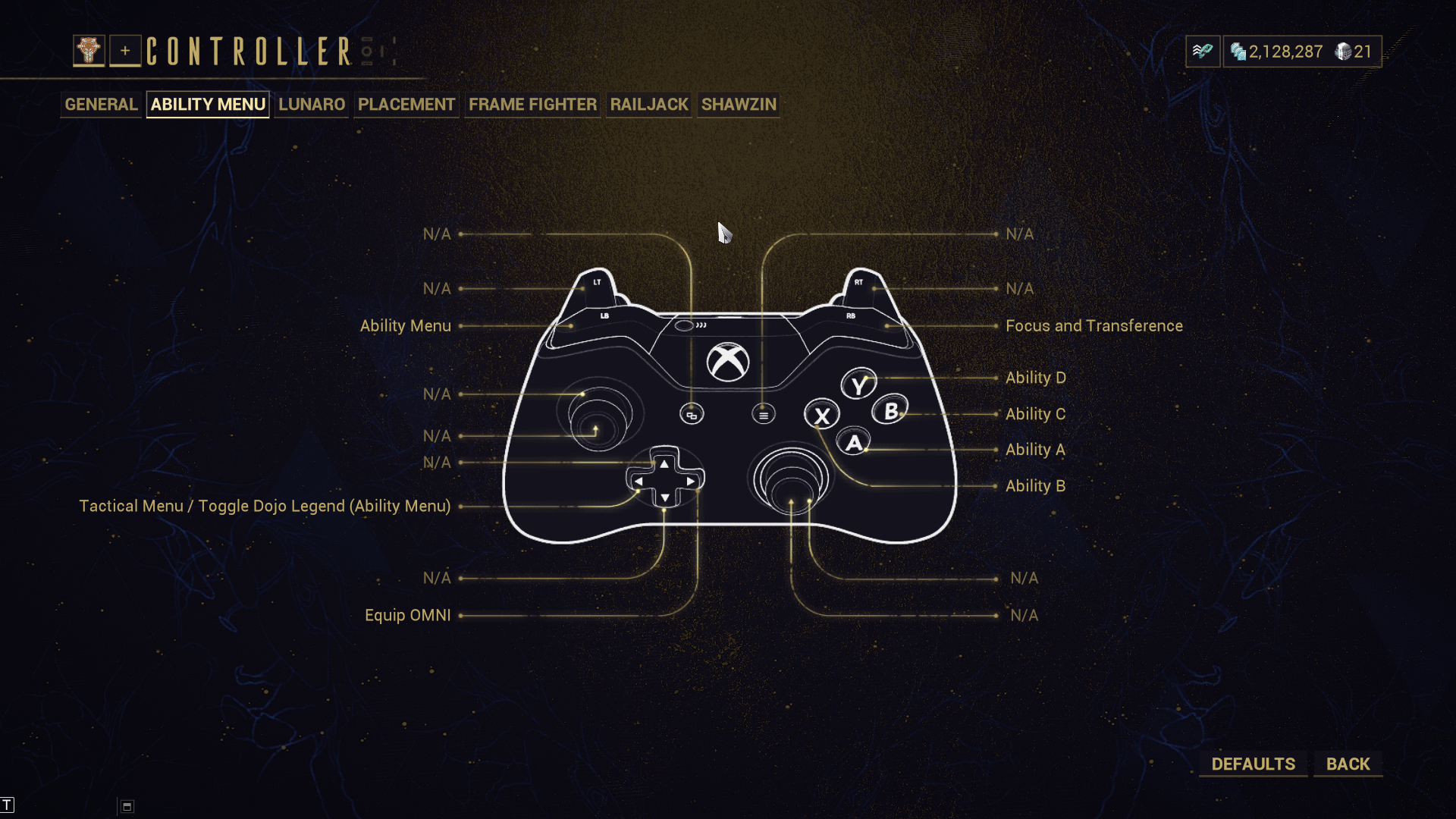
Since the Ability Menu binding was changed, you will need to adjust the Ability Menu’s bindings as well to ensure they all work correctly.
Ability Menu – LB
This should have automatically changed to match the Ability Menu Binding in General, if it didn’t, manually adjust it here.
Tactical Menu / Toggle Dojo Legend – D-Pad Left
I have left this as Default, it is already comfortable and easy to use.
Equip Omni – D-Pad Right
I have left this as Default, it is already comfortable and easy to use.
Focus and Transference – RB
Given that we moved the Ability Menu from RB to LB, this needed to be re-bound for it to work correctly.
Ability D – Y
I have left this as Default, it is already comfortable and easy to use.
Ability C – B
I have left this as Default, it is already comfortable and easy to use.
Ability A – A
I have left this as Default, it is already comfortable and easy to use.
Ability B – X
I have left this as Default, it is already comfortable and easy to use.
Controller Options
I’ve included screenshots of my entire Controller Options Page, you can follow along to copy them if you wish and I will have an explanation for any noteworthy changes below the images.
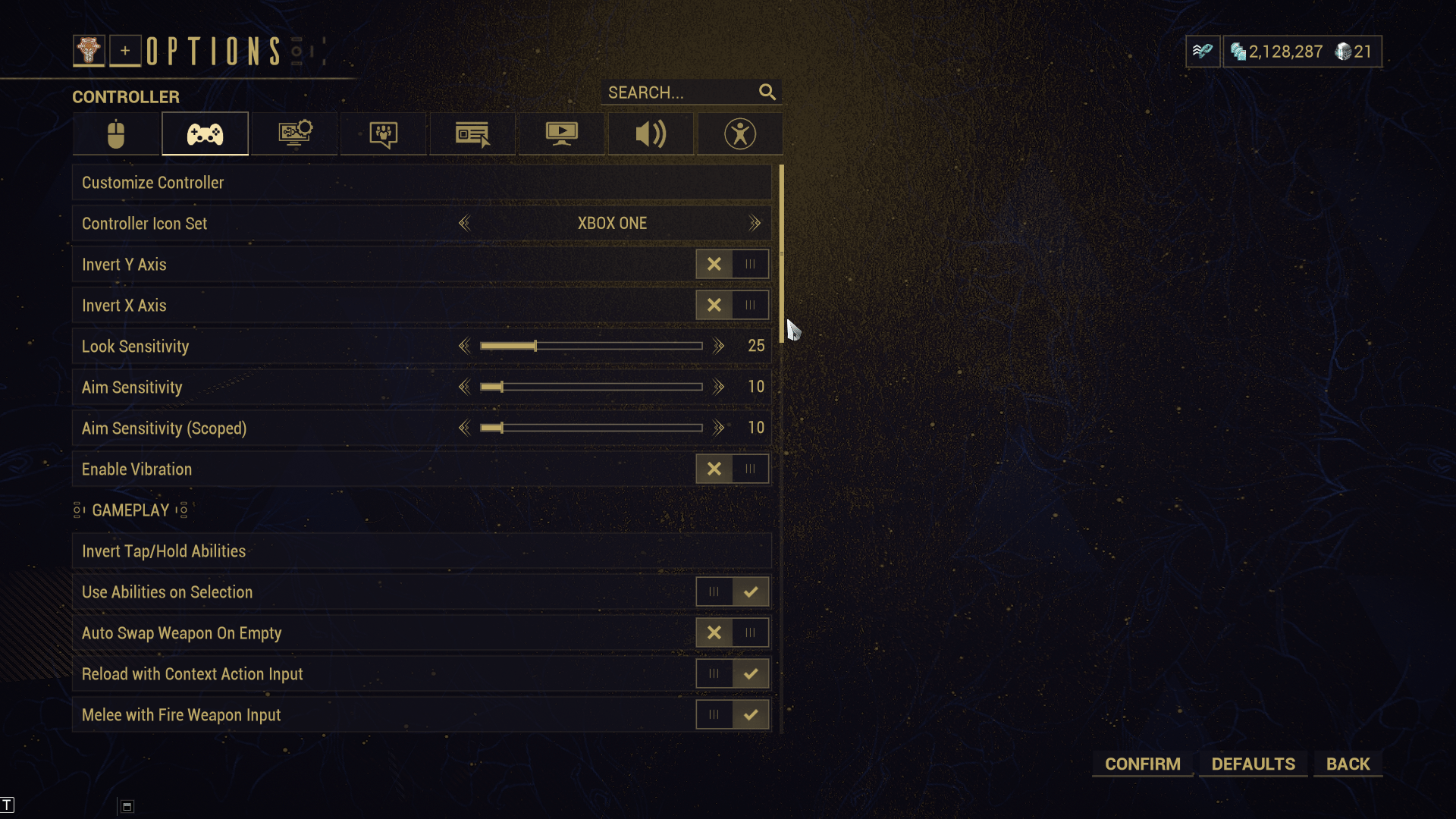
Look Sensitivity
I personally struggle with high sensitivity so I keep this low.
Aim Sensitivity
I have dropped Aim Sensitivity to a lower setting that my Look Sensitivity, this makes it so when I Aim my reticle speed is reduced further allowing my to easily aim with accuracy.
Enable Vibration – Disabled
I have this turned off as I dislike vibration when on controller, sometimes it throws off my aim so I keep it off.
Use Abilities on Selection – Enabled
Having this on paired with my custom bindings allows you to quickly use any Warframe ability or switch to Operator with just 2 inputs; LB + (X, Y, A, B, RB)
Auto-Swap Weapon on Empty – Disabled
This is a personal preference, I often use the Kuva Bramma so sometimes my ammo runs out while there is more available to pick up.
Having this disabled means I don’t have to switch back to my Primary when I collect more ammo.
Reload with Context Action Input – Enabled
I have this enabled to allow X on my custom bindings to manually reload my weapons, if this gets in the way for you for some reason you can Disable this.
Melee With Fire Weapon Input – Enabled
With this enabled, when you have your Melee Weapon drawn (Hold Y) you are able to use RT for your Light Attack and RB for your heavy attack with my custom bindings.
This allows you to use Melee freely without having to take your thumb off the Joysticks, making turning and aiming mid-fight easy.
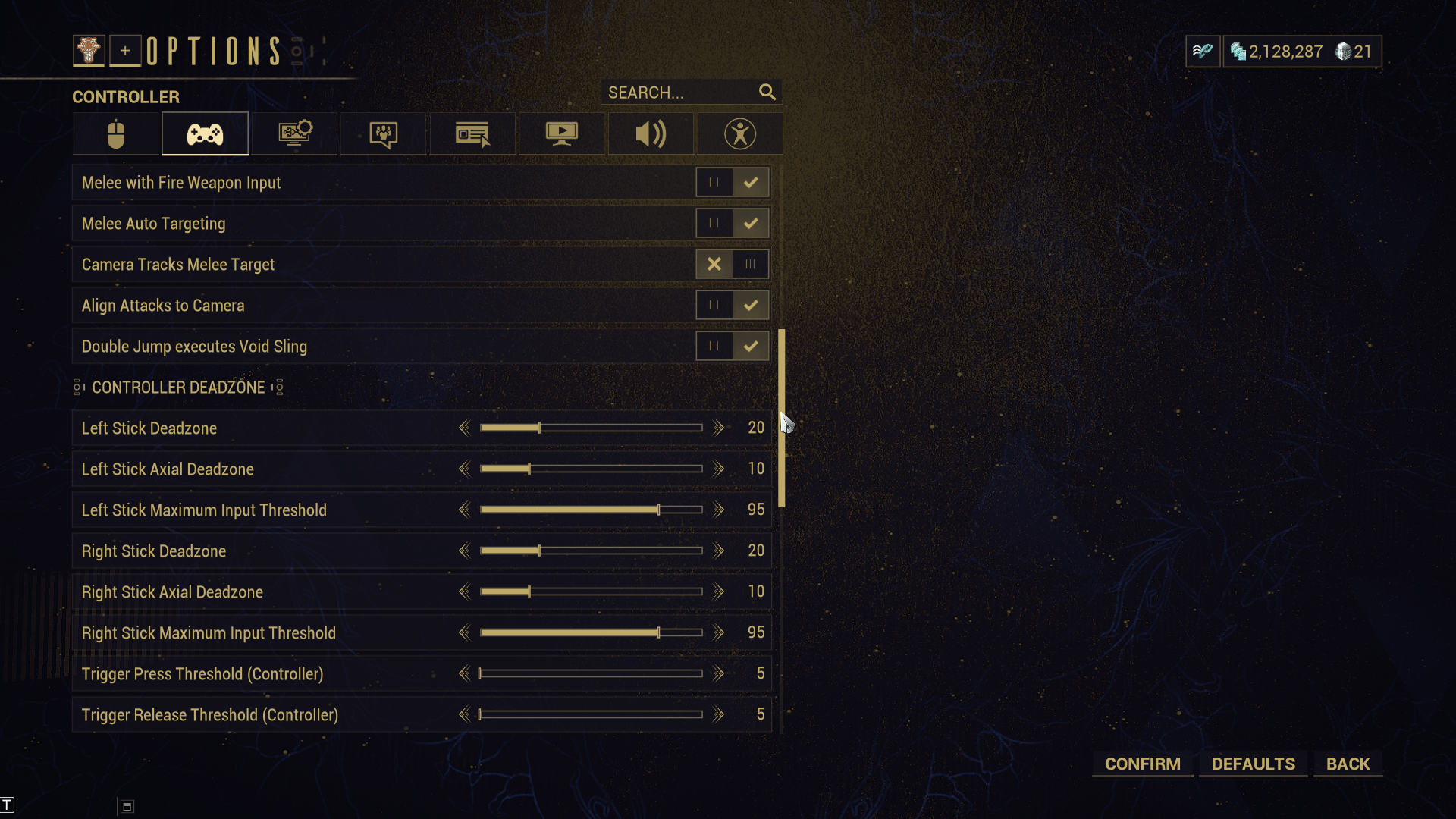
Nothing noteworthy here.
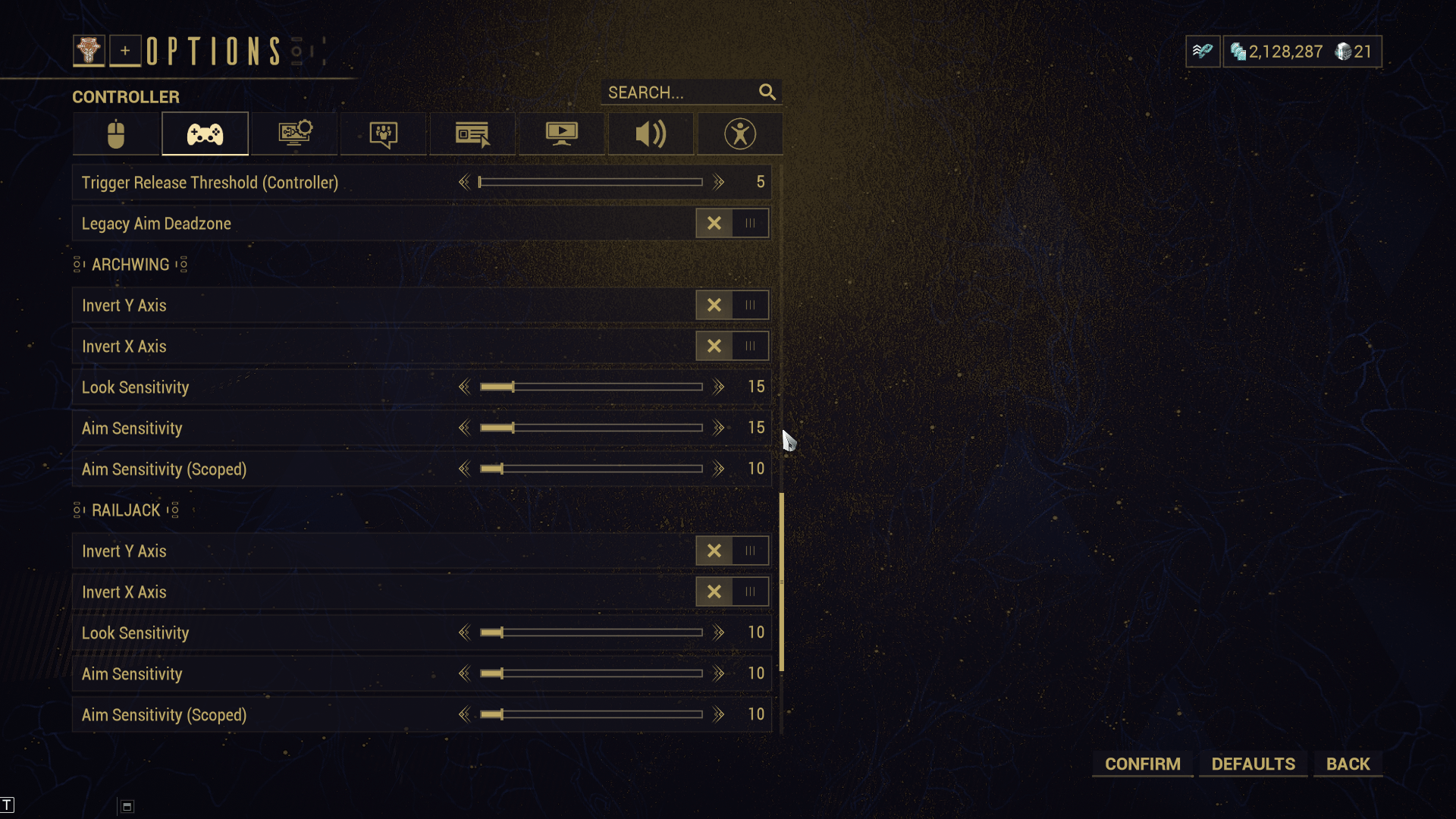
Nothing noteworthy here.
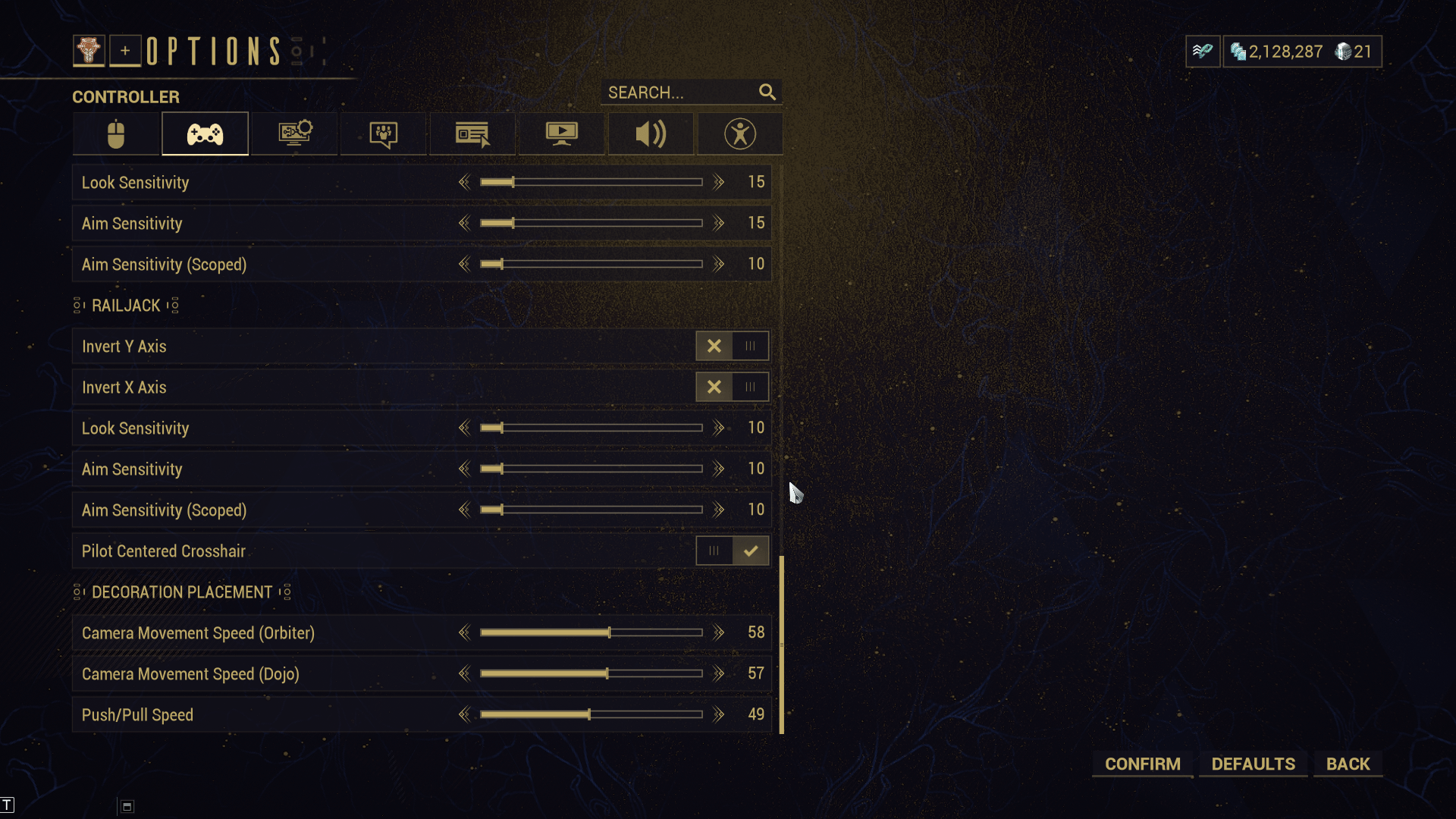
Nothing noteworthy here.
Accessibility Options
I’ve included screenshots of the relevant Accessibility Options, you can follow along to copy them if you wish and I will have an explanation for any noteworthy changes below the image.
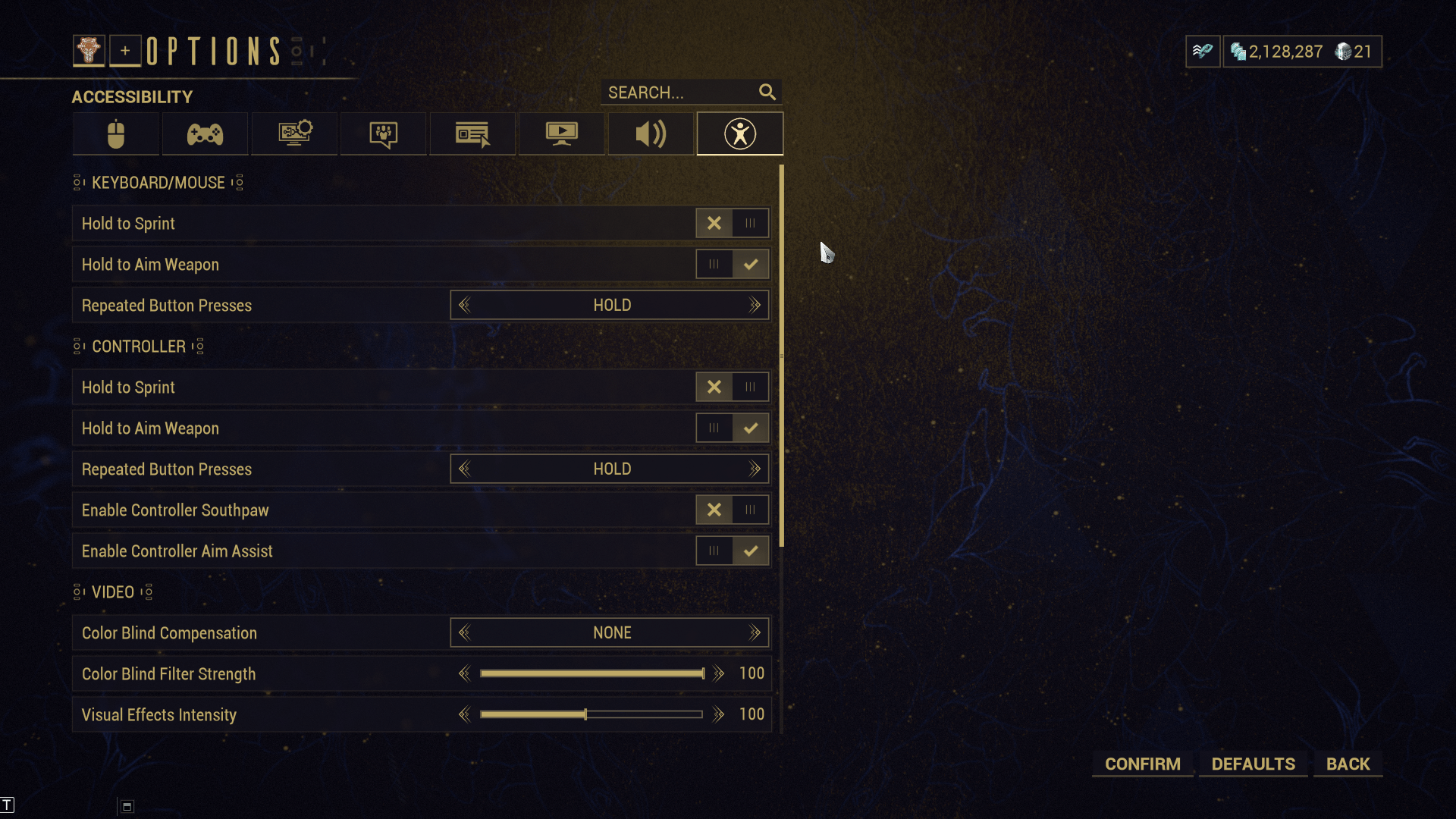
Hold to Sprint – Disabled
This paired with my custom bindings makes Sprinting Toggle-able by briefly Holding A. You can still Tap A to roll without accidentally Toggling Sprint.
Hold to Aim Weapon – Enabled
I personally prefer having this enabled as I am used to using guns where I Hold LT to aim.
Repeated Button Press – Hold
This makes it so the occasional QTE can be resolved by Holding a button instead of Mashing, saving both your hands and the controller the added stress.





Be the first to comment