
Fix the god-awful over bloom and brightness with Nvidia Filter without mods since Todd Daddy forget about these settings.
Make Your Space Adventure Look So Good
If you have been playing this on a non-HDR screen or windows HDR enabled screenyou may notice the game is a bit washed out, and Todd Daddy forget to add a gamma slider.
This will fix that for you boy boys so you can see the game without it looking like a blurry, over-bloomed mess.
Film grain disabled in settings*
With Filter
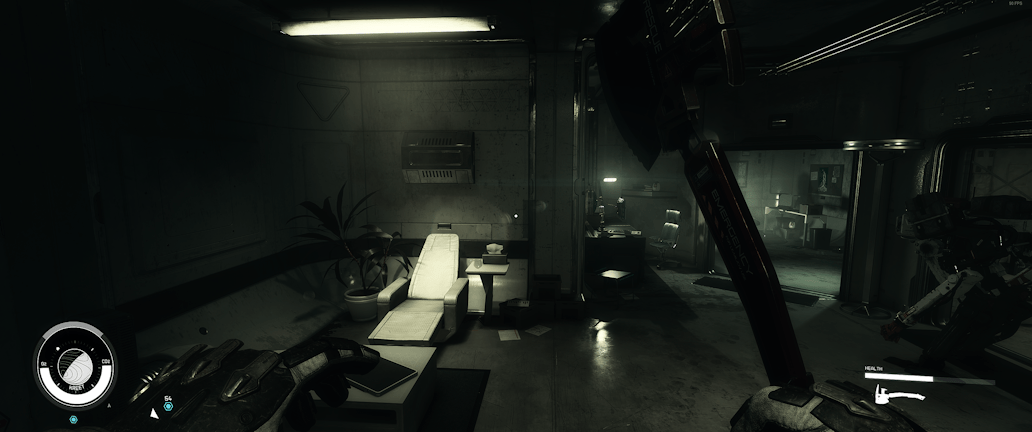
Without Filter
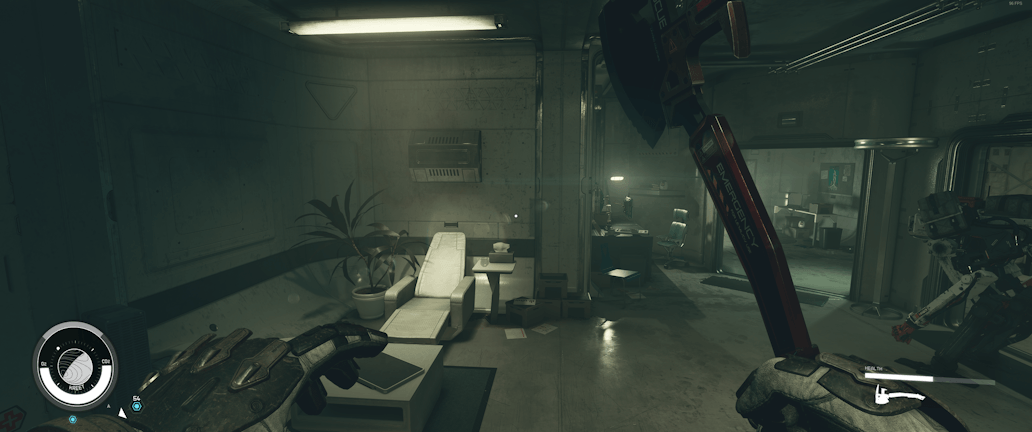
Activate NVidia Game Filter
- Press Alt+F3 by default and select a new tab
- Select the Details Filter from the drop-down
Modify Filter to These Settings
When on details:
- Sharpen: 50%
- Clarity: 100%
- HDR Toning: -100%
- Bloom: 0%
Press Done And Get On Out There You Dustiboi
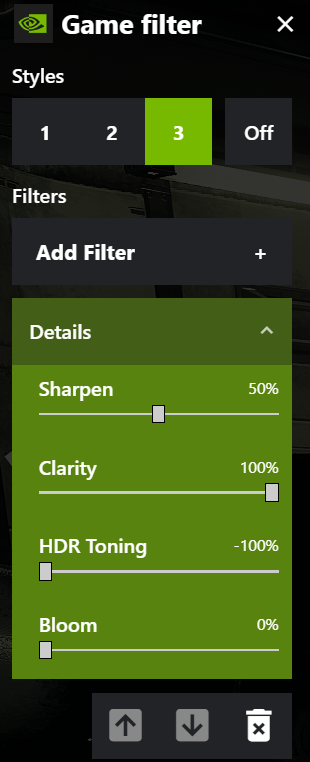





Where do you hit the “alt + F3”? I’ve tried it in game and on desktop and nothing happens?
You need to have GBloat Experience installed.
It looks fantastic…. thanks Can’t believe i never used Nvidida presets before it completely changes the look and feel of the game and I can even add letterbox to make it look more cinematic without the use of ENB or Reshade thanks
EDIT: is there anyway to apply these affects to screenshots? I found that nviida fitler doesnt apply to steam screenshots, can i replicate these affects using shade somehow but idk how? it looks too good
Good advice.
I just applied reshade, no special presets. I am using HDR, Curves, and Clarity, all on their default settings. Looks beautiful rn and didnt affect my fps at all!!!!
@Mekrul, I can confirm I have an OLED as well and this GREATLY improves visuals. As others pointed out changing some of these settings may affect texture clarity and depth of field, so have fun with the filters and find your perfect tone as you set out in the Universe~
I would also recommend adding the Colour filter to regain some of the lost colour vibrancy from these settings.
Tint Colour: 0%
Tint Intensity: 0%
Temperature: 0
Vibrance: 25-50 (depending on your liking)
Thank you, very helpful. I found the settings a bit too aggressive and would recommend to just knock them back a little.
Sharpen: 25%
Clarity> 90%
HDR Toning -80% (or until a bit of detail is recovered)
Bloom: 5-10%
its worth pointing out that cranking up clarity/sharpness will have other effects on the visuals.
for people that this doesnt work, once you have all settings same set up and game installed and all reboot your PC, fixed for me now i can add filters