
In this guide, we will show various combat tactics in MIR4 game.
Target / Auto-Combat
Target Settings
Targeting method can be set as List method or Tab method.
List Method
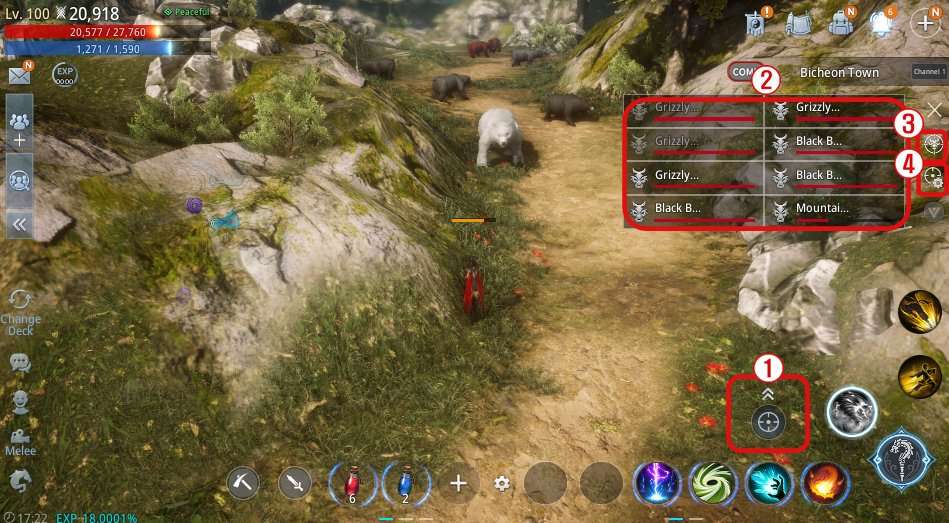
- 1) Clicking the icon opens a target list that can be used to look for targets. (Tab key on a PC)
- 2) Tapping a target on the list gets your character to attack it automatically. (On a PC, you can click your mouse to select and attack a target.)
- 3) You can tap the icon to set your target.
- 4) Pressing X removes the target window.
Tab Method
- Switches targets between nearby enemies.
Auto-Combat
- Tapping it gets your character to automatically engage nearby enemies in combat, using skills and potions in quick slots automatically.
Applying in Combat
- It is important to use combo skills according to the situation to deal damage or subdue the enemy.
- A Debilitation skill should be followed by a combo skill that can deal extra damage.
(E.g. Elementalist: After using Frost Orb to inflict Chill on a target, use Thunderstorm to inflict Bash and DMG Boost)
- It is recommended to remove the manual skill as needed and use a combo skill manually.
- When using Auto-combat, it is recommended to only assign skills that your character should use automatically to quick slots.
- When the enemy uses a powerful skill such as a Lethal Move or a Debilitation skill followed by Bash and DMG Boost, it is recommended to use Roll to reduce damage.
Quick Slots
Assigning Quick Slots
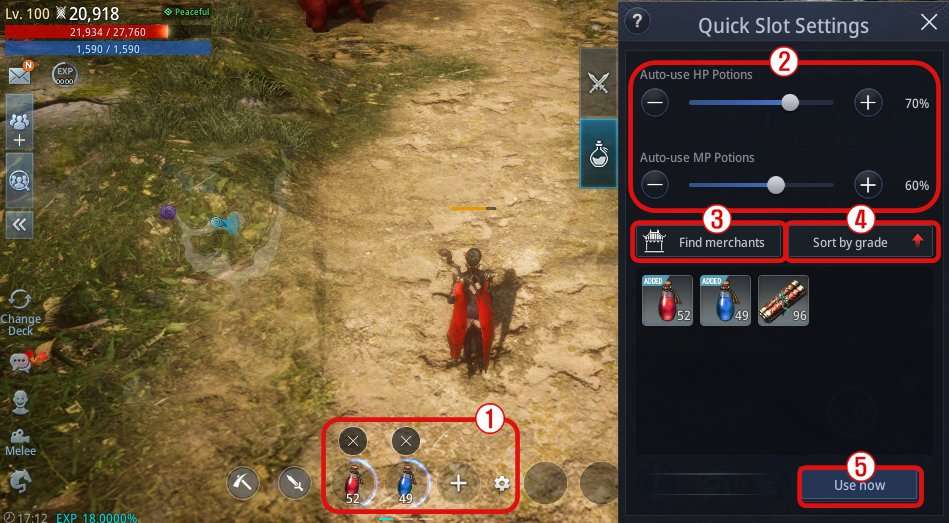
- 1) You can tap the gear-shaped icon and then tap the potion icon to assign it to a slot. (C key on a PC).
Items assigned to quick slots can be used directly by tapping. (On a PC, you can use them manually by using the number keys 8, 9, and 0.)
- 2) You can set the usage frequency of HP and MP potions on the quick slots.
- 3) Find merchants: Shows a list of merchants near your character.
- 4) Sort by grade: Sorts consumables by grade.
- 5) Use now: Uses a selected item instantly.
Default Attack / Skill
This section of the guide shows you how to use default attack and skills during combat.
Using Default Attack and Skills
- Tapping the Attack icon on the bottom right attacks a nearby target. (F key on a PC).
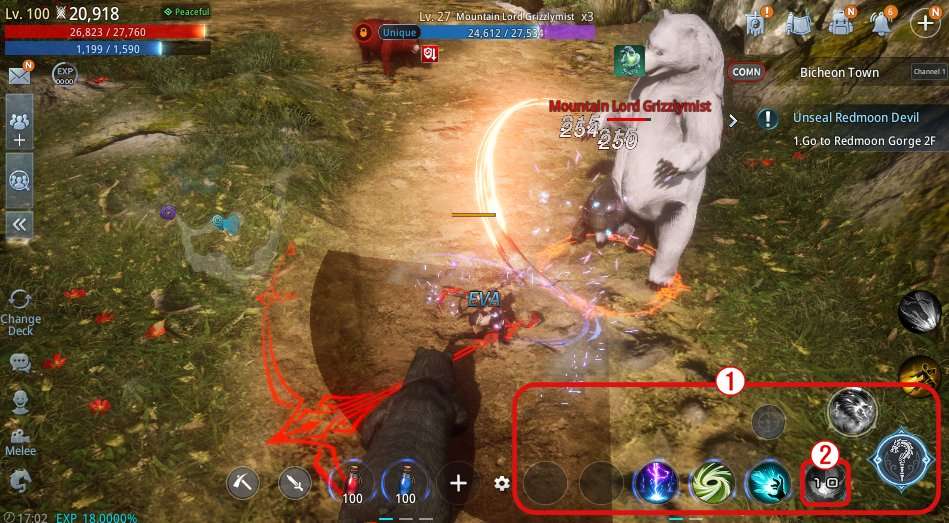
- 1) Tapping a skill activates that skill, and a cooldown is displayed for each skill that has been used.
(On a PC, pressing the number buttons 6, 5, 4, 3, 2, 1 from the left uses the skill assigned to each key, while the R button activates the Lethal Move.)
- 2) Dragging up or down while pressing a skill assigned to a skill slot changes the skill from ‘Manual’ to ‘Auto’ or vice versa.
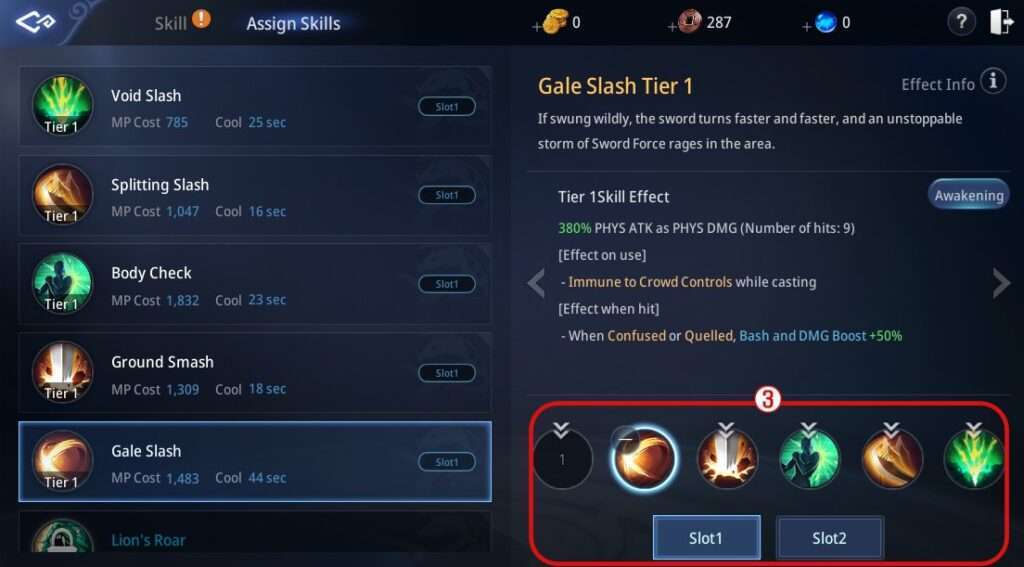
- 3) You can assign or unassign skills using Skill > Assign Skill.
Applying Skills
- You can deal additional damage through skill combos. Some skills can subdue the enemy.
Quell and Chill inflict Debilitation Effects on the enemy.
Afterwards, using a skill that can inflict Bash and DMG Boost on each Debilitation Effect can deal additional damage to the target.
- If you use a skill that has a knockdown effect, the target will fall. Attack or avoid combat without interruption to skill links against fallen targets.
Use the Reduce Movement Speed skill to slow down the target’s movement. You can take advantage of battle by narrowing or widening the gap against a slower target.
Combat Settings
- You can quickly adjust combat-related settings.
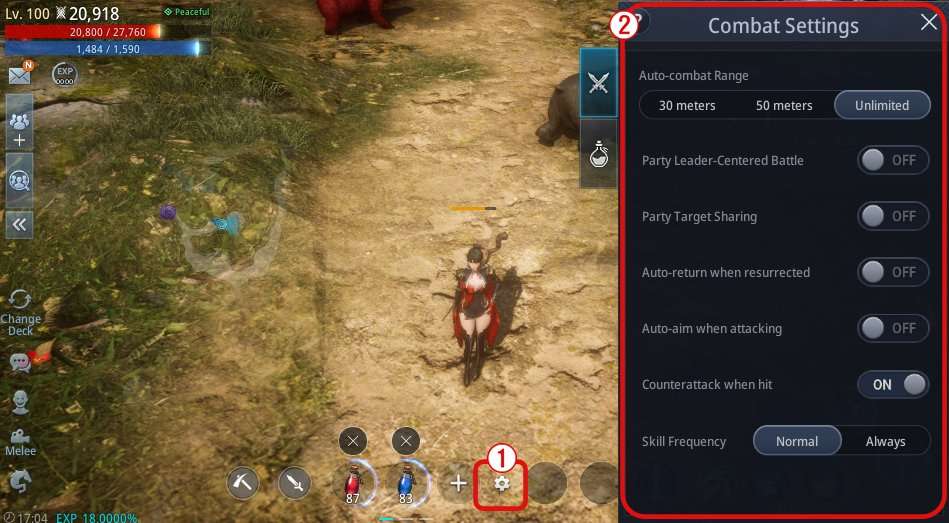
- 1) Tapping the gear-shaped icon opens the settings window. (C key on a PC).
- 2) You can set options such as combat range, Party Leader-Centered Battle, and Auto-return.
Auto-combat Range: Sets a range within which your character will engage the enemy.
Party Leader-Centered Combat: Your character will fight near the party leader.
Party Target Sharing: Your character will attack the target shared by the party leader.
Auto-return When Resurrected: Your character will automatically return to the place of death after resurrecting and resume combat.
Auto-aim When Attacking: The targeting doesn’t change to a different enemy during combat.
Counterattack When Hit: Your character will automatically counter upon receiving damage.
Skill Frequency: Sets the frequency of skill use.





How to reset the Target / Auto-Combat, because I have changed it to Tab mode and now I cannot see the list of the mobs
Try tapping the crosshair with gear icon.